how do you get a virus off your phone
In today’s digital age, our smartphones have become an essential part of our lives. From communication to entertainment, we rely on our phones for almost everything. However, with the increasing use of smartphones, the threat of viruses and malware has also increased. These malicious programs can infect our phones and cause various problems, from slowing down the device to stealing personal information. Therefore, it is essential to know how to get a virus off your phone, to protect your device and personal data. In this article, we will discuss the various steps you can take to remove a virus from your phone and prevent it from happening again.
What is a phone virus?
Before we dive into the steps to remove a virus, let us first understand what a phone virus is. A virus is a type of malware, which is a malicious software program designed to disrupt the normal functioning of a device. In the context of smartphones, a virus can infect your phone through various means, such as downloading infected apps, clicking on malicious links, or connecting to an infected computer . Once a virus infects your phone, it can cause a range of issues, from displaying annoying ads to stealing your personal data.
Signs of a virus on your phone
The first step towards getting rid of a virus from your phone is to identify if your device is infected. Some common signs of a virus on your phone include:
1. Slow performance: If your phone suddenly starts lagging or takes longer to open apps, it could be a sign of a virus.
2. Frequent crashes: A virus can disrupt the normal functioning of your phone, causing it to crash more often.
3. Excessive data usage: If you notice a sudden increase in your data usage, it could be due to a virus running in the background and consuming data.
4. Pop-up ads: If you start seeing a lot of pop-up ads on your phone, even when you are not using any apps, it could be a sign of a virus.
5. Battery drain: A virus can cause your phone’s battery to drain quickly, even when you are not using it.
6. Unknown apps: If you see apps on your phone that you don’t remember downloading, it could be a sign of a virus.
7. Unusual activities: If your phone starts sending text messages or making calls without your knowledge, it could be due to a virus.
Now that you know the signs of a virus on your phone, let us discuss the steps you can take to get rid of it.
Step 1: Restart your phone
The first and easiest step to remove a virus from your phone is to restart it. Sometimes, a simple restart can fix any minor issues and remove the virus. To restart your phone, press and hold the power button, and then select “Restart” from the options that appear. Once your phone restarts, check if the virus is still present. If yes, move on to the next step.
Step 2: Boot your phone in safe mode
Safe mode allows you to boot your phone with only the essential apps and services, disabling any third-party apps that could be causing the virus. To boot your phone in safe mode, press and hold the power button until the “Power off” option appears. Then, press and hold the “Power off” option until a prompt appears asking if you want to restart your phone in safe mode. Tap “OK” to confirm. If the virus is not present in safe mode, then it is likely that a third-party app is causing the issue.
Step 3: Uninstall suspicious apps
If you suspect that a specific app is causing the virus, uninstalling it can help get rid of the virus. To uninstall an app, go to “Settings” and select “Apps” or “Applications.” Find the app you want to uninstall and tap on it. Then, select “Uninstall” and follow the prompts to remove the app from your phone. After uninstalling the app, restart your phone and check if the virus is gone.
Step 4: Install an antivirus app
Installing an antivirus app on your phone can help protect it from viruses and other malware. There are many antivirus apps available for both Android and iOS devices, such as Avast, Norton, and Kaspersky. These apps can scan your phone for viruses and remove them, as well as provide real-time protection against future threats.
Step 5: Clear cache and data
Clearing your phone’s cache and data can also help remove a virus. To do this, go to “Settings” and select “Storage.” Then, tap on “Cached data” and select “OK” to clear the cache. Next, go back to “Storage” and select “Internal storage” or “Device storage.” Here, you will find a list of apps on your phone. Select the app that you suspect is causing the virus and tap on “Clear cache” and “Clear data.” However, keep in mind that clearing data will remove all your app’s settings and data, so make sure you have a backup before proceeding.
Step 6: Factory reset your phone
If none of the above steps work, then the last resort is to factory reset your phone. This will erase all data and settings on your phone and restore it to its original state when you first bought it. To factory reset your phone, go to “Settings,” select “System” or “General management,” and then tap on “Reset” or “Backup and reset.” Here, you will find the option to “Factory data reset.” Select this option and follow the prompts to reset your phone. Keep in mind that this will erase all your data, so make sure you have a backup before proceeding.
Preventing future attacks
Now that you have successfully removed the virus from your phone, it is essential to take preventive measures to avoid such attacks in the future. Here are some tips to keep your phone safe from viruses:
1. Download apps from trusted sources: Only download apps from the official app store of your device. Avoid downloading apps from third-party sources, as they may contain viruses.
2. Keep your phone’s software up to date: Software updates often include security patches that can fix any vulnerabilities in your device.
3. Be cautious of suspicious links: Do not click on links from unknown sources, as they could lead to malicious websites.
4. Avoid using unsecured Wi-Fi networks: Public Wi-Fi networks can be easily hacked, making it easier for viruses and malware to infect your phone.
5. Install an antivirus app: As mentioned earlier, installing an antivirus app can provide an extra layer of protection for your phone.
6. Regularly back up your data: In case your phone gets infected with a virus, having a backup of your data can help you recover it.
Conclusion
In conclusion, getting a virus off your phone can be a daunting task, but it is not impossible. By following the steps mentioned in this article, you can successfully remove a virus from your phone and prevent it from happening again. However, it is essential to stay vigilant and take preventive measures to keep your phone safe from viruses and other malicious programs. Remember to only download apps from trusted sources and be cautious of suspicious links and emails. With proper precautions, you can ensure the safety of your phone and your personal data.
failed to log in pokemon go



Pokémon Go is a popular mobile game that has taken the world by storm. It has captured the attention of people of all ages and has become a worldwide phenomenon. However, despite its immense popularity, there are still instances where players encounter problems, one of which is the dreaded “failed to log in” error.
This error occurs when players are unable to access the game due to various reasons. It can be frustrating for players who are eager to catch their favorite Pokémon and continue their journey. In this article, we will delve deeper into the “failed to log in” error in Pokémon Go, its possible causes, and how to fix it.
Possible Causes of “Failed to Log In” Error
Before we dive into the solutions, it is essential to understand the possible causes of the “failed to log in” error. Knowing the root cause can help in determining the right solution and prevent the error from occurring in the future.
1. Server Issues
One of the most common reasons for the “failed to log in” error is server issues. Pokémon Go is an online game that requires a stable internet connection to function correctly. If the game’s servers are down or experiencing high traffic, players may encounter difficulties logging in. This issue is prevalent during peak hours when many players are trying to access the game simultaneously.
2. Outdated App
Another common cause of the “failed to log in” error is an outdated app. Niantic , the developers of Pokémon Go, frequently release updates to improve the game’s performance and fix bugs. If players fail to update their game, they may encounter errors, including the “failed to log in” error.
3. Incorrect Login Credentials
If players are trying to log in with incorrect login credentials, they will encounter the “failed to log in” error. It is essential to double-check the login details, including the username and password, before attempting to log in again.
4. Network Issues
Pokémon Go requires a stable internet connection to function correctly. If players are connected to a weak or unstable network, they may experience difficulties logging in. It is crucial to have a strong and stable internet connection to avoid the “failed to log in” error.
5. Device Compatibility Issues
Not all devices are compatible with Pokémon Go. If players are trying to access the game on an unsupported device, they will encounter the “failed to log in” error. The game requires a device with specific hardware and software specifications to function correctly.
Solutions to “Failed to Log In” Error
Now that we have identified the possible causes of the “failed to log in” error let’s look at the solutions to fix it.
1. Check Server Status
The first and most crucial step in fixing the “failed to log in” error is to check the game’s server status. Players can visit the official Pokémon Go website or social media accounts to check if there are any reported server issues. If the servers are down, players will have to wait until they are back up and running.



2. Update the App
If the game’s servers are not down, the next step is to ensure that the app is up to date. Players can check for updates on their respective app stores and install the latest version of the game. This step can fix any bugs or glitches that may be causing the “failed to log in” error.
3. Verify Login Credentials
Players must ensure that they are entering the correct login credentials. If players have forgotten their password, they can reset it by clicking on the “Forgot Password” option. If they are using a Google account to log in, they can try logging in with their username and password instead of their email address.
4. Check Network Connection
A stable internet connection is crucial for playing Pokémon Go. If players are connected to a weak or unstable network, they may encounter difficulties logging in. It is advisable to switch to a different network or move to an area with a stronger signal.
5. Reinstall the App
If none of the above solutions work, players can try uninstalling and reinstalling the app. This step can fix any corrupted files that may be causing the “failed to log in” error. However, players must note that this step may result in the loss of game progress and settings.
6. Use a Compatible Device
If players are trying to access the game on an unsupported device, they will continue to encounter the “failed to log in” error. It is essential to check the game’s hardware and software requirements before installing it. If players are using an unsupported device, they may have to consider playing the game on a different device.
7. Clear Cache and Data
Clearing the app’s cache and data can help in fixing the “failed to log in” error. To do this, players can go to their device’s settings, select the “Apps” or “Application Manager” option, find Pokémon Go, and click on “Clear Cache” and “Clear Data.” This step will remove any temporary files and reset the app, potentially fixing any issues causing the error.
8. Wait for a Fix
If none of the above solutions work, players may have to wait for a fix from Niantic. The developers are continually working on improving the game’s performance and fixing any bugs or issues. If the “failed to log in” error is widespread, Niantic will release an update to address the issue.
9. Contact Support
If players are still encountering the “failed to log in” error, they can reach out to Pokémon Go’s customer support team for assistance. Players can contact them via email or social media for a quick response. It is essential to provide as much information as possible, including the device used, error message, and steps taken to solve the issue.
10. Be Patient
Lastly, it is crucial to be patient when encountering the “failed to log in” error. The game has millions of players worldwide, and issues are bound to occur from time to time. Players must understand that the developers are working tirelessly to address any issues and ensure a smooth gaming experience for everyone.
Conclusion
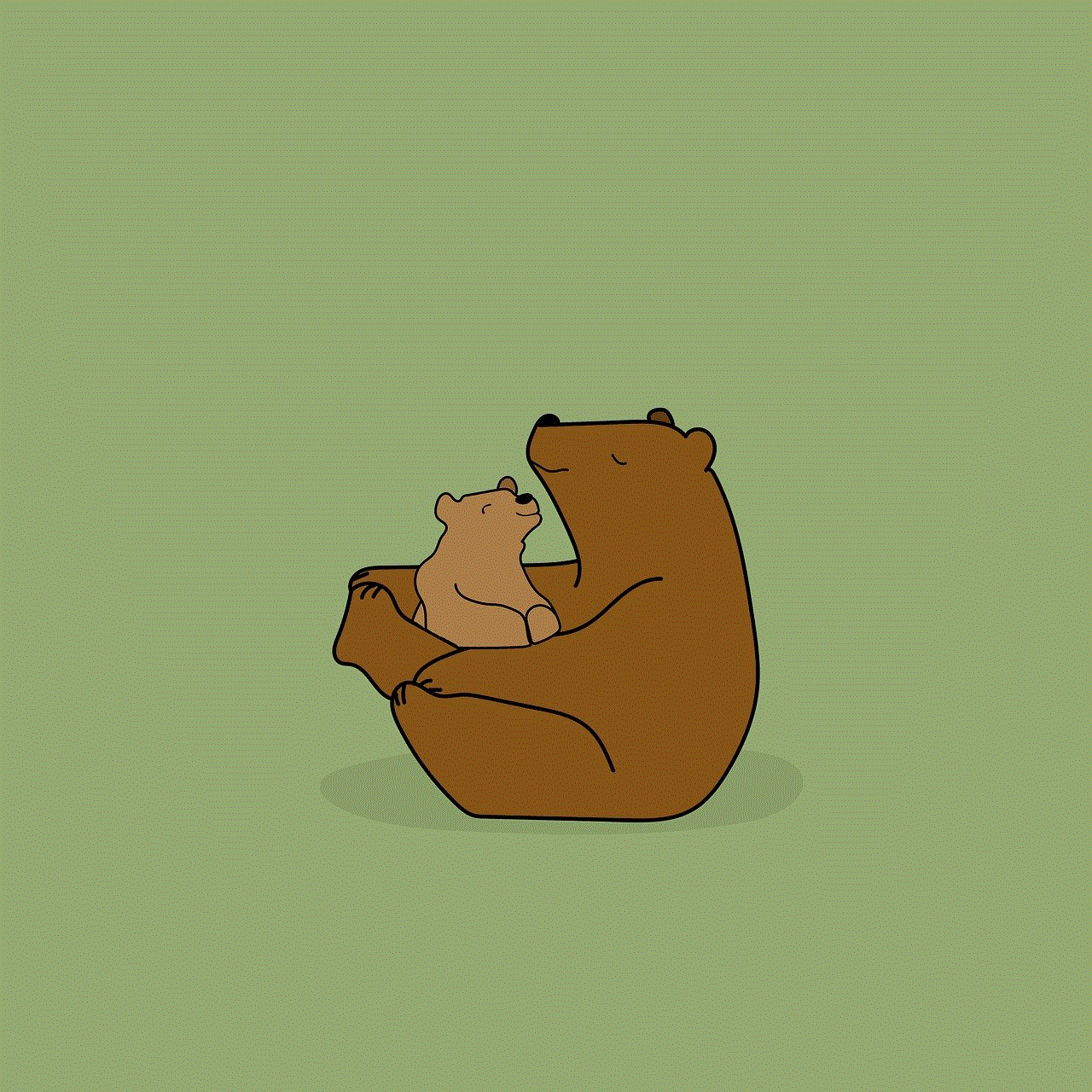
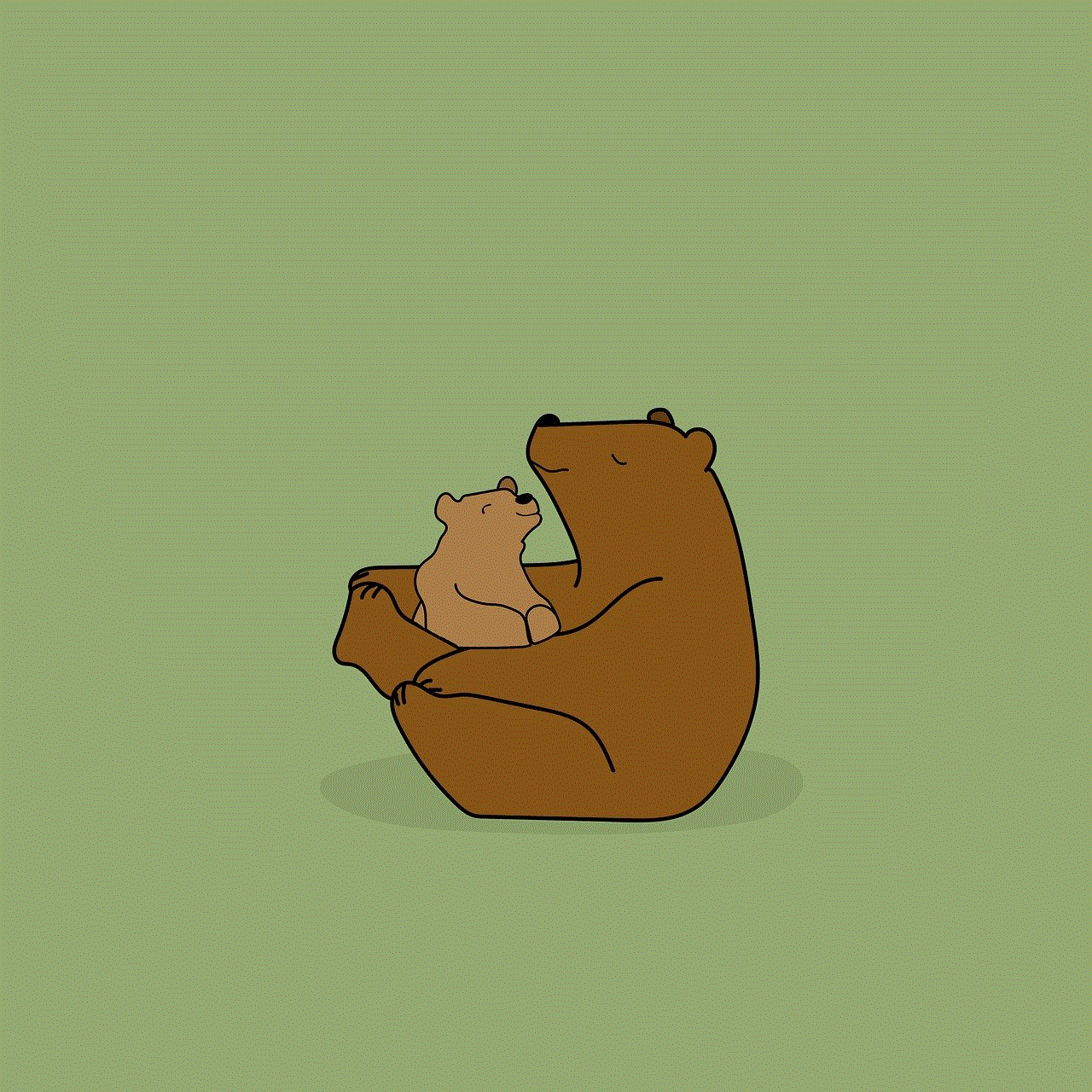
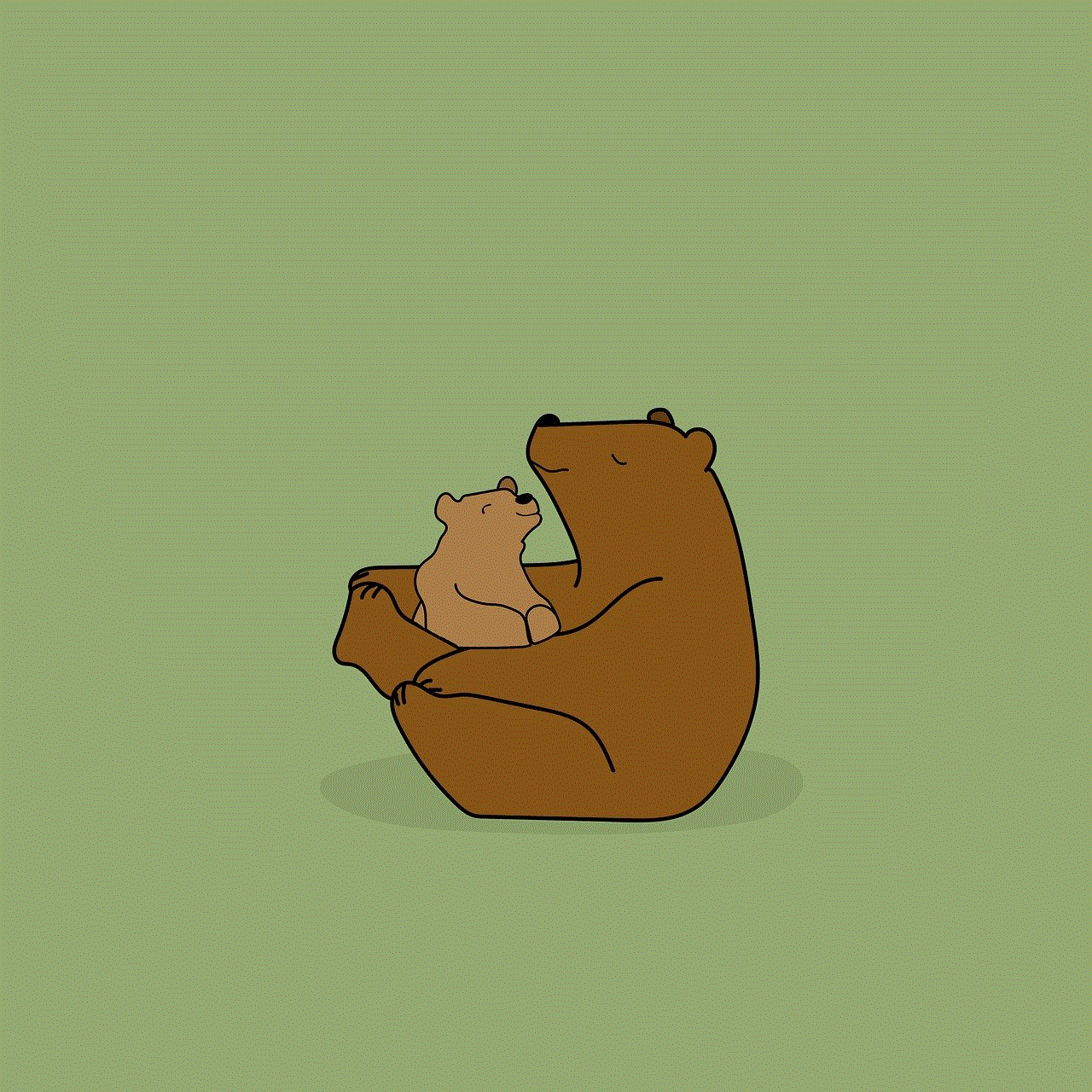
The “failed to log in” error in Pokémon Go can be frustrating, but it is not a game-breaking issue. By following the solutions mentioned above, players can fix the error and continue their journey to become the ultimate Pokémon trainer. It is also essential to keep the app updated and have a stable internet connection to avoid encountering this error in the future. Happy hunting, trainers!