how to find out your email password
In today’s digital age, email has become a crucial tool for communication, both personally and professionally. We use it to send important documents, keep in touch with loved ones, and access various online services. With so much information being stored in our email accounts, it is essential to protect them with a strong password. However, with the growing number of online accounts and passwords we have to remember, it is not uncommon to forget our email password. If you find yourself in such a situation, don’t panic. In this article, we will guide you on how to find out your email password and regain access to your account.
Before we dive into the steps of retrieving your email password, it is crucial to understand the importance of having a strong and secure password. Your email password is the key to your digital life, and if someone gains access to it, they can easily access all your confidential information. Therefore, it is recommended to use a unique and complex password for your email account to keep it safe from hackers and cybercriminals.
Now, let’s get into the steps of finding out your email password:
1. Try to remember your password: The first and most obvious step is to try and remember your password. Sometimes we change our passwords frequently, and it can be challenging to recall the most recent one. Try to think of any keywords or phrases you may have used in your password. If you have used a similar password for other accounts, try using it for your email as well.
2. Check your saved passwords: If you are using a web browser to access your email account, there is a high chance that your password is saved in the browser’s settings. To check this, go to your browser’s settings, and look for the “saved passwords” option. Here, you can view all the passwords saved by your browser, including your email password.
3. Use the “forgot password” option: Most email providers have a “forgot password” option that allows users to reset their password. If you cannot remember your password, look for this option on the login page. You will be asked to verify your identity through various methods, such as answering security questions or receiving a code on your phone or alternate email. Once verified, you can reset your password and regain access to your account.
4. Contact your email provider: If you are unable to reset your password using the “forgot password” option, you can contact your email provider’s customer support for assistance. They will ask you to verify your identity and may provide you with a temporary password to access your account. You can then change the password to a new one of your choice.
5. Check your recovery email: Most email providers allow users to set up a recovery email address in case they forget their password. If you have set up a recovery email, you can use it to reset your password. A recovery email is an alternate email address where the email provider can send a password reset link or a temporary password.
6. Try your security questions: Some email providers also allow users to set up security questions as an additional layer of security. If you have set up security questions, try answering them correctly to reset your password. Make sure to choose questions and answers that are not easily guessable to keep your account safe.
7. Use a password manager: If you are someone who struggles to remember multiple passwords, using a password manager can be helpful. A password manager is a software that securely stores all your passwords and automatically fills them in when you log in to your accounts. It eliminates the need to remember multiple passwords and keeps them safe from hackers.
8. Use a password recovery tool: If all else fails, you can use a password recovery tool to retrieve your email password. These tools use advanced algorithms to crack your password and regain access to your account. However, it is essential to be cautious when using third-party tools, as they may pose a security risk to your account.
9. Check for any suspicious activity: If you are still unable to recover your password, it is possible that your account may have been hacked. Check for any suspicious activity, such as emails being sent from your account without your knowledge or changes in your account settings. In such cases, it is recommended to contact your email provider immediately and report the incident.
10. Set up two-factor authentication: To prevent any future incidents of forgetting your password, it is advisable to set up two-factor authentication for your email account. This adds an extra layer of security by requiring a code or another form of verification, such as a fingerprint or facial recognition, to log in to your account.
In conclusion, forgetting your email password can be a frustrating experience, but it is not the end of the world. By following the steps mentioned above, you can easily find out your email password and regain access to your account. In addition, it is essential to take necessary precautions, such as using a strong password and setting up two-factor authentication, to keep your account safe from hackers. Remember to never share your password with anyone and change it regularly to stay one step ahead of cyber threats.
how to recover permanently deleted whatsapp messages
WhatsApp has become one of the most popular messaging platforms in the world, with over 2 billion active users. With its easy-to-use interface and wide range of features, it has become the go-to app for communication for many people. However, as with any technology, there are bound to be some hiccups along the way. One such issue that many WhatsApp users face is the accidental deletion of important messages. Whether it’s due to a software glitch or human error, losing important messages can be a nightmare. But fear not, in this article, we will discuss how to recover permanently deleted WhatsApp messages and get back those precious conversations.
Before we dive into the methods of recovering deleted messages, it’s essential to understand how WhatsApp stores messages. When you send or receive a message on WhatsApp, it gets saved in your device’s memory. Additionally, WhatsApp also keeps a backup of your chats on its server. This backup is created every day at 2 AM, and it is stored on your device’s internal memory or an external SD card. So, if you have accidentally deleted a message, you can restore it from the backup. However, if you have deleted the message permanently, then you will need to take different measures to retrieve it.
Method 1: Restore from WhatsApp Backup
If you have deleted a message and want to recover it, the first thing you should do is check if you have a recent backup. To do this, go to WhatsApp settings and click on “Chats”. Then, tap on “Chat backup” and check the date and time of the last backup. If the backup is recent, you can uninstall and reinstall WhatsApp, and during the setup process, choose to restore from the backup. This will bring back all your chats, including the deleted messages.
However, this method has its limitations. If the deleted message is not present in the backup, you won’t be able to recover it. Additionally, if you have disabled automatic backups, then this method won’t work either. Furthermore, if you have deleted the message after the backup was created, you won’t be able to retrieve it using this method.
Method 2: Use a Third-Party Recovery Tool
If the first method doesn’t work for you, don’t worry, there are other options. You can use a third-party recovery tool to retrieve your deleted WhatsApp messages. These tools are designed to scan your device’s memory and retrieve any deleted data. There are many recovery tools available in the market, and some of the popular ones are Dr. Fone, EaseUS, and Disk Drill. These tools work on both Android and iOS devices and have a high success rate in recovering deleted messages.
To use these recovery tools, you will need to connect your device to a computer and follow the instructions provided by the tool. These tools will scan your device’s memory and show you a list of deleted files. You can then select the WhatsApp messages you want to recover and restore them to your device.
Method 3: Check for Local Backup on Android
If you are an Android user, WhatsApp automatically creates a local backup of your chats every day at 2 AM. This backup is stored in your device’s internal memory or an external SD card. So, if you have deleted a message and want to recover it, you can check for the local backup. To do this, go to your device’s File Manager and navigate to the WhatsApp folder. Then, go to the “Databases” folder, and you will find all the local backups of your chats. The backup file will be named “msgstore-YYYY-MM-DD.1.db.crypt12”, where YYYY-MM-DD represents the date of the backup. You can rename this file to “msgstore.db.crypt12” and then uninstall and reinstall WhatsApp. During the setup process, choose to restore from the local backup, and you will be able to retrieve the deleted message.
Method 4: Restore from iCloud Backup on iOS
If you are an iOS user, WhatsApp creates a backup of your chats on iCloud. So, if you have deleted a message and want to recover it, you can check for the iCloud backup. To do this, uninstall and reinstall WhatsApp, and during the setup process, choose to restore from the iCloud backup. This will bring back all your chats, including the deleted messages. However, this method has its limitations. If you have disabled iCloud backups, then this method won’t work. Additionally, if you have deleted the message after the backup was created, you won’t be able to retrieve it using this method.
Method 5: Contact WhatsApp Support
If none of the above methods work for you, you can contact WhatsApp support for assistance. They might be able to retrieve your deleted messages from their server. However, this method has its limitations too. If the message was deleted a long time ago, it might not be available on their server. Additionally, WhatsApp support might not be able to retrieve messages that were deleted by you intentionally.
Tips to Avoid Losing Important WhatsApp Messages
Prevention is always better than cure, and the same goes for WhatsApp messages. Here are some tips to help you avoid losing important messages in the future:
1. Regularly backup your chats to your device’s internal memory or an external SD card.
2. Enable automatic backups in WhatsApp settings. This will ensure that your chats are backed up every day at 2 AM.
3. If you are an iOS user, enable iCloud backups so that your chats are saved on the cloud.
4. Be careful while deleting messages, as there is no way to retrieve them once they are deleted permanently.
5. If you are using a third-party recovery tool, make sure to choose a reliable and trusted one.
Conclusion
Losing important WhatsApp messages can be frustrating, but with the methods mentioned above, you can easily retrieve them. It’s always a good idea to regularly backup your chats and enable automatic backups to avoid losing important messages in the future. However, if you have deleted a message permanently, you can use a third-party recovery tool or check for a local or iCloud backup to retrieve it. If all else fails, you can contact WhatsApp support for assistance. We hope this article has helped you in understanding how to recover permanently deleted WhatsApp messages.
how to see youtube search history
YouTube has become one of the most popular platforms for video streaming, with millions of users around the world accessing it every day. It has a vast collection of videos on various topics, from educational and informative to entertainment and music. With such a vast library of content, it’s no surprise that people often find themselves lost in the world of YouTube , watching one video after another. But have you ever wondered about your YouTube search history? Is there a way to see it? In this article, we will explore the answer to this question and dive deeper into understanding YouTube’s search history.
YouTube’s search history is a feature that allows users to see a list of all the videos they have searched for on the platform. This feature can be helpful in many ways, such as reminding you of a video you watched a while ago and want to re-watch or helping you keep track of the types of videos you have been interested in. It can also be useful for parents who want to monitor their child’s viewing habits on YouTube. So, if you are curious to know how to see your YouTube search history, keep reading.
How to access your YouTube search history?
To view your YouTube search history, you will need to have a YouTube account. If you do not have one, you can create one for free. Once you have an account, follow these simple steps to access your search history:
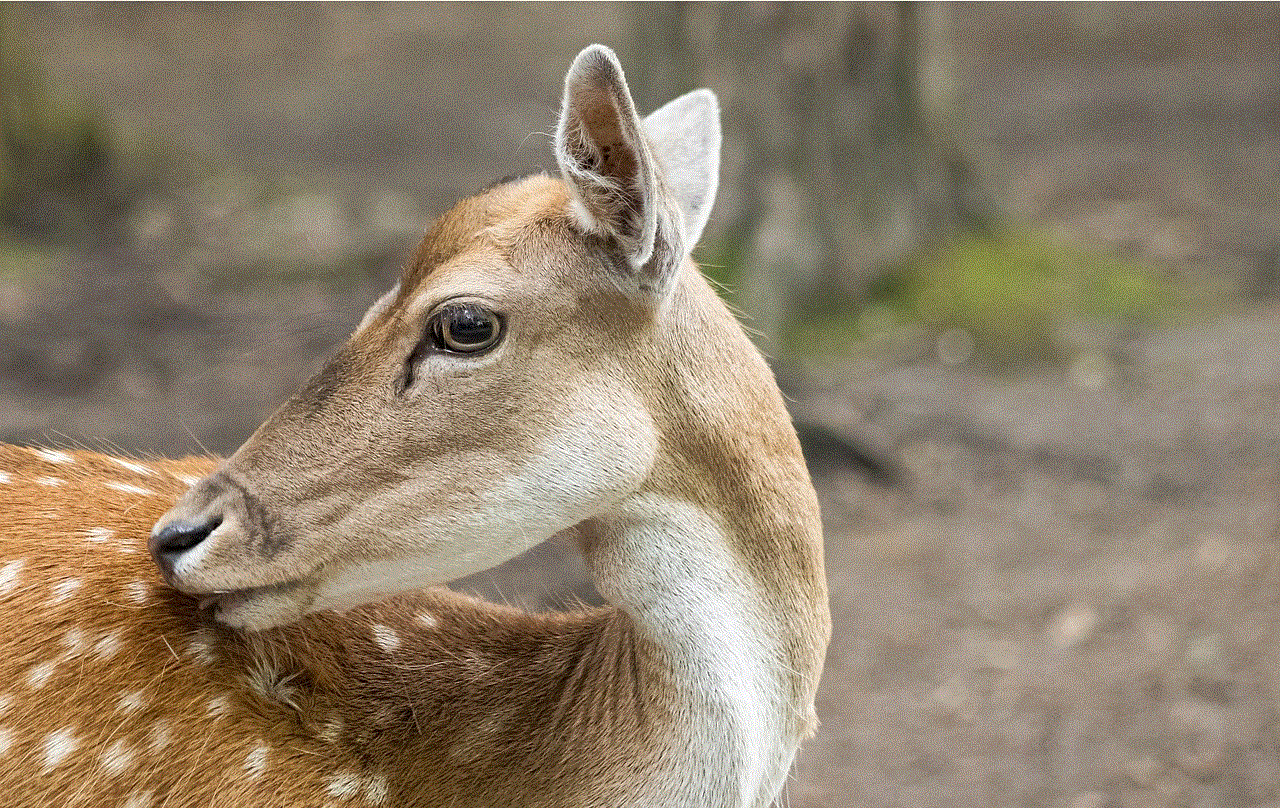
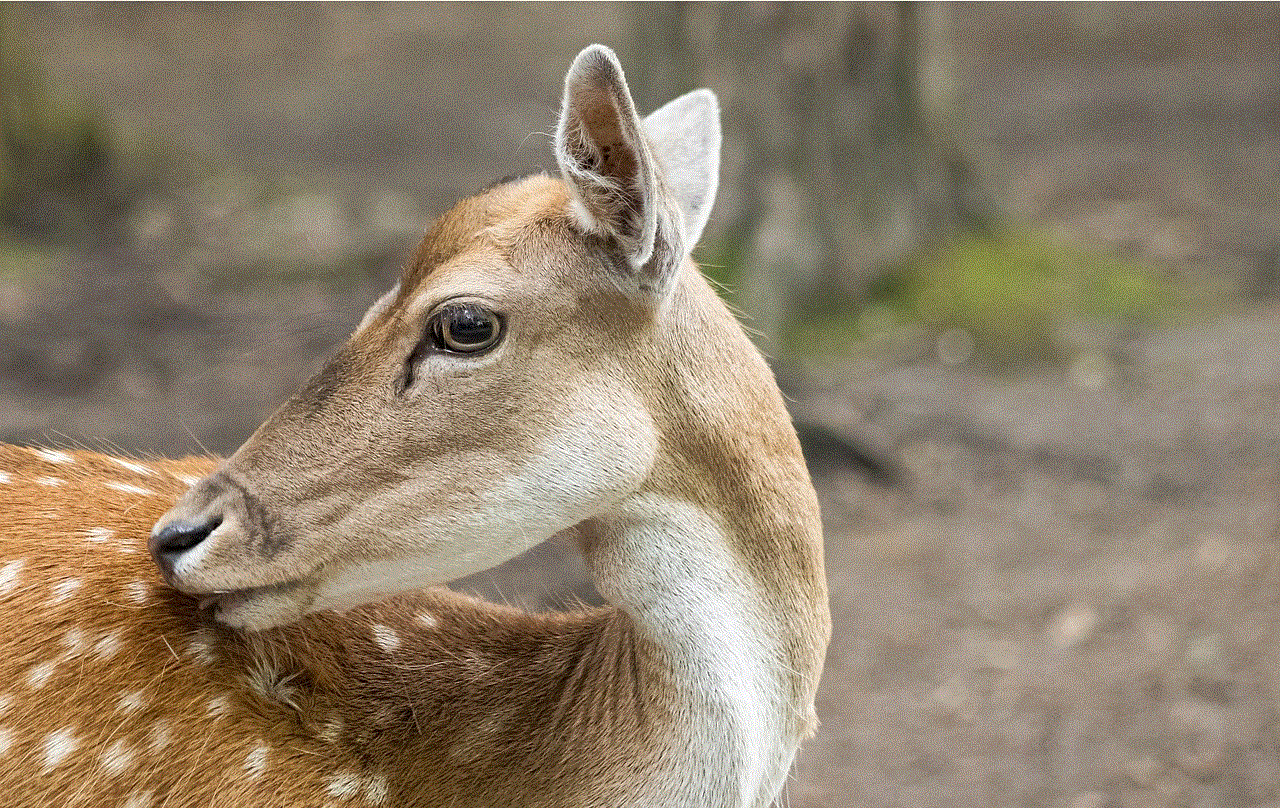
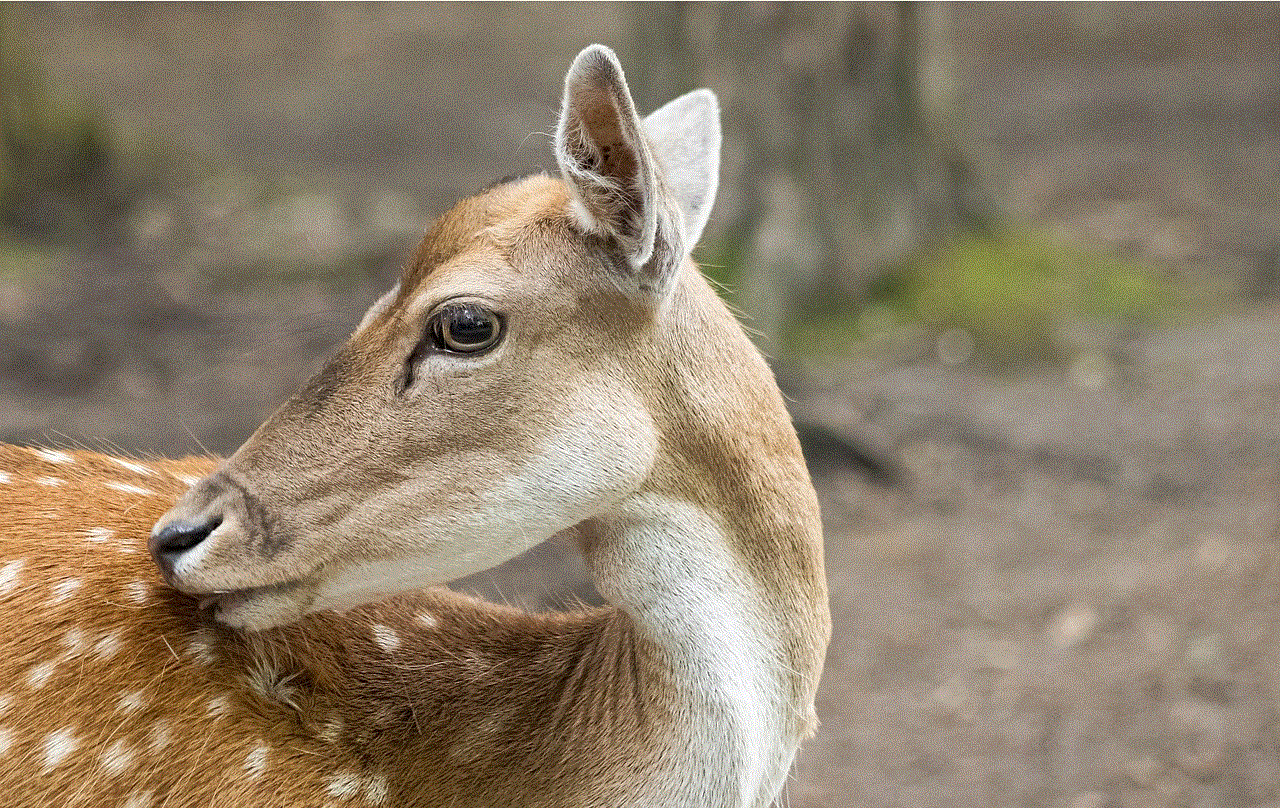
1. Open the YouTube app or go to the YouTube website on your computer.
2. Log in to your account.
3. Click on the three horizontal lines on the top left corner of the screen.
4. Scroll down and click on “History.”
5. You will now see two tabs – “Watch History” and “Search History.”
6. Click on “Search History” to view all the videos you have searched for on YouTube.
If you are using the YouTube app, the steps might be a little different. Instead of clicking on the three horizontal lines, you will need to click on the profile icon on the top right corner of the screen, and then click on “History.” The rest of the steps remain the same.
How to clear your YouTube search history?
If you do not want anyone to see your YouTube search history, you have the option to clear it. Here’s how:
1. Follow the steps mentioned above to access your search history.
2. On the top right corner of the screen, you will see a button that says “Clear All Search History.” Click on it.
3. You will be asked to confirm your action. Click on “Clear all search history.”
4. Your search history will now be cleared.
If you want to clear only a few specific searches, you can do that too. Simply click on the three dots next to the search you want to remove and click on “Remove from Search History.” You can also pause your search history by clicking on the “Pause Search History” button on the top right corner of the screen.
Why is it important to know your YouTube search history?
Knowing your YouTube search history can be beneficial in many ways. Let’s take a look at some of the reasons why it’s essential to be aware of your search history on YouTube.
1. Personalized recommendations: YouTube’s algorithm works by recommending videos based on your viewing history. If you have recently searched for a particular topic, you are more likely to see videos related to that topic on your home page. By knowing your search history, you can understand why certain videos are being recommended to you and control the type of content you want to see.
2. Easy access to past videos: If you have watched a video a while ago and want to re-watch it, it can be challenging to find it again on YouTube. However, by checking your search history, you can quickly locate the video and watch it again without having to spend time searching for it.
3. Monitoring children’s viewing habits: As mentioned earlier, parents can use the search history feature to keep track of their child’s viewing habits on YouTube. By seeing what videos their child has been searching for, they can ensure that they are not exposed to inappropriate content.
4. Keep track of your interests: Your YouTube search history can also act as a record of your interests and hobbies. By looking at the videos you have searched for, you can understand what topics and types of videos you are most interested in. This can be helpful in discovering new channels and creators that you may enjoy.
5. Privacy concerns: If you share your device or account with others, it’s essential to keep track of your search history to ensure that sensitive or personal information is not accessed by others.
How to manage your YouTube search history?
If you want more control over your YouTube search history, you can manage it by following these steps:
1. Go to your YouTube search history as mentioned earlier.
2. Click on the three dots next to a search you want to manage.
3. You will see the option to “Pause search history” or “Remove from Search History.”
4. You can also click on “Delete activity by” to delete all the searches made on a particular day.
5. To manage your overall search history, click on “Manage all activity.”
6. Here, you can choose to delete your entire search history or specific searches.
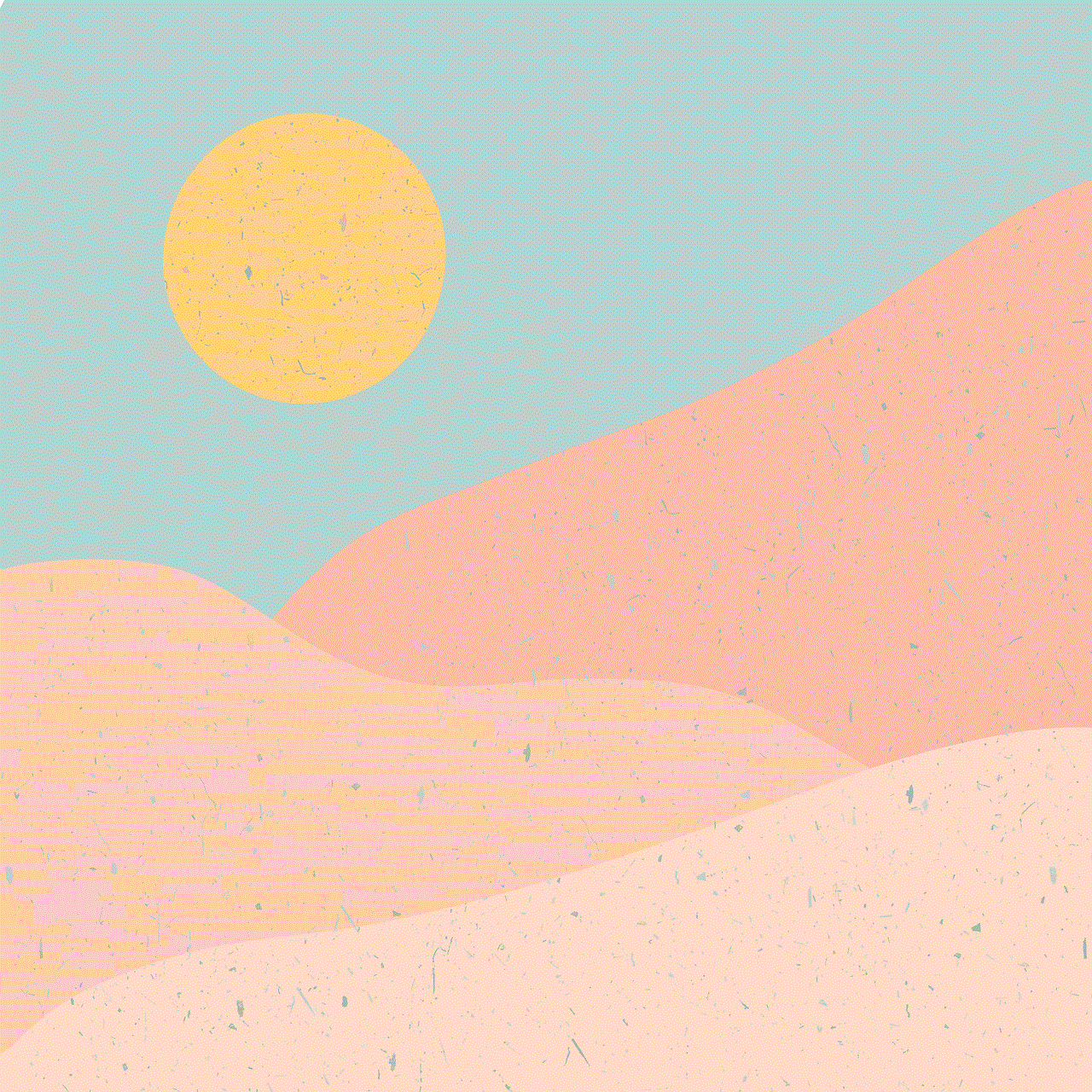
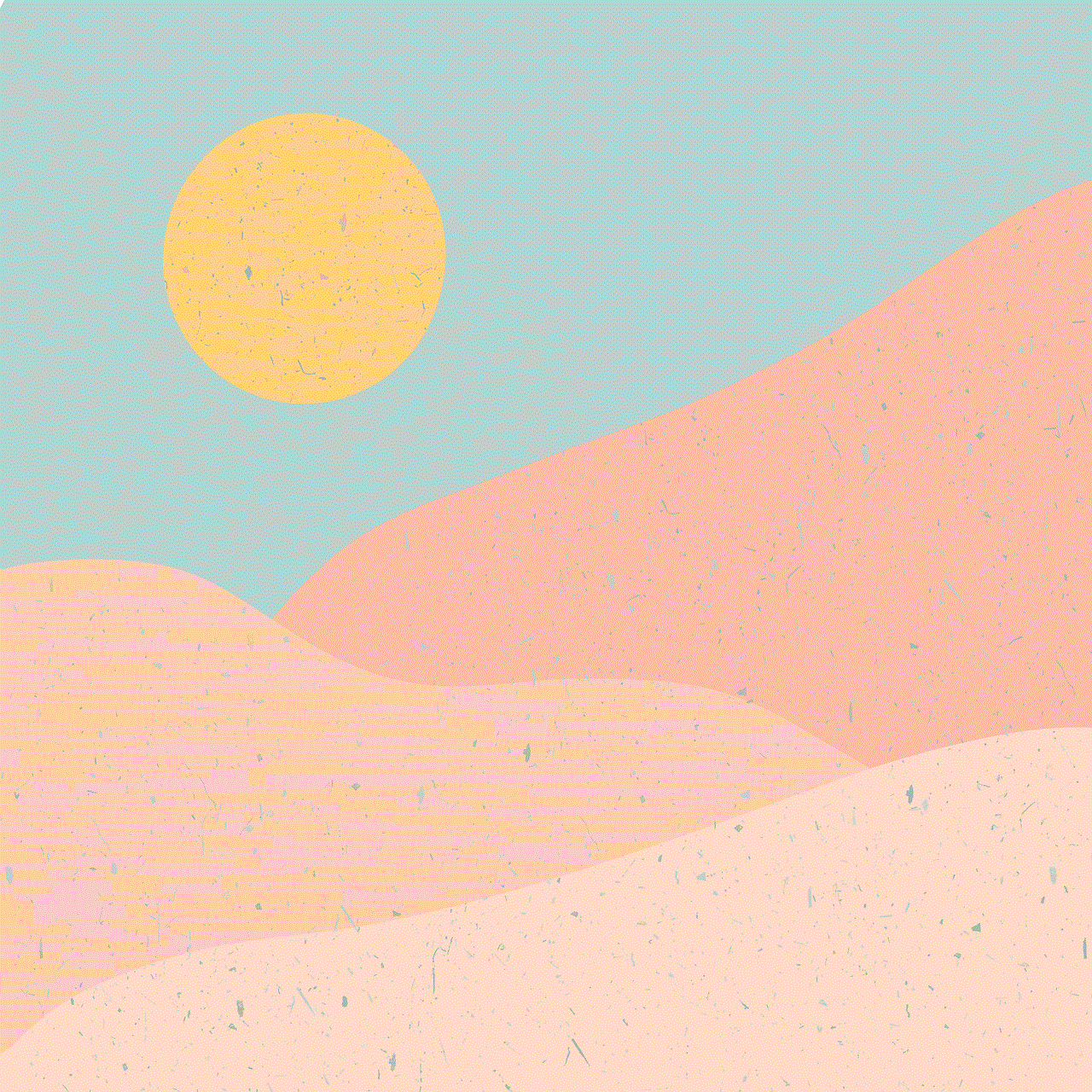
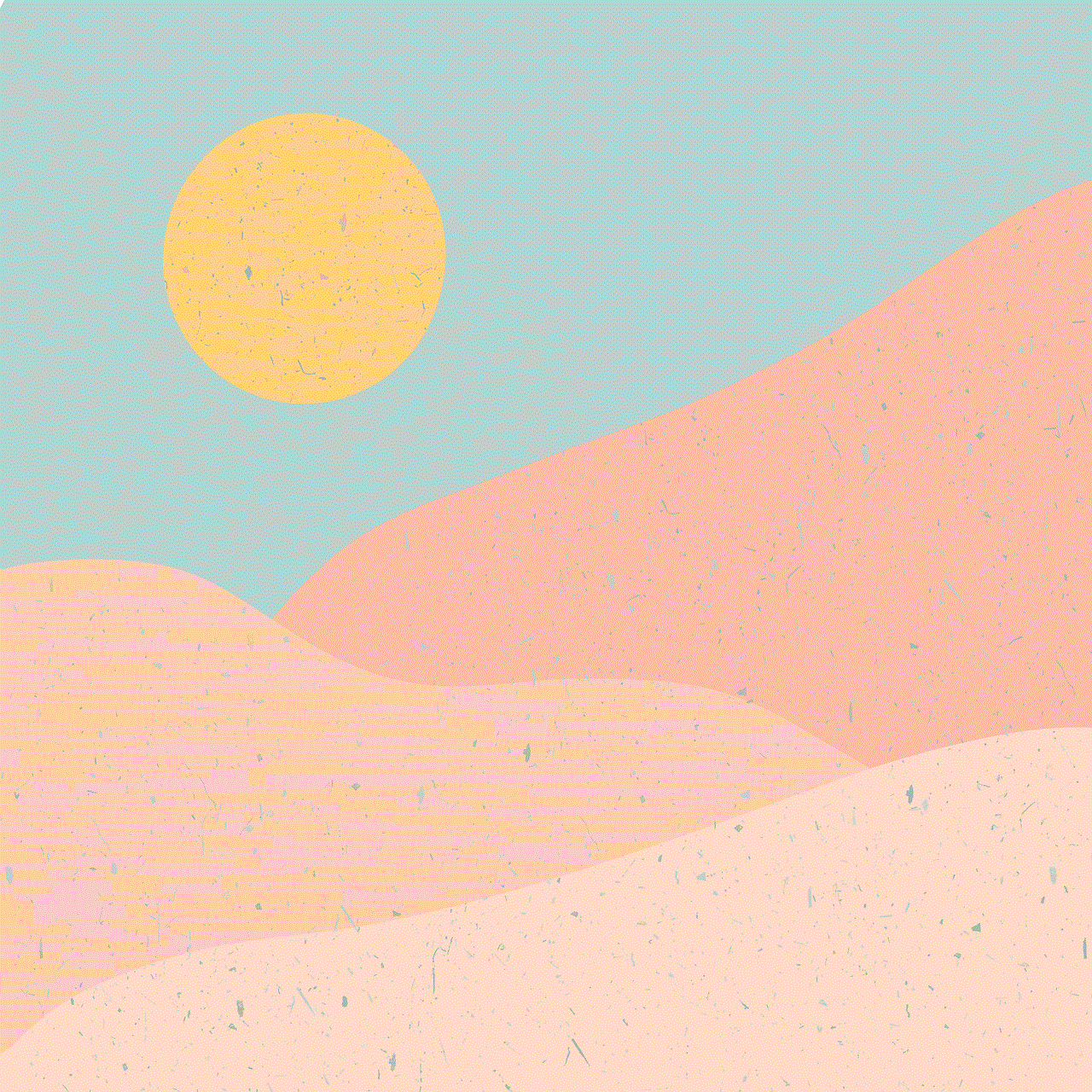
It’s important to note that if you clear your search history, it will only be deleted from your account. YouTube will still keep a record of your activity for internal purposes, such as improving their recommendations and algorithms.
In conclusion, YouTube’s search history is a useful feature that allows users to keep track of their viewing habits and discover new content. It can also be helpful for parents and for maintaining privacy. By following the steps mentioned above, you can easily access and manage your search history on YouTube. So, the next time you find yourself lost in the world of YouTube, remember to check your search history and see what videos you have been searching for.