aplicaci��n para grabar pantalla
En la era digital en la que vivimos, cada vez son más las personas que buscan formas de compartir sus conocimientos y habilidades a través de Internet. Una de las formas más populares de hacerlo es a través de videos, ya sea en plataformas como YouTube o en tutoriales en línea. Sin embargo, muchas veces estos videos requieren de una herramienta que permita grabar la pantalla de tu computadora mientras realizas una demostración o explicación. Es ahí donde entra en juego una aplicación para grabar pantalla.
Una aplicación para grabar pantalla es un programa que te permite capturar lo que está sucediendo en tu pantalla de computadora y guardarlo en formato de video. Existen una gran variedad de opciones en el mercado, pero en este artículo nos enfocaremos en las características y beneficios de las más destacadas.
¿Por qué necesitas una aplicación para grabar pantalla? Hay muchas razones por las que una aplicación de este tipo puede ser útil, especialmente si eres un creador de contenido en línea. Por ejemplo, si estás creando un tutorial o un curso en línea, grabar tu pantalla puede ser una forma efectiva de mostrar a tu audiencia cómo realizar ciertas tareas o utilizar un programa específico.
Además, si eres un gamer, una aplicación para grabar pantalla puede ser una herramienta esencial para compartir tus partidas o hacer streaming en vivo. También puede ser útil en el ámbito profesional, por ejemplo, para presentar informes o demostrar el uso de una herramienta de trabajo.
Ahora que sabemos por qué una aplicación para grabar pantalla puede ser útil, veamos algunas de las opciones más populares en el mercado.
1. OBS Studio
Una de las opciones más populares y completas es OBS Studio. Este software de código abierto es gratuito y ofrece una gran variedad de opciones de personalización y configuración. Además de grabar pantalla, también permite transmitir en vivo y agregar elementos como webcam, imágenes y texto a tus videos. OBS Studio es compatible con Windows, Mac y Linux, lo que lo hace accesible para la mayoría de los usuarios.
2. Camtasia
Camtasia es una herramienta de grabación y edición de pantalla desarrollada por TechSmith. Aunque no es gratuita, ofrece una amplia gama de funciones y herramientas para crear videos de alta calidad. Puedes grabar tu pantalla, agregar efectos y animaciones, y editar tu video de manera fácil y rápida. Camtasia es compatible con Windows y Mac.
3. ScreenFlow
Para los usuarios de Mac, ScreenFlow es una excelente opción. Esta aplicación permite grabar tu pantalla y editar tu video con herramientas avanzadas, como animaciones y efectos de audio. También ofrece la opción de grabar audio y video desde diferentes fuentes, como micrófonos y cámaras externas.
4. Screencast-O-Matic
Screencast-O-Matic es una aplicación en línea que no requiere descarga. Puedes grabar tu pantalla directamente desde tu navegador y luego editar tu video en la misma plataforma. También ofrece opciones de grabación de webcam y audio. Screencast-O-Matic es compatible con Windows, Mac y chromebook -parental-controls”>Chromebook .
5. Bandicam
Bandicam es una aplicación de grabación de pantalla diseñada específicamente para gamers. Ofrece una alta calidad de grabación y la opción de grabar audio desde varias fuentes, como micrófonos y altavoces. También permite grabar video en resolución 4K y en formato de juego. Bandicam es compatible con Windows.
Ahora que conocemos algunas de las opciones más populares, veamos algunas características importantes a tener en cuenta al elegir una aplicación para grabar pantalla.
1. Calidad de grabación
La calidad de grabación es una de las características más importantes a tener en cuenta. Asegúrate de elegir una aplicación que ofrezca una alta resolución de video y audio para obtener un resultado profesional.
2. Opciones de personalización
Cada usuario tiene necesidades y preferencias diferentes, por lo que es importante elegir una aplicación que ofrezca opciones de personalización. Por ejemplo, algunas aplicaciones permiten grabar solo una parte de la pantalla, mientras que otras te permiten seleccionar una resolución específica.
3. Edición de video
Aunque la función principal de una aplicación para grabar pantalla es capturar tu pantalla, muchas de ellas también ofrecen opciones de edición de video. Estas herramientas te permiten recortar, agregar efectos y mejorar la calidad de tu video.
4. Formatos de video
Es importante asegurarse de que la aplicación que elijas sea compatible con diferentes formatos de video. De esta manera, podrás guardar tu video en un formato que sea compatible con la plataforma en la que planeas compartirlo.
5. Facilidad de uso
Por último, pero no menos importante, es importante elegir una aplicación que sea fácil de usar. Si eres nuevo en la grabación de pantalla, puede ser abrumador utilizar una aplicación con una interfaz complicada. Busca una opción que sea intuitiva y que ofrezca tutoriales o soporte en caso de que tengas dudas.
En conclusión, una aplicación para grabar pantalla es una herramienta esencial para cualquier creador de contenido en línea, gamer o profesional. Con la gran variedad de opciones disponibles en el mercado, es importante investigar y elegir la que mejor se adapte a tus necesidades y presupuesto. Con la ayuda de una aplicación para grabar pantalla, podrás compartir tus conocimientos y habilidades de manera efectiva y profesional.
how do you restrict someone on facebook
Facebook is one of the most popular social media platforms in the world, with over 2.8 billion active users as of 2021. With such a vast number of users, it’s no surprise that there may be some undesirable individuals on the platform. These individuals may harass, bully, or spread harmful content, making it necessary to restrict them from accessing your Facebook account. In this article, we will discuss how you can restrict someone on Facebook and the various tools and features available to help you do so.
Before we dive into the details, let’s first understand what “restricting” someone on Facebook means. Restricting someone on Facebook is a way to limit their access to your profile, posts, and interactions without completely blocking them. It’s a more subtle approach that allows you to maintain a degree of contact with the person, while also protecting yourself from any unwanted behavior.
There are various reasons why you may want to restrict someone on Facebook. It could be to protect yourself from online harassment, to maintain your privacy, or to prevent someone from seeing your posts or interacting with you. Whatever the reason may be, it’s essential to know how to restrict someone effectively on Facebook.
So, let’s dive into the steps you can take to restrict someone on Facebook.
Step 1: Go to the person’s profile
The first step to restricting someone on Facebook is to go to their profile. You can do this by searching for their name in the search bar at the top of your Facebook homepage. Once you’ve found the person’s profile, click on it to open it.
Step 2: Click on the three dots
Once you’re on the person’s profile, click on the three dots next to the “Message” button. This will open a drop-down menu with various options.
Step 3: Select “Restrict”
From the drop-down menu, select “Restrict.” This will bring up a prompt asking you to confirm if you want to restrict the person. Click on “Restrict” again to confirm.
Step 4: The person is now restricted
Congratulations, the person is now restricted from your Facebook account. This means that they will not be able to see your posts, comment on them, or send you messages. However, they will still be able to see your profile and any public posts you make.
Now that you know the basic steps to restrict someone on Facebook let’s dive into the various tools and features available to help you restrict someone more effectively.
1. Block and Unfollow
The most effective way to restrict someone on Facebook is to block and unfollow them. This means that the person will not be able to see your profile, posts, or any interactions with them. They will also not be able to send you messages or friend requests.
To block and unfollow someone, follow the same steps as above, but instead of selecting “Restrict,” select “Block.” This will completely cut off any connection between you and the person, making it the most effective way to restrict someone on Facebook.
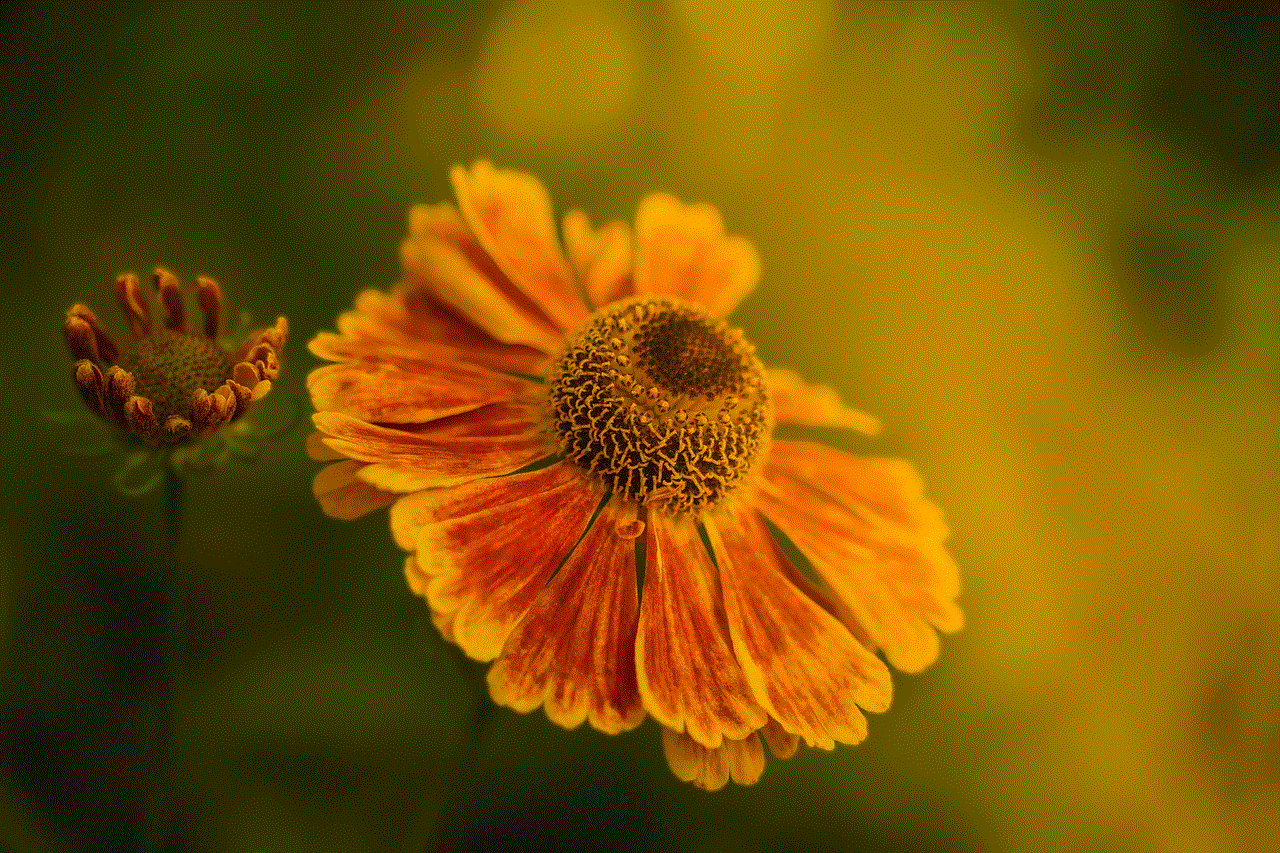
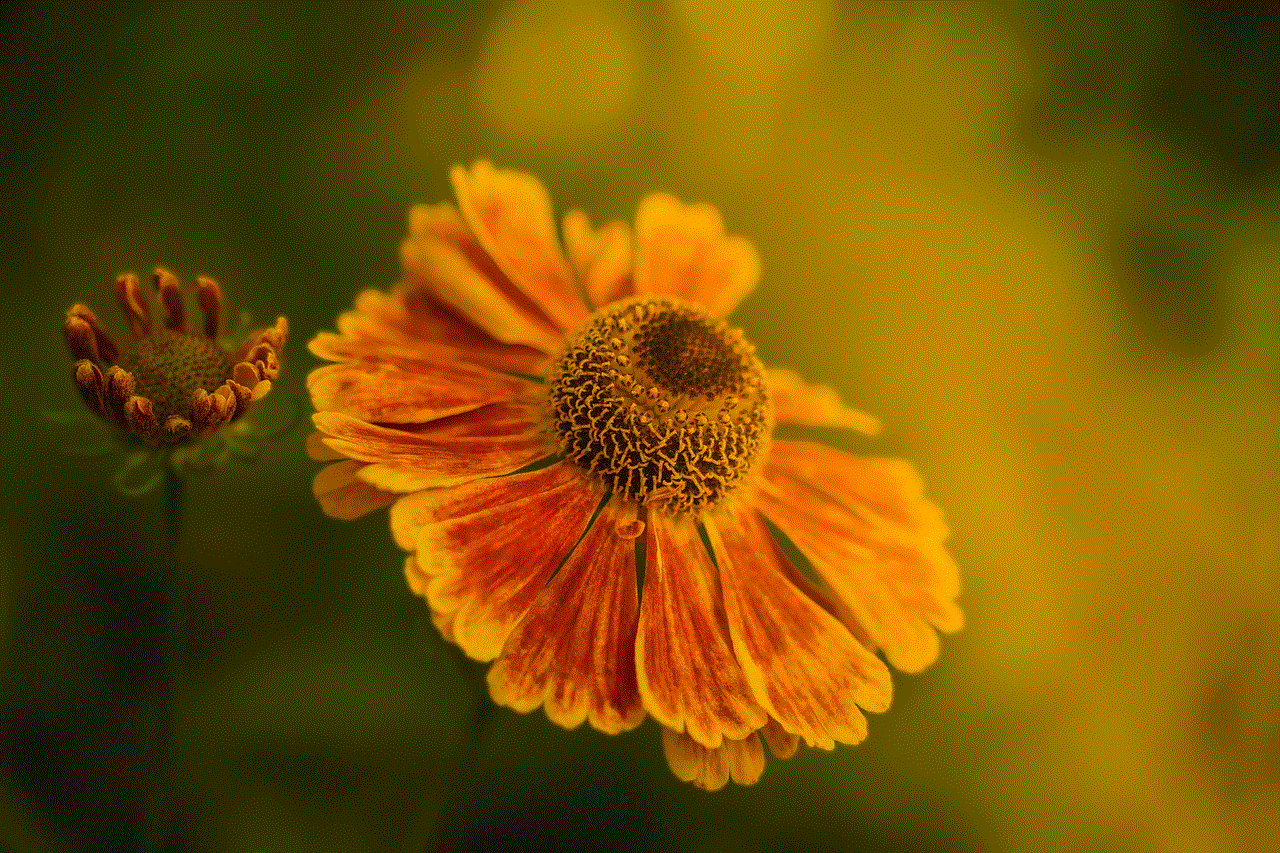
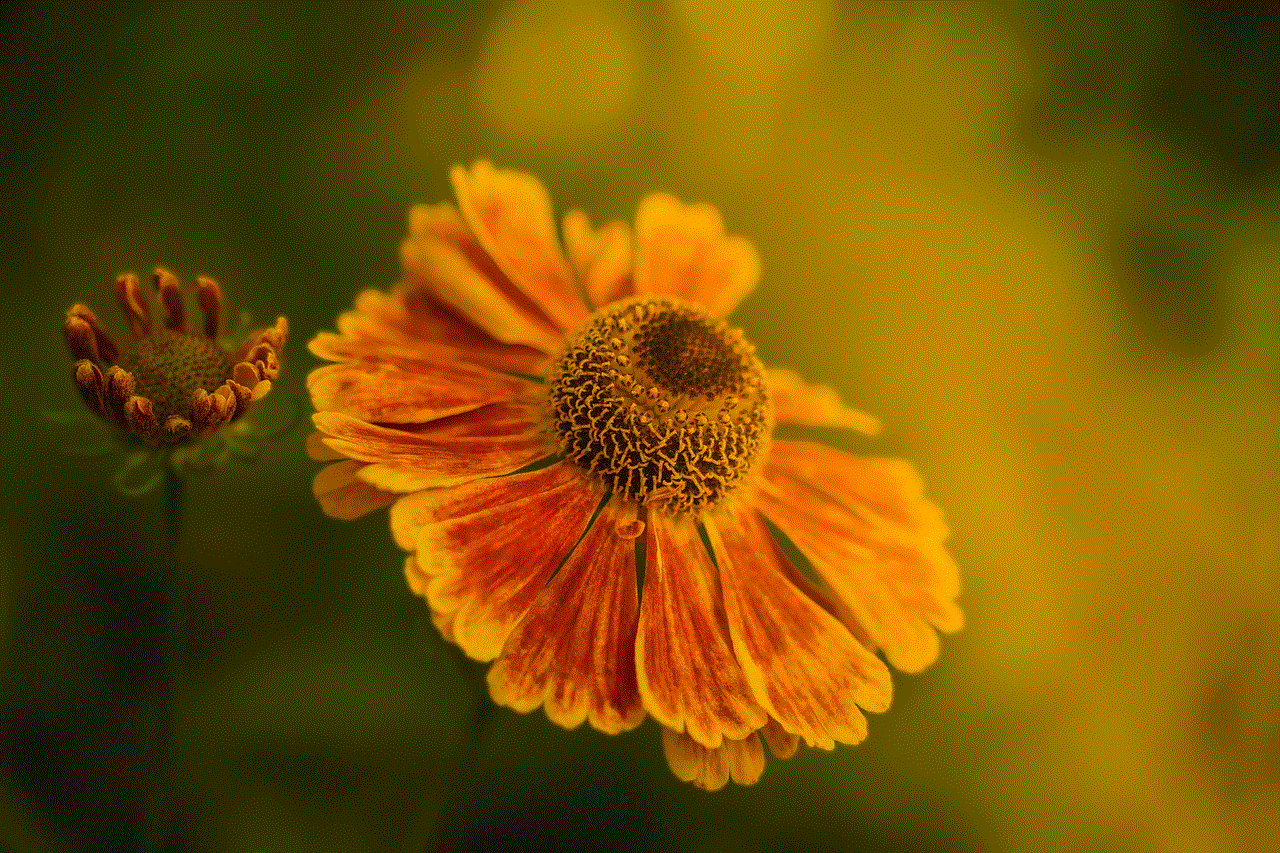
2. Privacy Settings
Facebook has various privacy settings that allow you to control who can see your posts, photos, and personal information. You can access these settings by clicking on the downward arrow at the top right corner of your Facebook homepage and selecting “Settings & Privacy” from the drop-down menu.
From there, click on “Privacy Shortcuts” and then “See more privacy settings.” Here, you can adjust your settings to restrict who can see your posts, who can send you friend requests, and who can search for you on Facebook. You can also block specific people from seeing your posts or messaging you.
3. Custom Friend Lists
Facebook allows you to create custom friend lists, which you can use to restrict certain people from seeing your posts. To create a custom friend list, go to your Facebook homepage and click on “Friends” on the left side of the screen.
From there, click on “Create List” and give your list a name. You can then add specific people to this list and adjust your privacy settings to restrict this list from seeing your posts.
4. Unfriending and Blocking
Another way to restrict someone on Facebook is to unfriend and block them. This means that they will no longer be your friend on Facebook, and they will not be able to see your posts or interact with you in any way. To unfriend and block someone, go to their profile, click on the three dots, and select “Unfriend.” Then, click on “Block” to completely restrict them from your account.
5. Reporting and Blocking
If someone is harassing, bullying, or spreading harmful content on Facebook, you can report and block them. To do this, go to their profile, click on the three dots, and select “Find support or report profile.” From there, you can select the reason for reporting the person and choose to block them.
6. Messenger Privacy Settings
Facebook Messenger also has various privacy settings that allow you to restrict someone from messaging you. To access these settings, open Messenger, click on your profile picture at the top left corner, and then select “Privacy.” From there, you can adjust your settings to restrict who can message you and who can call you.
7. Restricting Comments on Posts
Facebook also has a feature that allows you to restrict comments on your posts. This means that only certain people can comment on your posts, and any other comments will be hidden. To do this, go to your post, click on the three dots, and select “Edit Post.” Then, click on the three dots again and select “Edit Privacy.” From there, you can change the commenting settings to “Friends” or “Custom,” where you can select specific people to allow commenting.
8. Blocking Keywords
Facebook also allows you to block specific keywords and phrases from appearing in comments on your posts. To do this, go to your post, click on the three dots, and select “Edit Post.” Then, click on the three dots again and select “Edit Keywords.” From there, you can enter the keywords or phrases you want to block.
9. Restricting Tags
Another way to restrict someone on Facebook is to restrict them from tagging you in posts or photos. To do this, go to your Facebook settings, click on “Timeline and Tagging,” and then adjust your settings under “Tagging.”
10. Using the Facebook Help Center
If you’re facing any issues while trying to restrict someone on Facebook, you can always reach out to the Facebook Help Center for assistance. They have a dedicated section for reporting and addressing harassment and bullying, and they also have a team that can help you with any technical issues you may be facing.
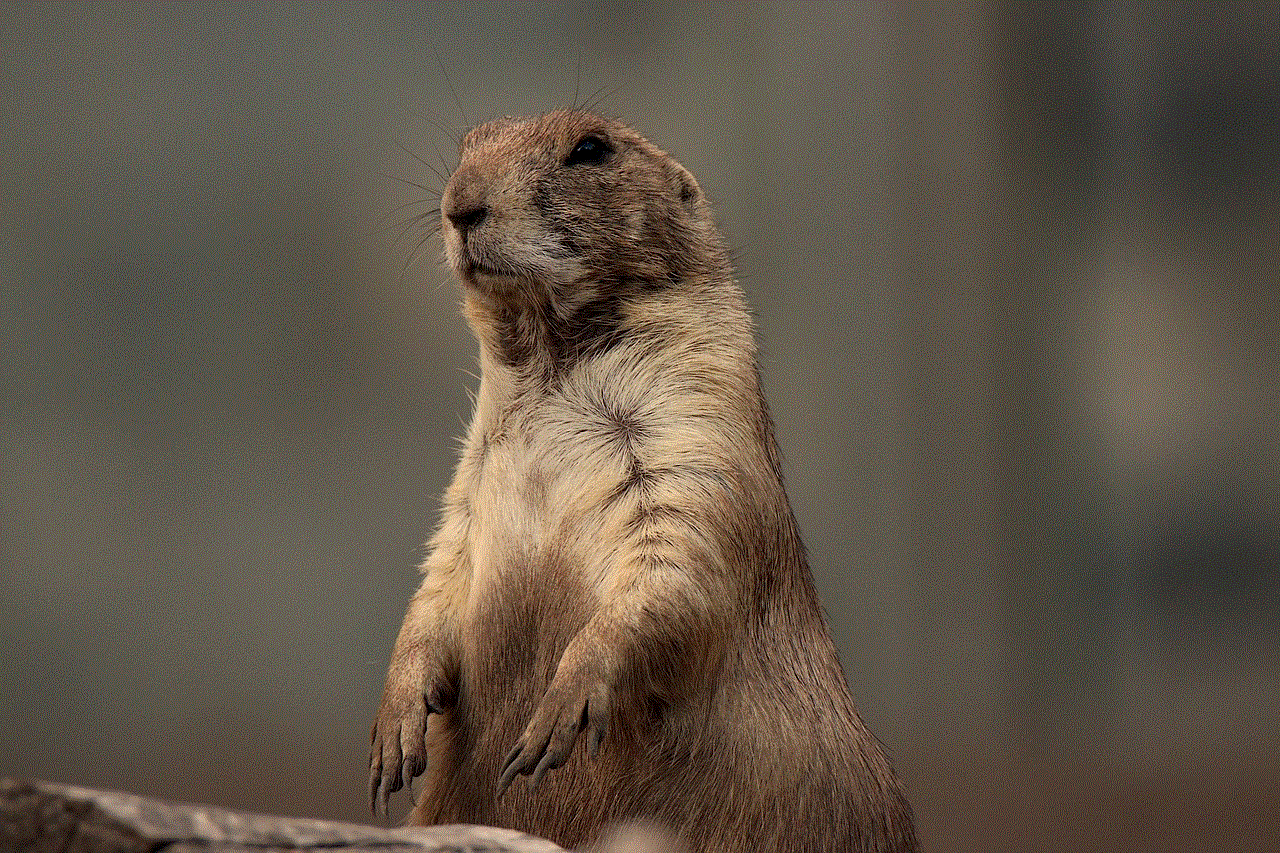
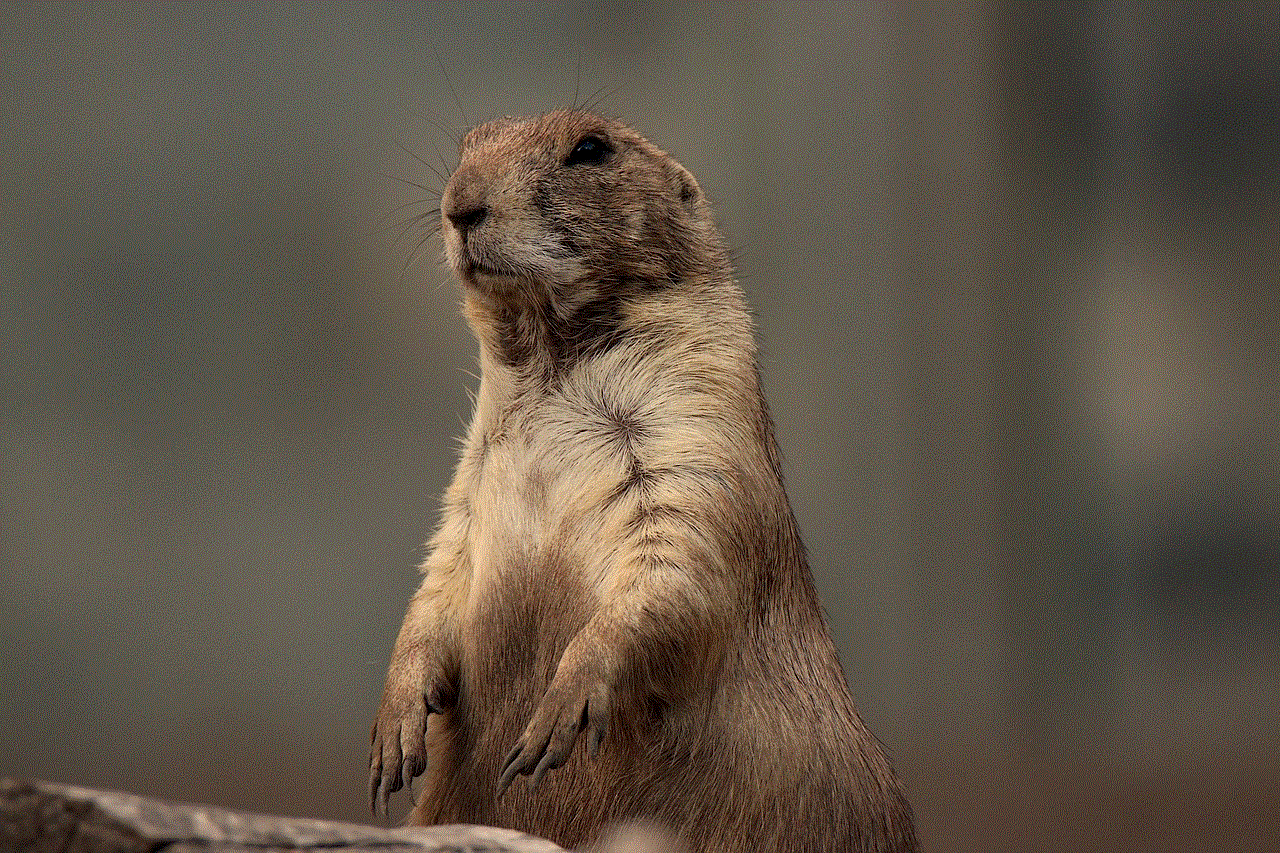
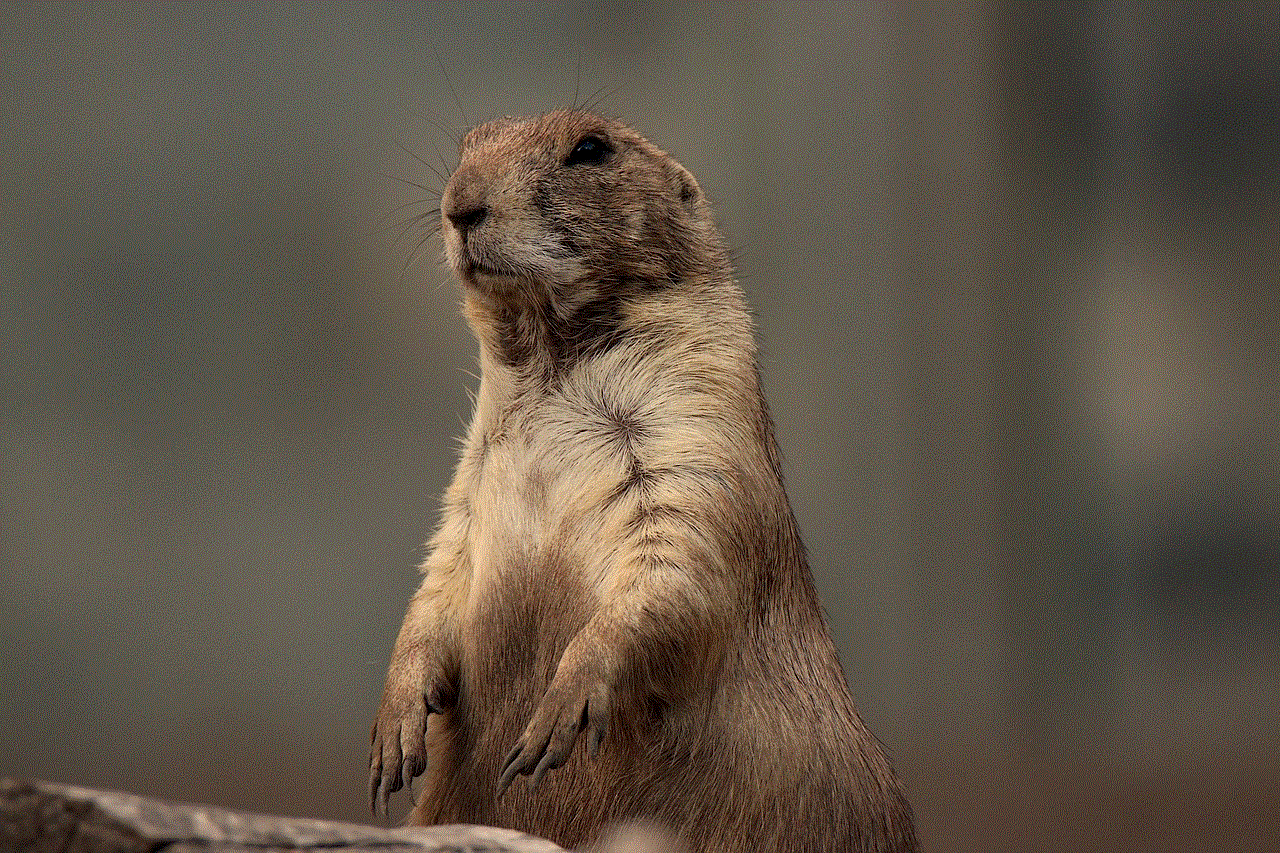
In conclusion, Facebook provides several tools and features that allow you to effectively restrict someone from your account. It’s essential to know how to use these tools and features to protect yourself from any unwanted behavior on the platform. Whether it’s through blocking, unfollowing, or adjusting your privacy settings, you can effectively restrict someone from accessing your Facebook account. And if you ever face any issues, don’t hesitate to reach out to the Facebook Help Center for assistance. Stay safe and happy networking!