reasons why phones should not be allowed in school
Cell phones have become an integral part of our daily lives, and it is undeniable that they have made our lives more convenient in many ways. However, the use of cell phones in schools has been a topic of debate for many years. While some argue that cell phones should be allowed in schools for educational purposes, others believe that they should be banned altogether. In this article, we will discuss the reasons why phones should not be allowed in school.
1. Distraction for students
One of the main reasons why phones should not be allowed in schools is because they can be a major distraction for students. With the ever-increasing number of apps and games available on phones, it is easy for students to get sidetracked and lose focus on their studies. This can lead to a decline in academic performance and negatively affect the learning environment in the classroom.
Moreover, students may also get distracted by incoming notifications and messages, causing them to lose concentration and miss important information during lectures. As a result, students may not be able to fully absorb the lesson and may struggle to keep up with their peers.
2. Cyberbullying
Unfortunately, cyberbullying has become a prevalent issue in schools, and cell phones only make it easier for bullies to target their victims. With the use of social media and messaging apps, bullies can harass and intimidate their victims even outside of school hours. This can have a severe impact on the mental health and well-being of the victims, leading to a decline in their academic performance and attendance.
Banning cell phones in schools can help prevent cyberbullying and create a safer environment for students. Without access to their phones, bullies will have a harder time targeting their victims, and teachers can keep a better watch on students’ interactions.
3. Cheating
Cell phones have made cheating in exams and tests much easier for students. With access to the internet and various educational apps, students can easily search for answers or communicate with their peers during exams. This not only undermines the integrity of the education system but also puts honest students at a disadvantage.
Banning cell phones in schools can help prevent cheating and promote a fair learning environment for all students. Teachers can also monitor students more closely during exams, reducing the chances of cheating.
4. Health concerns
The use of cell phones has been linked to various health concerns, especially among young people. The blue light emitted from screens can disrupt sleep patterns and lead to eye strain and headaches. Moreover, constant use of cell phones can also cause neck and back pain, known as “text neck.”
Allowing students to use cell phones in school can perpetuate these health issues and affect their overall well-being. By banning cell phones, students can take a break from screen time and focus on their studies and social interactions.
5. Disruption of the learning environment
In a classroom setting, it is essential for students to pay attention and actively participate in discussions and activities. However, cell phones can disrupt the learning environment and make it difficult for teachers to maintain control of the class. Students may be tempted to use their phones during lectures, leading to distractions and disruptions in the classroom.
Banning cell phones in schools can help create a more focused and productive learning environment. Students will have fewer distractions, and teachers can effectively manage the class without having to constantly remind students to put their phones away.
6. Negative impact on social skills
The use of cell phones has also been linked to a decline in face-to-face communication skills among students. With the constant use of phones, students may struggle to engage in meaningful conversations and form strong social connections. This can lead to a lack of interpersonal skills and affect their ability to build relationships in the future.
By banning cell phones in schools, students can learn to interact with their peers without relying on technology. This can help improve their social skills and promote a healthier balance between online and offline interactions.
7. Increase in cyber crimes
With the rise of social media and online platforms, cyber crimes have also increased, especially among young people. Students may fall prey to online predators or become victims of identity theft or cyber scams. Allowing cell phones in schools can make it easier for students to access these platforms and put them at risk of cyber crimes.
Banning cell phones in schools can help protect students from potential online dangers and promote a safer learning environment.
8. Financial burden on parents
Cell phones can be expensive, and not every student may have access to one. Allowing cell phones in schools can create a financial burden on parents who may feel pressured to provide their child with the latest technology. This can create a divide between students from different economic backgrounds and make them feel left out.
By banning cell phones in schools, students will not feel pressured to own a phone, and parents will not have to worry about the additional expense.
9. Security concerns
With the use of cell phones, students may be tempted to take and share photos or videos of themselves and others without consent. This can lead to privacy and security concerns, especially for younger students. Moreover, students may also use their phones to access inappropriate content, putting them at risk of exposure to harmful material.
Banning cell phones in schools can help protect students’ privacy and ensure a safer learning environment for all.
10. Encourages dishonesty
Lastly, allowing cell phones in schools can also promote dishonesty among students. With the use of phones, students may be able to access answers or information that they haven’t learned yet, leading to a false sense of understanding and knowledge. This can hinder their learning and create a culture of dishonesty among students.
By banning cell phones in schools, students will be encouraged to learn and understand the material on their own, promoting honesty and integrity in their academic pursuits.
In conclusion, while cell phones have undoubtedly made our lives more convenient, their use in schools can have negative consequences on students’ academic performance, health, and safety. Banning cell phones in schools can help create a more focused and productive learning environment, promote social skills, and protect students from potential dangers. It is essential for schools to implement strict policies regarding cell phone usage to ensure a better learning experience for students.
how to screenshot snapchat without them knowing android
Snapchat has become one of the most popular social media platforms among young people, with over 218 million daily active users as of 2020. One of the main features of Snapchat is its ephemeral nature, where photos and videos disappear after a few seconds of being viewed. This feature has made it a preferred platform for sharing personal and sometimes sensitive content. However, this has also led to people wanting to take screenshots of Snapchat without the sender knowing. In this article, we will discuss how to screenshot Snapchat without them knowing on an Android device.
Why Take a Screenshot on Snapchat Without Them Knowing?
Before we dive into the methods of taking screenshots on Snapchat without the sender knowing, it is essential to understand why someone would want to do so. There could be several reasons why people would want to take a screenshot without the sender’s knowledge. One of the main reasons could be to save a memorable moment shared by a friend or loved one. Another reason could be to save evidence of something that was shared on Snapchat, such as a conversation or an image.
Whatever the reason may be, it is crucial to note that taking screenshots on Snapchat without the sender’s knowledge is considered a violation of privacy. Snapchat has implemented measures to prevent users from taking screenshots, and violating these measures could result in penalties, including account suspension. Therefore, it is essential to use these methods responsibly and with the sender’s consent if possible.
Method 1: Use the Built-in Screen Recorder
Android devices have a built-in screen recording feature, which can be used to capture anything on the screen without the sender knowing. To use this method to take a screenshot on Snapchat, follow the steps below:
Step 1: Enable Screen Recording
First, you need to enable the screen recording feature on your Android device. To do this, go to your phone’s settings, select “Advanced Features,” and then tap on “Screenshots and screen recorder.” Toggle on the “Screen recorder” option.
Step 2: Launch Snapchat
Open the Snapchat app on your Android device and go to the chat or story that you want to screenshot.
Step 3: Start Screen Recording
Swipe down from the top of your screen to access the notification panel, and tap on the screen recording icon. Alternatively, you can press and hold the power button and volume down button simultaneously to start recording.
Step 4: Take the Screenshot
Once the screen recording has started, go to the chat or story that you want to screenshot and take a screenshot as you usually would. The screen recording will capture the entire screen, including the Snapchat app, without the sender knowing.
Step 5: Stop Screen Recording
When you have captured the screenshot, swipe down from the notification panel, and tap on the screen recording icon to stop recording. The screen recording will be saved in your gallery, and you can view it like any other video.
Method 2: Use an External Screen Recording App
If your Android device does not have a built-in screen recording feature, you can use a third-party screen recording app to capture screenshots on Snapchat. Some popular screen recording apps include AZ Screen Recorder, DU Recorder, and Mobizen Screen Recorder. Follow the steps below to take a screenshot on Snapchat using an external screen recording app:
Step 1: Download a Screen Recording App
Go to the Google Play Store and download a screen recording app of your choice. Make sure to read the reviews and ratings before downloading to ensure that you choose a reliable app.
Step 2: Launch the App
Once the app is downloaded, open it, and follow the instructions to set it up.
Step 3: Open Snapchat
Go to the Snapchat app and open the chat or story that you want to screenshot.
Step 4: Start Recording
Start the screen recording app and follow the instructions to start recording. The app will capture everything on your screen, including the Snapchat app.
Step 5: Capture the Screenshot
Once the recording has started, take a screenshot on Snapchat as you usually would. The screen recording app will capture the entire screen, including the Snapchat app, without the sender knowing.
Step 6: Stop Recording



After taking the screenshot, stop the screen recording app, and the recording will be saved in your gallery for you to view later.
Method 3: Use Google Assistant
If you do not want to use a third-party app or the built-in screen recording feature, you can use Google Assistant to take a screenshot on Snapchat. Follow the steps below:
Step 1: Enable Google Assistant
First, you need to enable Google Assistant on your Android device. To do this, go to your phone’s settings, select “Google,” and then tap on “Search, Assistant & Voice.” Toggle on the “Google Assistant” option.
Step 2: Launch Snapchat
Open the Snapchat app on your Android device and go to the chat or story that you want to screenshot.
Step 3: Activate Google Assistant
Press and hold the home button or say “Hey Google” to activate Google Assistant.
Step 4: Take the Screenshot
Once Google Assistant is activated, say “take a screenshot” to take a screenshot of your screen, including the Snapchat app, without the sender knowing.
Method 4: Use a Quick Settings Tile
Another way to take a screenshot on Snapchat without the sender knowing is by using a quick settings tile. This method works on devices running on Android 7.0 or higher. Follow the steps below:
Step 1: Add a Screenshot Tile
Swipe down from the top of your screen to access the quick settings panel. Tap on the pencil icon to edit the tiles and find the “Screenshot” tile. If it is not available, tap on the “Add” option to add it to the quick settings panel.
Step 2: Launch Snapchat
Open the Snapchat app on your Android device and go to the chat or story that you want to screenshot.
Step 3: Take the Screenshot
Swipe down twice from the top of your screen to access the expanded quick settings panel. Tap on the screenshot tile to take a screenshot of your screen, including the Snapchat app, without the sender knowing.
Step 4: View the Screenshot
The screenshot will be saved in your gallery, and you can view it like any other screenshot.
Method 5: Use Airplane Mode
This method may not always work, but it is worth a try. To use this method to take a screenshot on Snapchat, follow the steps below:
Step 1: Enable Airplane Mode
Swipe down from the top of your screen to access the quick settings panel and toggle on the “Airplane Mode” option.
Step 2: Launch Snapchat
Open the Snapchat app on your Android device and go to the chat or story that you want to screenshot.
Step 3: Take the Screenshot
Take a screenshot on Snapchat as you usually would. The app will not be able to detect your internet connection, and the sender will not be notified.
Step 4: Disable Airplane Mode
Swipe down from the top of your screen and toggle off the “Airplane Mode” option.
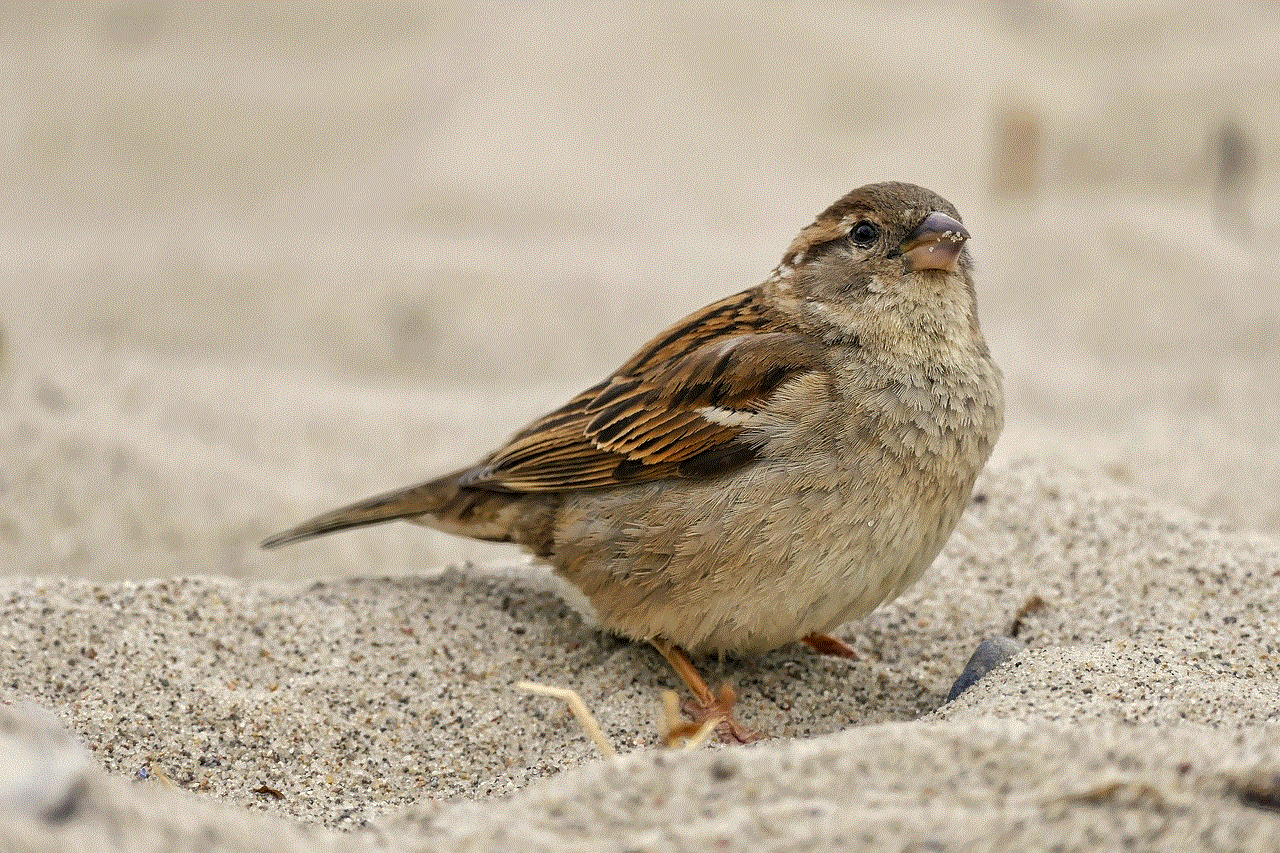
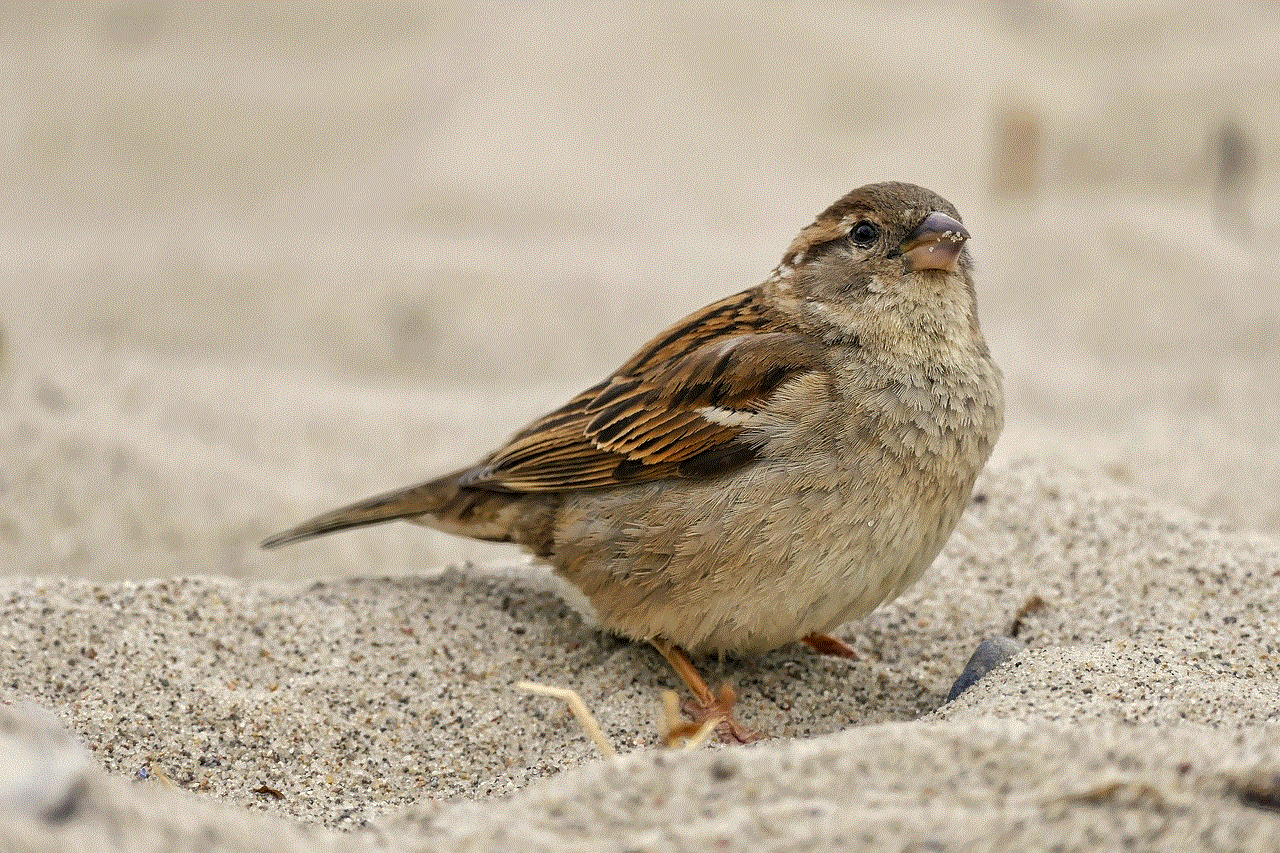
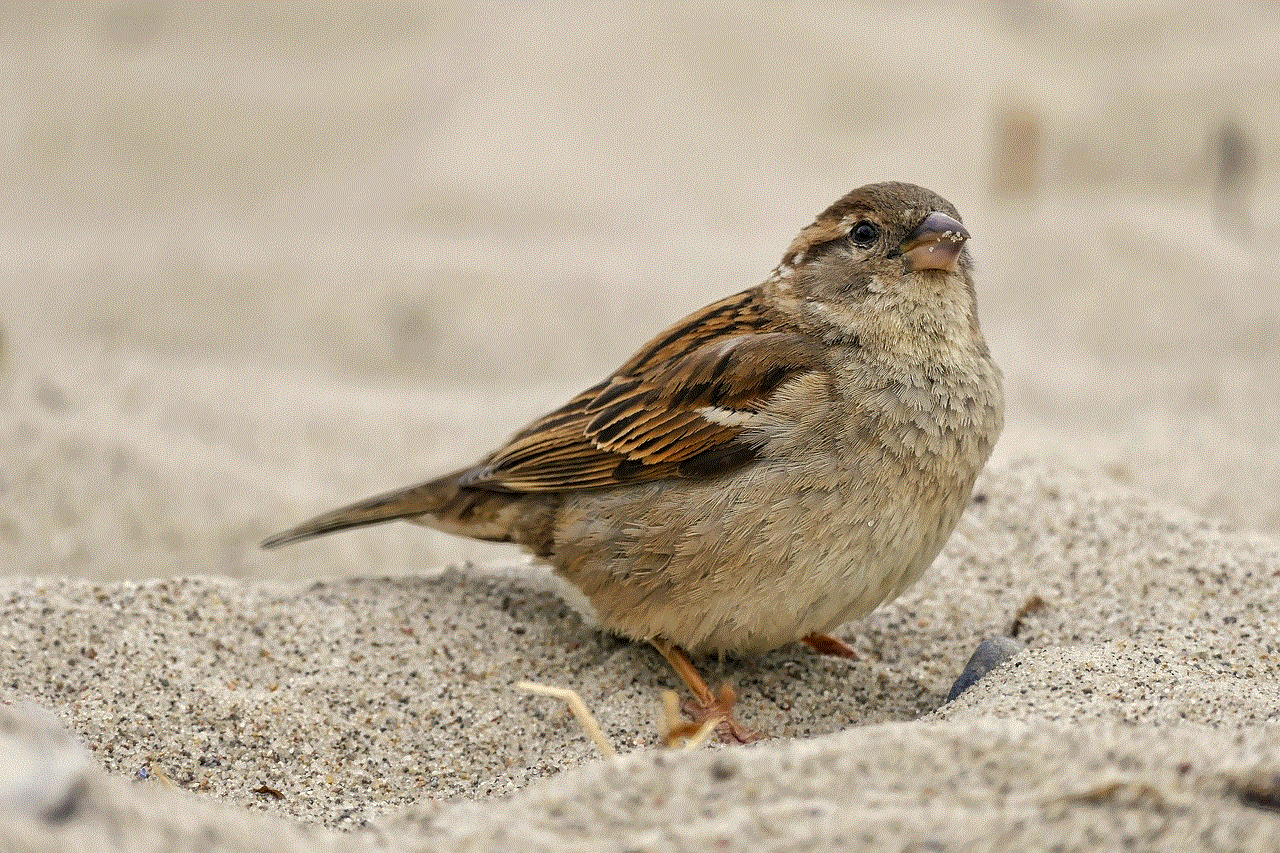
In conclusion, these are some of the methods that you can use to take a screenshot on Snapchat without the sender knowing on an Android device. It is essential to use these methods responsibly and with the sender’s consent if possible. Remember that violating someone’s privacy is not acceptable, and Snapchat has implemented measures to prevent users from taking screenshots. Use these methods at your own discretion, and make sure to respect other people’s privacy.