what is fanfic
Fanfic, short for fan fiction, is a form of creative writing that involves using characters, settings, and/or storylines from existing works of fiction and creating new stories or scenarios. It is a popular form of expression among fans of various media such as books, TV shows, movies, and video games. Fanfic writers take inspiration from their favorite works and put their own spin on it, often delving into unexplored plot points, character development, and even romance. While some view fanfic as a form of plagiarism or unoriginality, it has gained a massive following and has even caught the attention of mainstream media.
The concept of fanfic is not a new one. In fact, it has been around for decades, with its origins dating back to the 18th century when fans of the popular novel “Pamela” by Samuel Richardson wrote their own versions of the story. However, it wasn’t until the rise of the internet and online communities that fanfic gained widespread popularity. With the advent of platforms like FanFiction.net and Archive of Our Own, fans now have a space to share their work and connect with others who share their passion.
Fanfic can take many forms, from short stories to epic novels. There are also various genres within fanfic, including romance, adventure, horror, and even alternate universes. One of the most popular types of fanfic is known as “shipping,” which focuses on romantic relationships between characters that are not canonically together in the original work. This allows fans to explore their own fantasies and desires for their favorite characters.
One of the most significant aspects of fanfic is its ability to give a voice to marginalized groups. In mainstream media, representation of diverse characters is often lacking, and fanfic provides an outlet for fans to create their own stories featuring characters from different backgrounds, sexual orientations, and gender identities. This has led to the rise of terms such as “queer fanfic” and “diverse fanfic,” highlighting the importance of representation in literature.
Fanfic has also become a significant part of fandom culture. Fans not only read and write fanfic, but they also engage in discussions and debates about their favorite works. This includes analyzing and critiquing the original work, as well as discussing the fanfic itself. Fanfic has even spawned its own awards, such as the Fanfiction Reader’s Choice Awards and the Watty Awards, which recognize the best fanfic in various categories.
One of the most significant controversies surrounding fanfic is the issue of copyright infringement. The use of copyrighted material without permission is a legal gray area, and some argue that fanfic is a form of plagiarism. On the other hand, others argue that fanfic falls under the category of transformative work, which is protected under fair use laws. Despite this debate, many authors and creators have openly expressed their support for fanfic, recognizing it as a form of flattery and a way for fans to engage with their work.
Many popular franchises, such as Harry Potter and Twilight, have a vast amount of fanfic dedicated to them. This has led to the phenomenon of “fanon,” which refers to commonly accepted fan theories or ideas that are not canon but are widely believed by fans. Fanon can also refer to character interpretations or relationships that are not explicitly stated in the original work but have gained significant traction in fanfic.
One of the unique aspects of fanfic is its ability to create a sense of community among fans. Through fanfic, fans can connect and bond over their shared love for a particular work. This has led to the formation of online communities and forums where fans can discuss and share their work, as well as support and encourage each other.
However, like any form of creative expression, fanfic has its share of criticisms. Some argue that it is a lazy and unoriginal form of writing, as it relies heavily on existing characters and storylines. Others argue that fanfic is poorly written and lacks the quality of original works. While there may be some truth to these criticisms, it is essential to recognize that fanfic is not meant to compete with or replace the original work. It is simply a way for fans to engage with and express their love for a particular story or characters.
In recent years, fanfic has gained more attention and recognition in the mainstream media. Popular TV shows, such as “Supernatural” and “Sherlock,” have referenced fanfic in their episodes, and some authors have even incorporated fanfic into their published works. This has sparked discussions about the legitimacy and value of fanfic as a form of literature.
In conclusion, fanfic is a unique and complex form of creative writing that has gained a massive following and has become an integral part of fandom culture. It allows fans to explore their favorite works in new and exciting ways, while also creating a sense of community and connection among fans. While it may have its controversies and criticisms, there is no denying the impact and influence of fanfic in the world of literature.
how to get android out of safe mode
Safe mode is a useful feature on Android devices that can help users troubleshoot issues with their device. It allows the device to boot up with only the essential system apps and services, disabling any third-party apps that may be causing problems. However, if your Android device gets stuck in safe mode, it can be quite frustrating. In this article, we will discuss how to get your Android device out of safe mode and back to its normal functioning.
What is Safe Mode?
Safe mode is a diagnostic mode that disables all third-party apps on your Android device. It is a useful feature when your device is experiencing problems such as crashes, freezes, or battery drain. By booting your device in safe mode, you can isolate the issue and determine if it is caused by a third-party app or the device itself.
When your device is in safe mode, you will notice the words “Safe mode” at the bottom left corner of the screen. In this mode, only the essential system apps and services are running, and all third-party apps are disabled. This makes it easier to troubleshoot any issues with your device without interference from other apps.
How to Enter Safe Mode on Android?
There are a few different methods to enter safe mode on Android devices. The most common method is by using the power button:
1. Press and hold the power button on your device until the “Power off” option appears.
2. Tap and hold the “Power off” option until the “Reboot to safe mode” option appears.
3. Tap “OK” to enter safe mode.
You can also enter safe mode by using the physical buttons on your device. The method may vary slightly depending on your device’s model, but it usually involves pressing and holding the volume down button while powering on the device.
Another method is through the Settings menu:
1. Open the Settings app on your device.
2. Scroll down and tap on “System.”
3. Tap on “Advanced.”
4. Tap on “Restart to safe mode.”
5. Tap “OK” to enter safe mode.
Once your device has entered safe mode, you can troubleshoot any issues you are experiencing. However, if you have resolved the problem and want to get out of safe mode, you need to follow the steps below.
How to Get Android out of Safe Mode?
1. Restart Your Device
The easiest way to get out of safe mode is by restarting your device. Press and hold the power button, and when the “Power off” option appears, tap on it to turn off your device. Wait for a few seconds, and then press and hold the power button again to turn on your device. This should boot your device back to its normal mode.
2. Use the Notification Panel
If restarting your device doesn’t work, you can try using the notification panel to exit safe mode. Swipe down from the top of the screen to open the notification panel. You should see a notification that says “Safe mode is on.” Tap on it, and you will be prompted to restart your device in normal mode.
3. Remove the Battery (For Removable Battery Devices)
If you have a device with a removable battery, you can try removing the battery and putting it back in. This will force your device to reboot, and it should boot back to its normal mode.
4. Check for Stuck Buttons
Sometimes, a stuck button can cause your device to enter safe mode. Check all the physical buttons on your device, especially the volume buttons, and make sure they are not stuck or jammed. If any button seems to be stuck, try pressing it a few times to unstick it.
5. Uninstall Suspicious Apps
If you suspect that a particular app is causing your device to enter safe mode, you can try uninstalling it. To do this, go to the Settings app, tap on “Apps,” and then select the app you want to uninstall. Tap on “Uninstall,” and then confirm the action by tapping “OK.” Once the app is uninstalled, restart your device to see if it has resolved the issue.
6. Clear Cache Partition
Clearing the cache partition on your device can also help get it out of safe mode. To do this, follow these steps:
1. Turn off your device.
2. Press and hold the power button and the volume down button simultaneously until the device vibrates.
3. Use the volume buttons to navigate to “Recovery mode” and press the power button to select it.
4. When the Android logo appears, press and hold the power button and the volume up button simultaneously until the recovery menu appears.
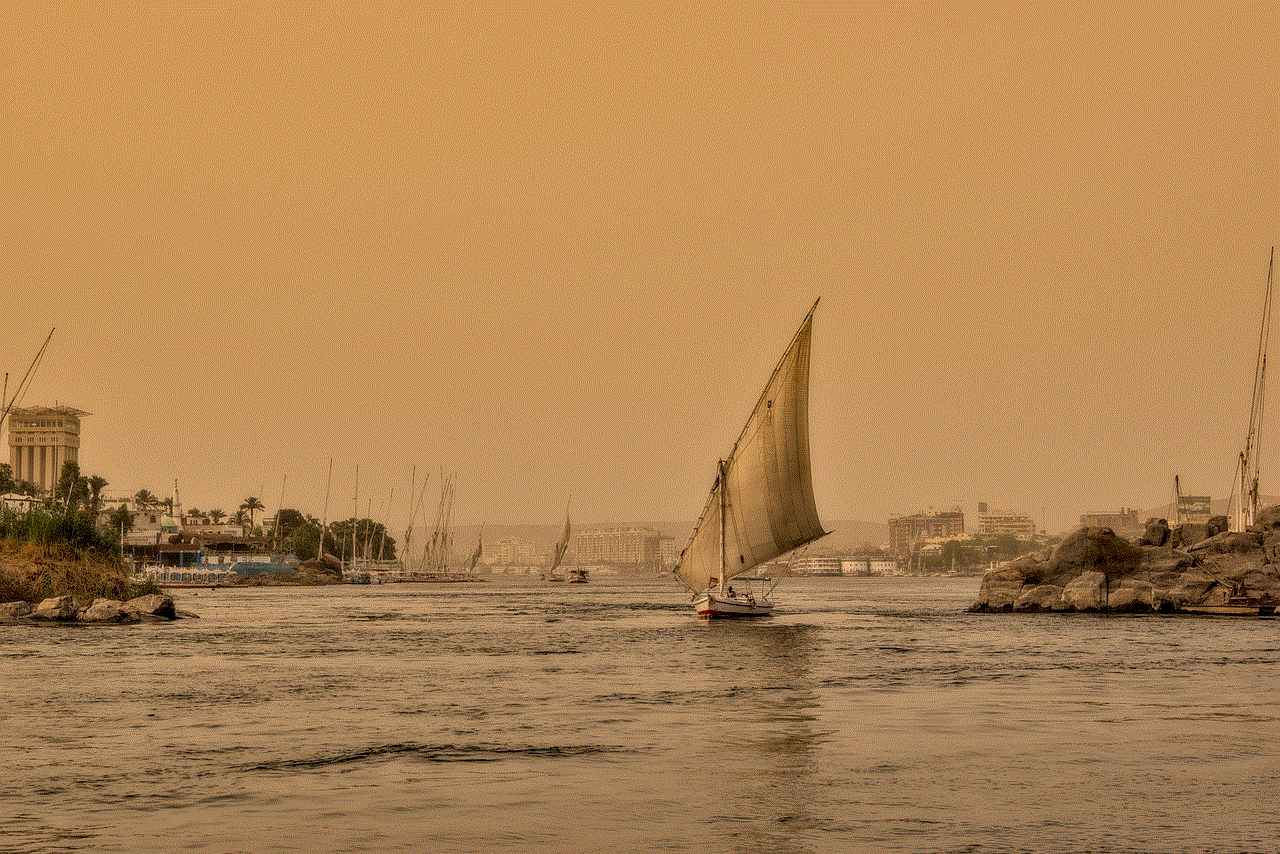
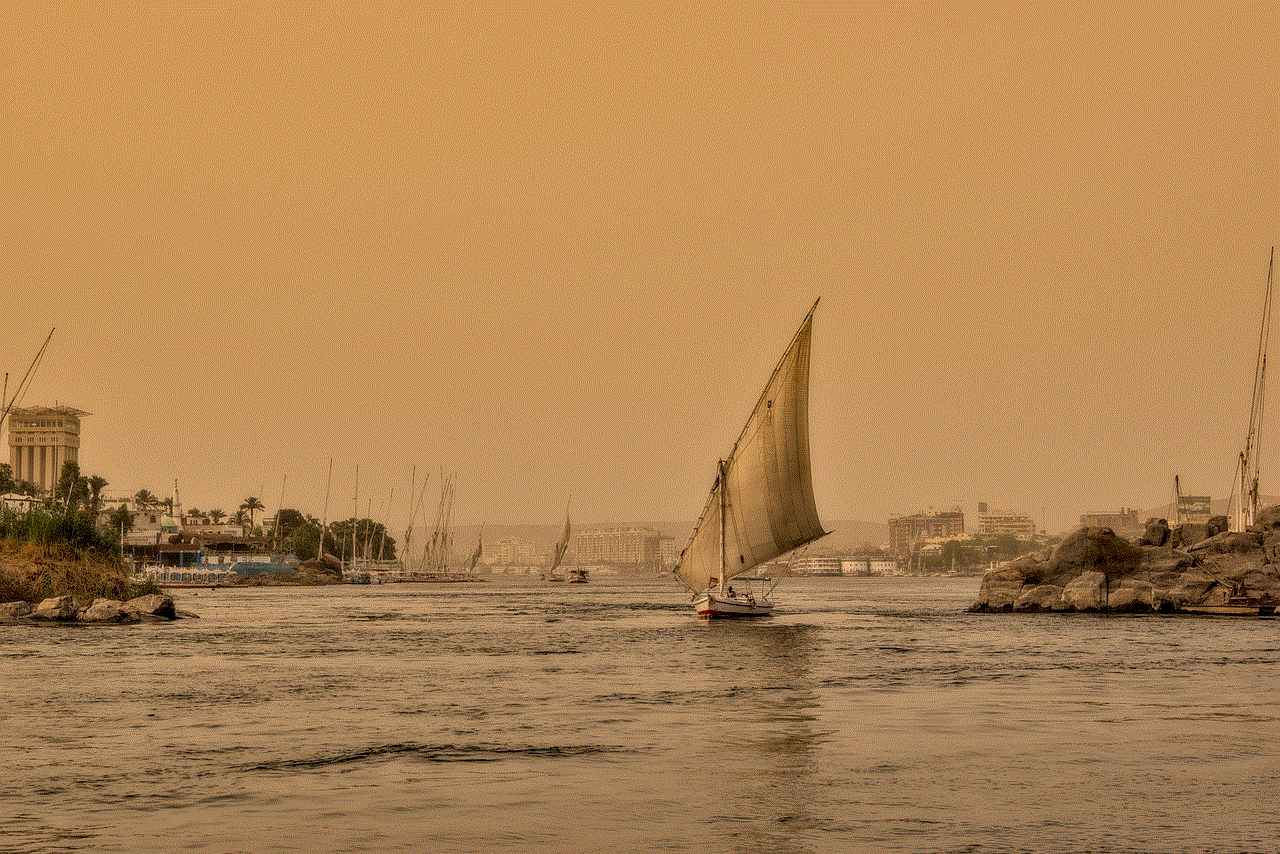
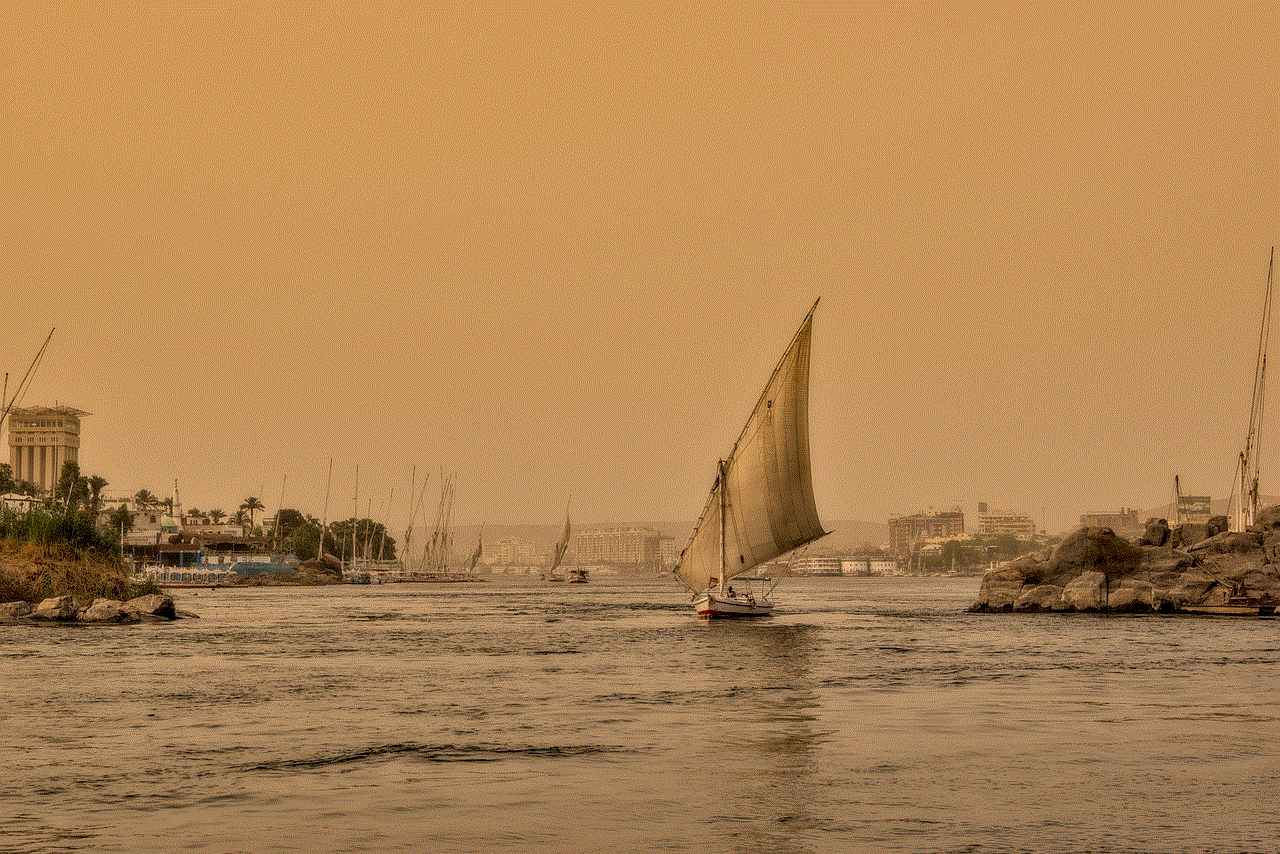
5. Use the volume buttons to navigate to “Wipe cache partition” and press the power button to select it.
6. After the process is complete, select “Reboot system now.”
7. Factory Reset Your Device
If all else fails, you can try factory resetting your device. This will erase all data on your device, so make sure you have a backup before proceeding. To factory reset your device, follow these steps:
1. Go to the Settings app.
2. Tap on “System.”
3. Tap on “Advanced.”
4. Tap on “Reset options.”
5. Select “Erase all data (factory reset).”
6. Tap on “Reset phone” and then select “Erase everything.”
Conclusion
Safe mode is an essential feature on Android devices that helps troubleshoot issues with the device. However, it can be frustrating when your device gets stuck in safe mode. The methods mentioned in this article should help you get your Android device out of safe mode and back to its normal functioning. If the issue persists, it may be a hardware problem, and you may need to take your device to a professional for further assistance.
where are airdrop files saved
Airdrop is a feature available on Apple devices that allows users to easily share files between different devices without the need for cables or internet connection. It uses a combination of Bluetooth and Wi-Fi to establish a direct connection between devices and transfer files quickly. But where are airdrop files saved? In this article, we will explore the answer to this question in detail.
When you receive a file through Airdrop, it is saved automatically to a specific location on your device. The location may vary depending on the type of file and the app you are using. Let’s take a closer look at some common scenarios and find out where airdrop files are saved.
1. Photos and Videos:
If you receive a photo or video through Airdrop, it is saved directly to your device’s Photos app. You can access these files by opening the Photos app and looking for the recently added items in the “Recents” or “Albums” section.
2. Documents and PDFs:
When you receive a document or PDF file through Airdrop, it is usually saved to the Files app on your device. The Files app acts as a central hub for managing all your files and documents. You can find the Airdrop files in the “Recents” or “Browse” tab of the Files app.
3. Music and Audio Files:
If you receive a music or audio file through Airdrop, it is saved to the Music app on your device. You can find these files by opening the Music app and looking for the recently added items in the “Library” or “Recently Added” section.
4. Apps and App Data:
Sometimes, you may receive an app or app data through Airdrop. In such cases, the files are usually saved to the “Files” section of the app that supports the file type. For example, if you receive a Keynote presentation through Airdrop, it will be saved to the Keynote app’s “Files” section.
5. Other File Types:
For other file types that don’t have a specific app associated with them, Airdrop files are saved to the Downloads folder on your device. You can access the Downloads folder by opening the Files app, tapping on “Browse,” and then selecting “Downloads.”
It’s important to note that the location where Airdrop files are saved can be customized to some extent. You can change the default location for certain file types by adjusting the settings of the respective apps. For example, you can change the default save location for photos and videos in the Settings app by going to “Photos” and selecting “Transfer to Mac or PC.”
Additionally, if you have an external storage device like a USB drive or an external hard drive connected to your device, you can choose to save Airdrop files directly to that storage device. This can be useful when you want to free up space on your device or have a specific organizational structure for your files.
To save Airdrop files directly to an external storage device, you need to connect the device to your device and then select it as the save location when receiving the file through Airdrop. This option will be available in the Airdrop interface when you receive a file.
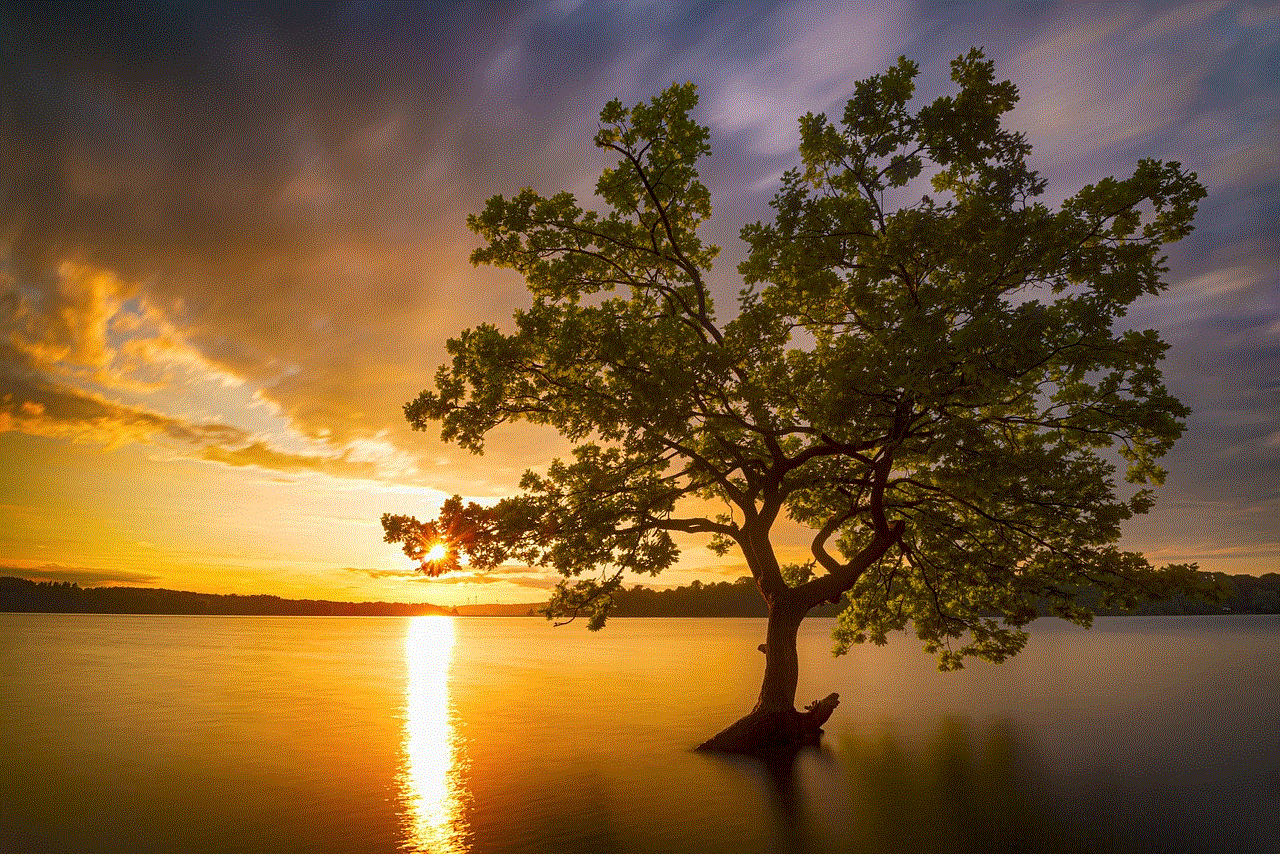
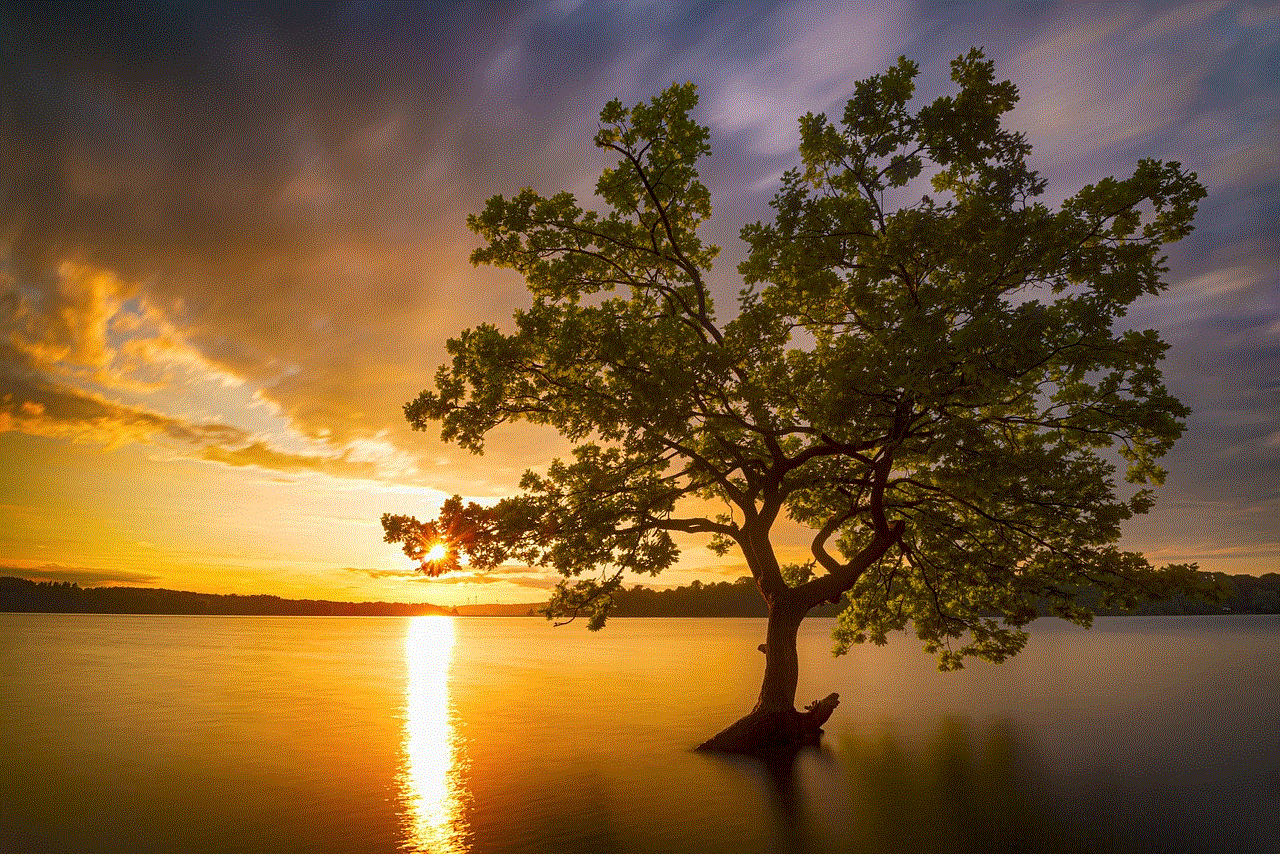
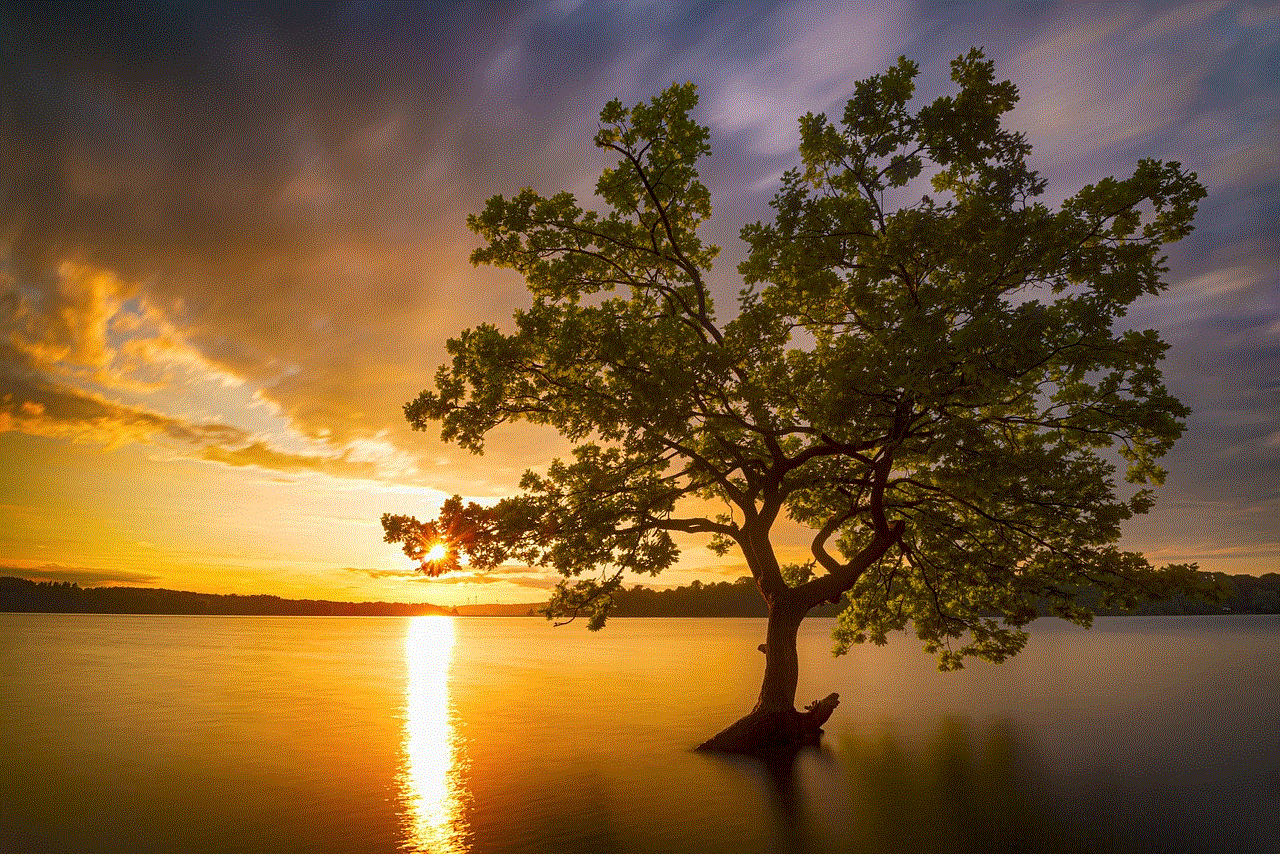
In conclusion, Airdrop files are saved to specific locations on your device depending on the type of file and the app you are using. Photos and videos are saved to the Photos app, documents and PDFs are saved to the Files app, music and audio files are saved to the Music app, and other file types are saved to the Downloads folder. Additionally, you can customize the save location for certain file types and choose to save Airdrop files directly to external storage devices. Airdrop provides a convenient way to share files between Apple devices, and knowing where the files are saved ensures that you can easily access and manage them.