record videos on skype
In today’s digital age, staying connected with friends, family, and colleagues has become easier than ever. One of the most popular ways to communicate with people all over the world is through Skype. This communication platform has revolutionized the way we interact with others, allowing us to make voice and video calls, send messages, and share files with just a few clicks. One of the most exciting features of Skype is the ability to record videos, making it possible to capture and keep special moments forever. In this article, we will explore the various ways to record videos on Skype, the benefits of using this feature, and some tips to make your recorded videos even better.
To start recording a video on Skype, first, you need to have a Skype account and the latest version of the Skype app installed on your device. Once you have logged in to your account, you can start a video call with the person you want to record the video with. During the call, make sure to have your camera turned on and positioned in a way that captures both you and the other person. Next, click on the “More” button (represented by three dots) on the bottom right corner of your screen, and select “Start recording” from the drop-down menu. Your video call will now be recorded, and you will see a red dot on the bottom right corner of your screen indicating that the call is being recorded.
One of the main advantages of recording videos on Skype is that it allows you to save special moments and conversations with your loved ones. Whether it’s a birthday celebration, a family reunion, or an important business meeting, recording a video on Skype ensures that you can revisit these moments anytime you want. This feature is especially helpful for people who live far away from their families or have a long-distance relationship, as it allows them to stay connected and feel closer to their loved ones.
Another benefit of recording videos on Skype is that it allows you to have a backup of important conversations or meetings. In case you miss any important information during a call, you can always go back and watch the recorded video to get the details you missed. This is especially useful for students who use Skype for online classes or professionals who use it for virtual meetings. You can also use the recorded videos as a reference for future projects or assignments.
Recording videos on Skype also allows you to improve your communication skills. By watching your recorded videos, you can analyze your body language, tone, and choice of words, and make necessary changes to improve your communication style. This is particularly helpful for people who are camera shy or have difficulty expressing themselves verbally. By watching your recorded videos, you can gain confidence and become a better communicator over time.
Moreover, recording videos on Skype is also a great way to create memories. With just a few clicks, you can capture special moments with your friends and family, and build a collection of videos that you can cherish for years to come. These videos can be a great reminder of the good times you have spent with your loved ones, and you can relive those moments whenever you want.
Skype also allows you to edit your recorded videos before saving them. You can trim the video, add captions, and even add filters to make it more personalized and visually appealing. This gives you the freedom to make your recorded videos more creative and fun. You can also use third-party editing software to further enhance your recorded videos and make them more professional.
Another interesting feature of Skype’s video recording is the ability to record your screen during a video call. This is particularly useful for professionals who need to share presentations or demonstrate a process to their clients or colleagues. By recording your screen, you can ensure that the information is accurately conveyed, and your audience can follow along easily. This feature is also helpful for students who need to record online classes or tutorials.
However, there are some limitations to recording videos on Skype. The first limitation is the duration of the video call. Skype allows you to record a video call for up to 24 hours, which is more than enough for most users. However, if you need to record a longer video call, you can use third-party recording software that allows you to record for an unlimited duration.
Another limitation is the quality of the recorded video. The quality of the recorded video depends on the internet connection and the quality of the camera used by both parties. If the internet connection is weak or the camera quality is low, the recorded video may be blurry or pixelated. To avoid this, make sure to have a stable internet connection and use a high-quality camera during the video call.
Moreover, it is important to get consent from the other person before recording a video call on Skype. Recording someone without their knowledge or consent is a violation of their privacy, and it is important to respect their privacy and rights. Before starting the recording, you can inform the other person that you will be recording the call, and they can choose to accept or decline the call.
In conclusion, recording videos on Skype is a great way to stay connected, save memories, improve your communication skills, and have a backup of important conversations. With its easy-to-use interface and various editing options, Skype makes it possible for anyone to record and save special moments with just a few clicks. However, it is important to use this feature responsibly and respect the privacy of others. So, next time you have an important conversation or a fun video call with your friends and family, make sure to hit that record button and capture those precious moments forever.
asus gt ac5300 firmware
In today’s world, having a stable and reliable internet connection is no longer a luxury, but a necessity. The rise of smart homes, streaming services, and online gaming has made it imperative for households to have a powerful router that can handle multiple devices and high internet speeds. This is where the ASUS GT-AC5300 firmware comes into play. With its advanced features and cutting-edge technology, this firmware has become a popular choice for many users. In this article, we will dive deep into the world of ASUS GT-AC5300 firmware and explore its benefits, features, and how it can enhance your internet experience.
What is ASUS GT-AC5300 Firmware?
ASUS GT-AC5300 is a high-performance wireless router that comes with a built-in firmware. The firmware is essentially the software that controls the router’s hardware and allows it to perform its functions. In simple terms, it is the operating system of the router. The ASUS GT-AC5300 firmware is developed by ASUS, a renowned brand in the world of technology. The firmware is specifically designed for the ASUS GT-AC5300 router, which is known for its powerful performance and impressive range.
Benefits of ASUS GT-AC5300 Firmware
1. High Speed and Performance
One of the primary benefits of ASUS GT-AC5300 firmware is its high speed and performance. The firmware is designed to provide maximum speed and stability, making it ideal for online gaming, 4K streaming, and other bandwidth-intensive activities. With its Tri-Band technology, the router can deliver speeds of up to 5334 Mbps, which is significantly higher than most routers in the market.
2. Wide Coverage and Range
The ASUS GT-AC5300 firmware also offers excellent coverage and range, making it suitable for large homes and offices. The router comes with eight high-performance antennas that provide a wider coverage area and better signal strength. This ensures that all the devices in your home or office receive a strong and stable internet connection, regardless of their location.
3. Advanced Security Features
Security is a top concern for most users, especially when it comes to their home network. The ASUS GT-AC5300 firmware offers advanced security features to keep your network and devices safe from cyber threats. It comes with AiProtection Pro, a powerful security suite that provides real-time protection against malware, intrusion attempts, and other online threats. It also has a built-in VPN server that allows you to access your network securely from anywhere in the world.
4. User-Friendly Interface
The ASUS GT-AC5300 firmware comes with a user-friendly interface that makes it easy to set up and manage your network. The router’s dashboard provides a clear overview of your network’s status, including connected devices, internet speed, and security updates. It also allows you to customize your network settings and prioritize devices for better performance.
5. Parental Controls
For parents, the ASUS GT-AC5300 firmware offers advanced parental controls that allow you to manage and monitor your children’s internet usage. You can set up schedules, block specific websites, and limit their screen time to ensure they are using the internet responsibly. This feature is particularly useful for families with young children who need to be protected from online dangers.
6. Seamless Connection for Multiple Devices
With the ASUS GT-AC5300 firmware, you can connect multiple devices to your network without experiencing any lags or drops in speed. The router can handle up to 6,000 simultaneous connections, making it suitable for households with several devices. It also has a Smart Connect feature that automatically allocates devices to the best available band for optimal performance.
7. Quality of Service (QoS)
Another notable benefit of the ASUS GT-AC5300 firmware is its Quality of Service (QoS) feature. This feature allows you to prioritize certain types of internet traffic, such as gaming or video streaming, over others. This ensures that your internet bandwidth is allocated to the activities that require it the most, resulting in a better overall experience.
8. Compatibility with AiMesh
If you have a large home or office, you can extend your network’s coverage by using the ASUS GT-AC5300 router with AiMesh. AiMesh is a technology developed by ASUS that allows you to connect multiple ASUS routers to create a seamless and robust mesh network. This feature is particularly useful in areas with weak signals or dead zones.
9. Regular Firmware Updates
ASUS is known for its commitment to providing regular firmware updates to its users. These updates not only improve the router’s performance but also fix any bugs or security vulnerabilities. With the ASUS GT-AC5300 firmware, you can rest assured that your router will always be up-to-date and secure.
10. Excellent Customer Support
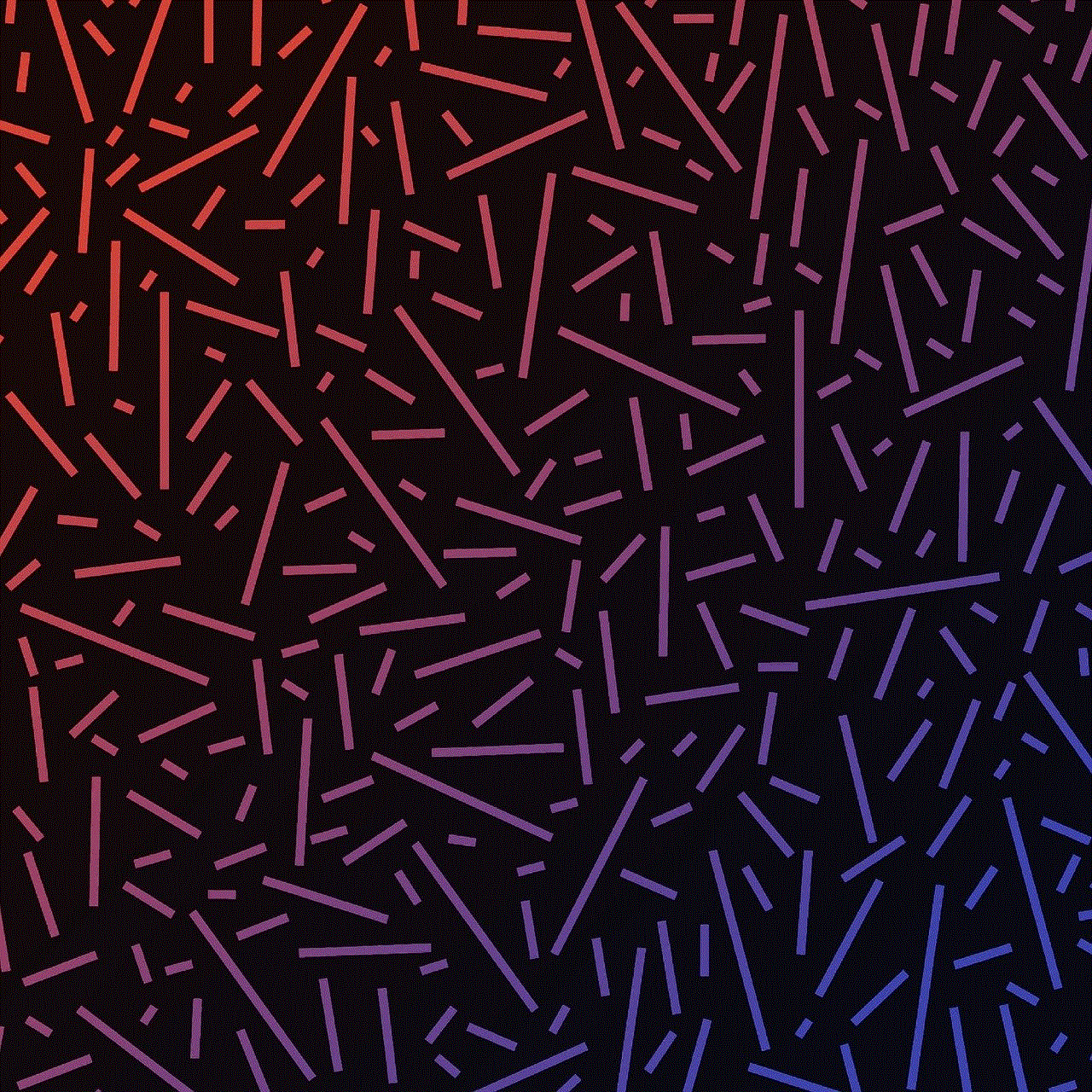
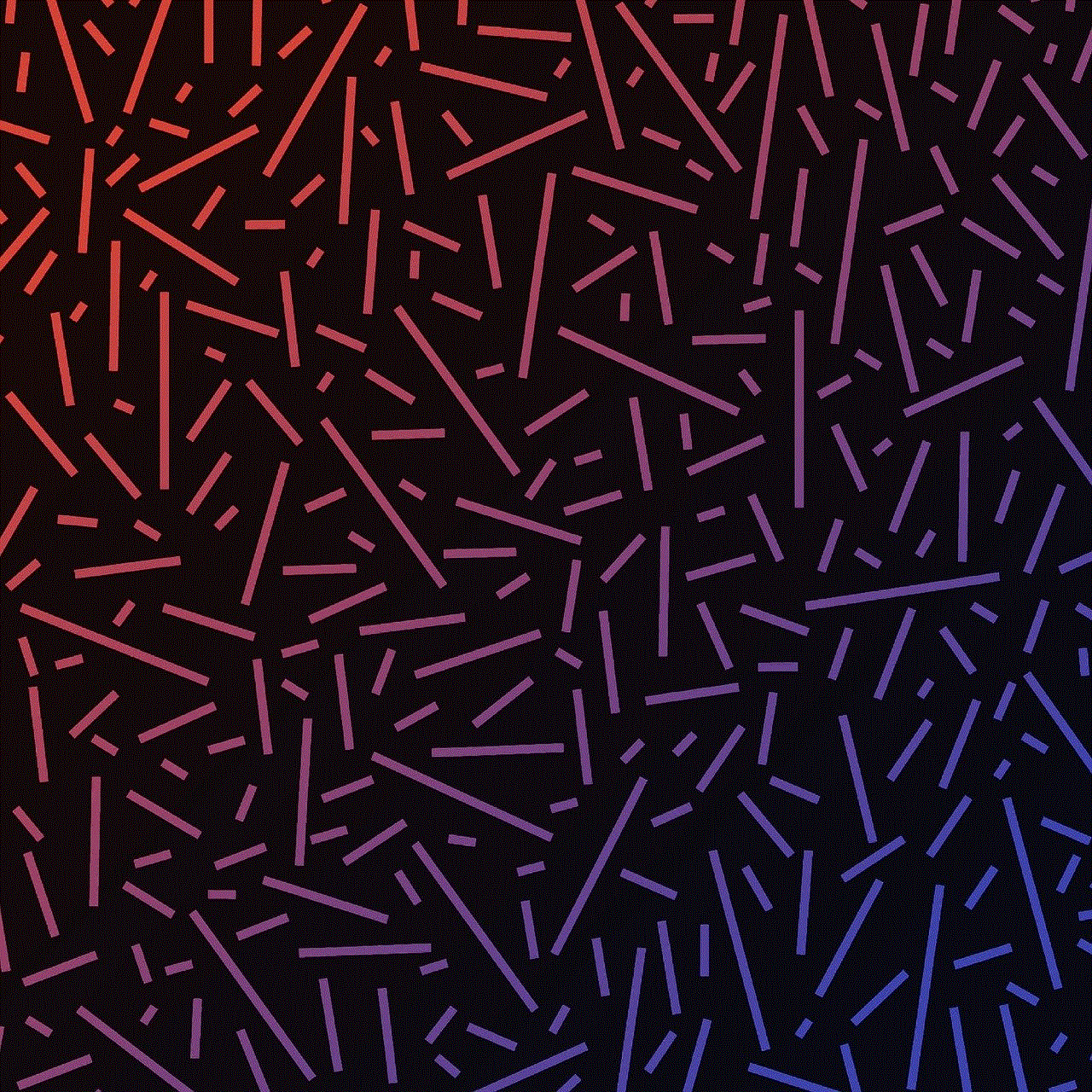
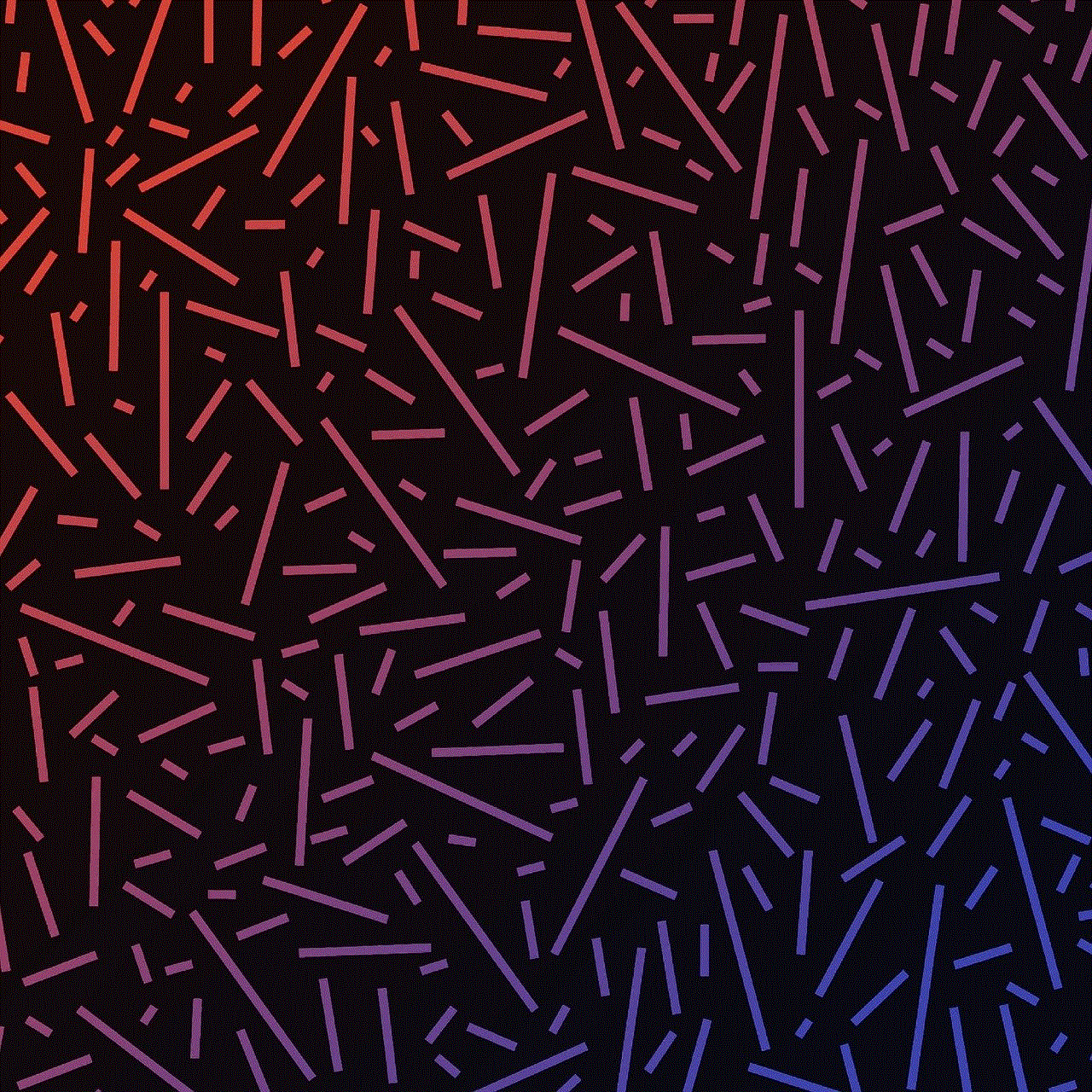
ASUS is known for its excellent customer support, and the same applies to their GT-AC5300 firmware. The company offers 24/7 technical support to its users, ensuring that any issues or concerns are resolved promptly. They also have a community forum where users can share their experiences and get help from other users and ASUS experts.
Conclusion
In conclusion, the ASUS GT-AC5300 firmware is a powerful and feature-packed firmware that offers numerous benefits to its users. From high speeds and wide coverage to advanced security features and excellent customer support, this firmware has everything you need to enhance your internet experience. Whether you are a hardcore gamer, a movie buff, or a busy parent, the ASUS GT-AC5300 firmware has something to offer for everyone. So, if you are looking for a reliable and high-performance router, the ASUS GT-AC5300 firmware is definitely worth considering.
como cambiar la ubicaci��n de mi celular
El avance de la tecnología ha traído consigo una serie de beneficios en nuestra vida cotidiana, entre ellos la posibilidad de tener un teléfono celular en nuestras manos. Estos dispositivos móviles se han convertido en una herramienta indispensable en nuestra vida, permitiéndonos estar conectados en todo momento y lugar. Sin embargo, en ocasiones podemos perder o extraviar nuestro celular, lo que nos genera ansiedad y preocupación por su ubicación.
Afortunadamente, hoy en día existen diversas formas de rastrear y cambiar la ubicación de nuestro celular en caso de pérdida o robo. En este artículo, te explicaremos cómo puedes cambiar la ubicación de tu celular de manera efectiva y sencilla.
1. Utiliza el sistema de rastreo de tu celular
La mayoría de los teléfonos celulares cuentan con un sistema de rastreo incorporado que permite localizar su ubicación en caso de pérdida o robo. Este sistema utiliza la conexión a internet y el GPS del teléfono para determinar su posición exacta.
Para utilizar este sistema, es necesario que tengas una cuenta asociada a tu dispositivo. Por lo general, esto se realiza al momento de configurar tu celular por primera vez. Si no tienes una cuenta, puedes crear una en la página oficial de tu marca de celular.
Una vez que tengas una cuenta, ingresa a la aplicación de rastreo desde otro dispositivo y sigue las instrucciones para localizar tu celular. Dependiendo de la marca y modelo de tu teléfono, podrás ver su ubicación en un mapa o recibir una notificación con sus coordenadas.
2. Utiliza aplicaciones de terceros
Además del sistema de rastreo incorporado en tu celular, existen aplicaciones de terceros que ofrecen funciones más avanzadas para localizar y cambiar la ubicación de tu dispositivo. Algunas de estas aplicaciones son gratuitas, mientras que otras requieren de una suscripción mensual.
Entre las aplicaciones más populares para rastrear la ubicación de tu celular se encuentran “Find My Device” para dispositivos Android y “Find My iPhone” para dispositivos iOS. Ambas aplicaciones te permiten ver la ubicación de tu celular en tiempo real, hacer sonar una alarma en caso de pérdida y bloquear o borrar tus datos de manera remota en caso de robo.
3. Activa la función de localización de tu celular
Otra forma de cambiar la ubicación de tu celular es activando la función de localización en tu dispositivo. Esta función utiliza el GPS para determinar la ubicación de tu teléfono y puede ser muy útil en caso de pérdida o robo.
Para activar la función de localización en tu celular, sigue estos pasos:
– En dispositivos Android: Ve a Ajustes > Ubicación y activa la opción de “Ubicación”.
– En dispositivos iOS: Ve a Ajustes > Privacidad > Servicios de ubicación y activa la opción de “Servicios de ubicación”.
Una vez que hayas activado esta función, podrás ver la ubicación de tu celular en aplicaciones como Google Maps o Apple Maps y también podrás utilizar el sistema de rastreo de tu dispositivo.
4. Utiliza el código IMEI de tu celular
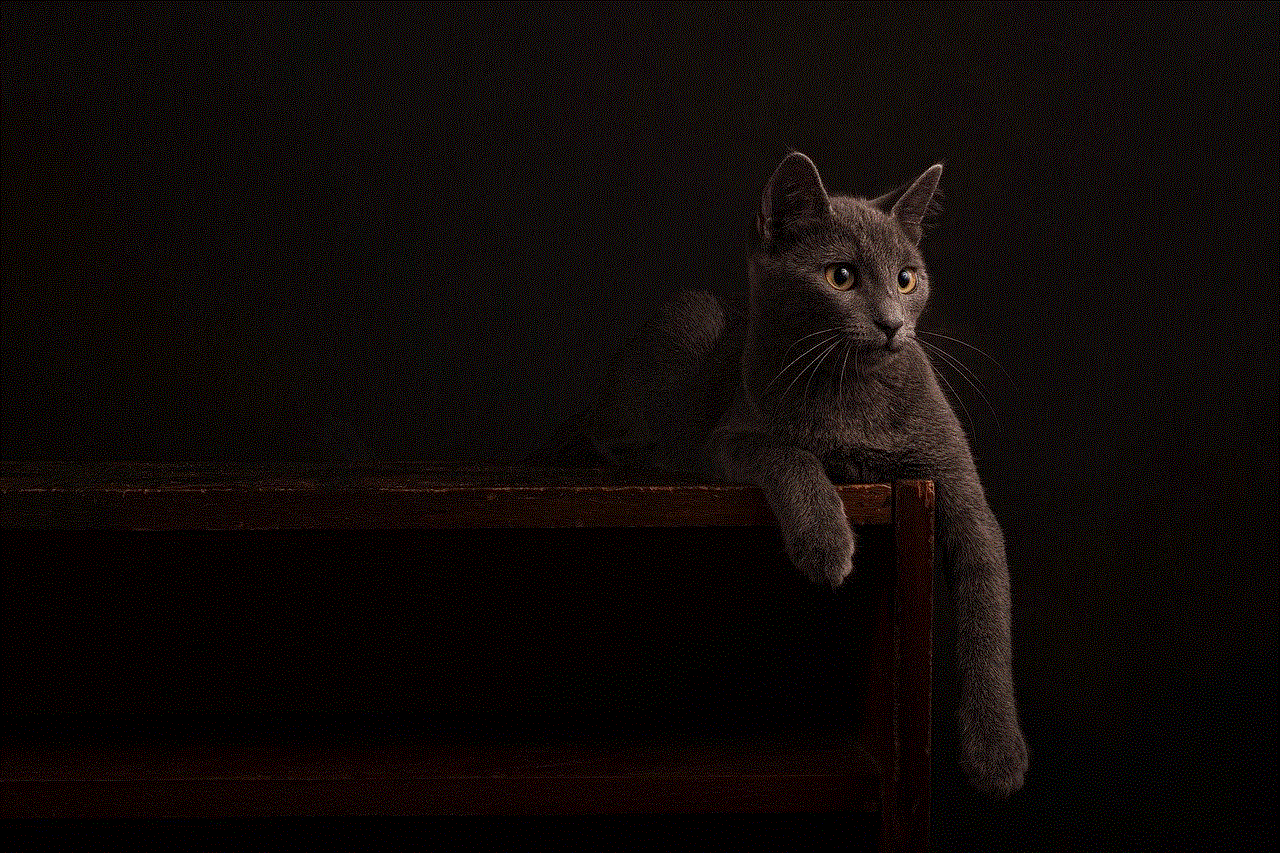
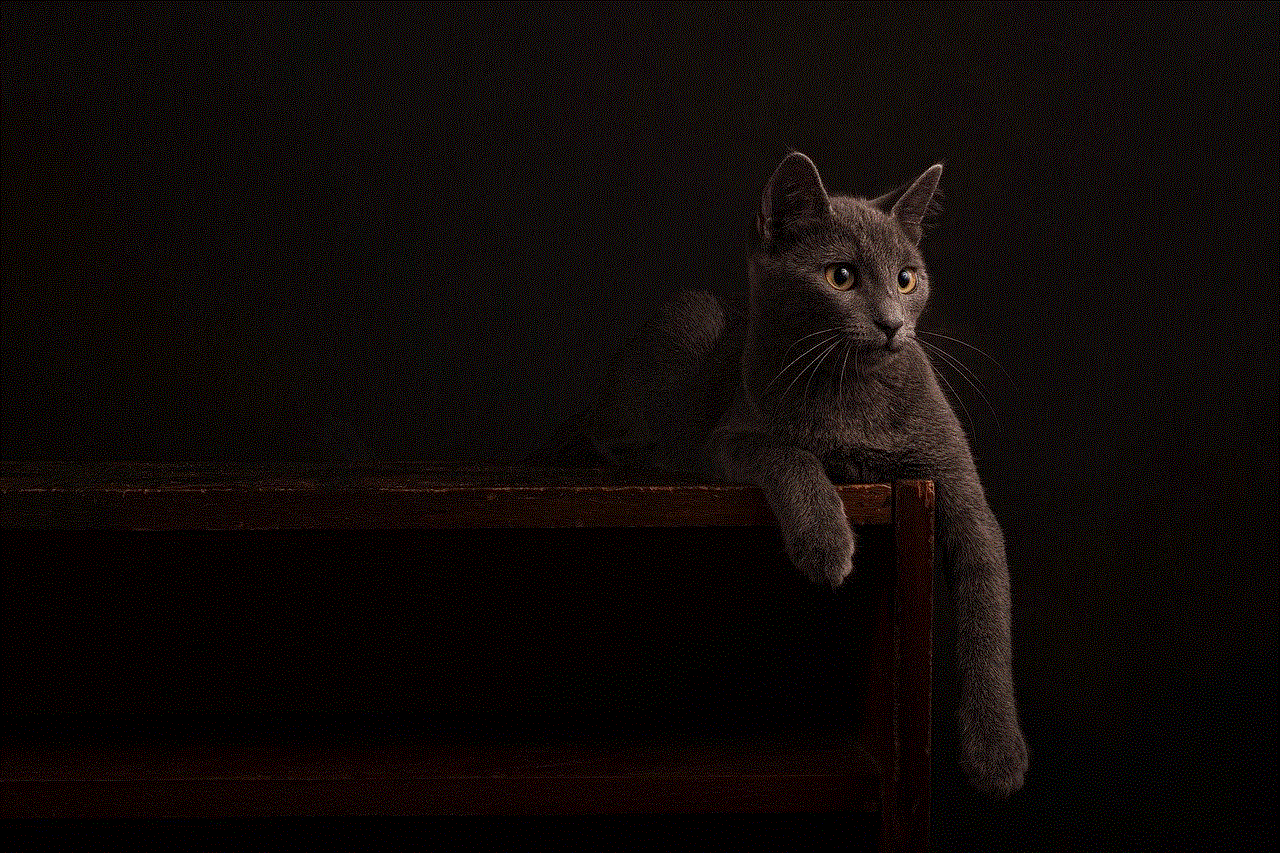
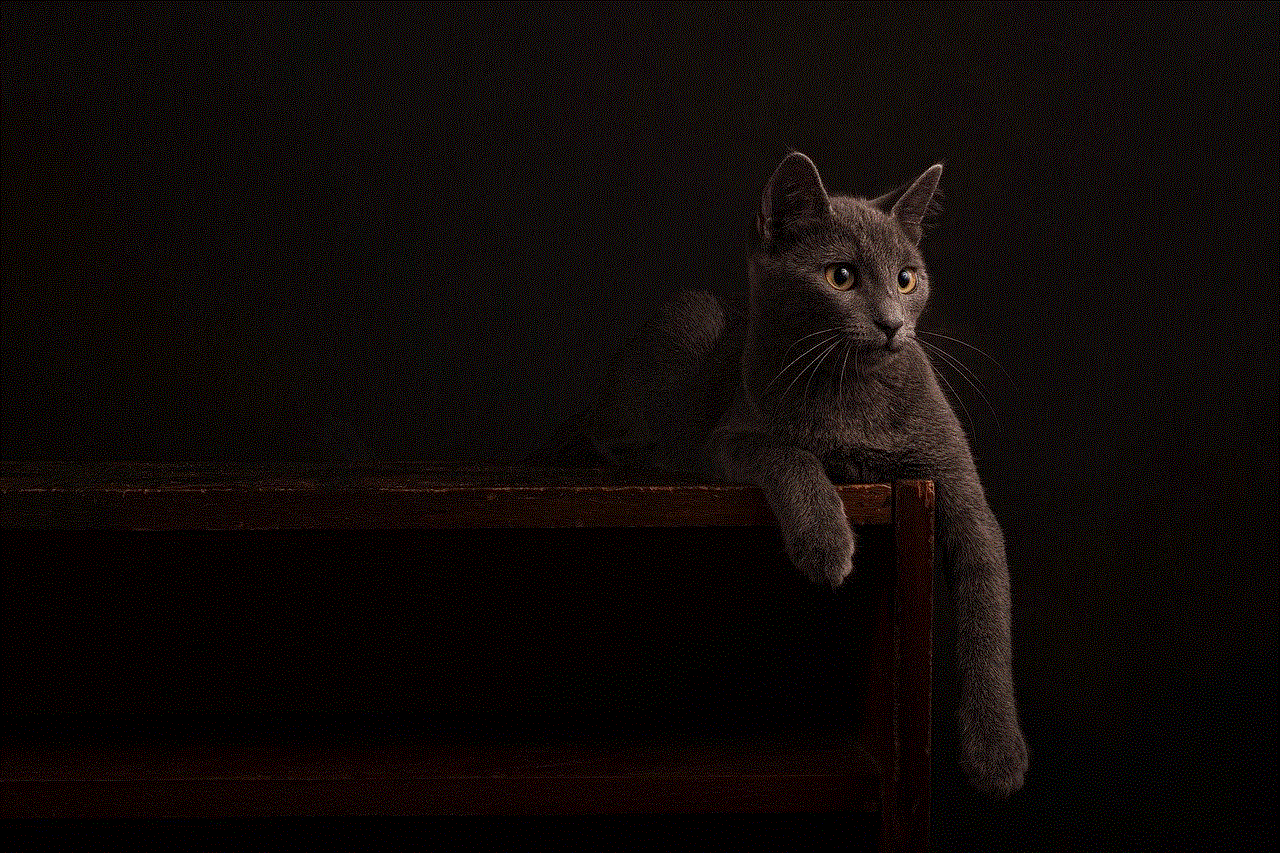
El código IMEI (Identidad Internacional de Equipo Móvil) es un número único que identifica a cada teléfono celular. Este código puede ser utilizado para rastrear la ubicación de tu dispositivo en caso de pérdida o robo.
Para encontrar el código IMEI de tu celular, puedes marcar *#06# en el teclado de tu teléfono o buscarlo en la caja original del dispositivo. Una vez que tengas el código, puedes llamar a tu proveedor de servicios móviles y solicitar que bloqueen tu celular con el fin de evitar su uso no autorizado.
5. Utiliza las redes sociales
En caso de pérdida o robo de tu celular, también puedes utilizar las redes sociales para cambiar su ubicación. Si tienes activada la función de ubicación en tus redes sociales, es posible que puedas ver la ubicación de tu celular en la última publicación que hiciste con él.
Además, también puedes publicar en tus redes sociales que has perdido o te han robado tu celular, solicitando la ayuda de tus amigos y seguidores para localizarlo. En ocasiones, esto puede ser de gran ayuda para recuperar tu dispositivo.
6. Realiza una copia de seguridad de tus datos
En caso de que no puedas recuperar tu celular o que tengas que borrar tus datos de manera remota, es importante que tengas una copia de seguridad de tus datos. Esto te permitirá recuperar tus contactos, fotos, videos y otros archivos importantes en un nuevo dispositivo.
Para realizar una copia de seguridad en dispositivos Android, puedes utilizar tu cuenta de Google y activar la función de copia de seguridad en Ajustes > Copia de seguridad y restauración. En dispositivos iOS, puedes utilizar iCloud y activar la función de copia de seguridad en Ajustes > iCloud > Copia de seguridad.
7. Cambia tus contraseñas
En caso de pérdida o robo de tu celular, es importante que cambies tus contraseñas de acceso a tus cuentas en línea, especialmente aquellas que estén asociadas a tu celular. Esto evitará que alguien más tenga acceso a tus cuentas y pueda utilizarlas de manera malintencionada.
8. Reporta la pérdida o robo a las autoridades
Si no puedes recuperar tu celular de ninguna manera, es importante que reportes la pérdida o robo a las autoridades locales. Proporciona toda la información que tengas sobre tu dispositivo, incluyendo el código IMEI, para que puedan ayudarte a encontrarlo.
9. Toma medidas de seguridad adicionales
Para evitar la pérdida o robo de tu celular en el futuro, es importante que tomes medidas de seguridad adicionales. Algunas de estas medidas pueden incluir:
– Utilizar una funda o estuche para proteger tu celular.
– No dejar tu celular desatendido en lugares públicos.
– No compartir tus contraseñas con nadie.
– No descargar aplicaciones de fuentes desconocidas.
– Activar la función de bloqueo de pantalla en tu dispositivo.
10. Considera contratar un seguro para tu celular
Si eres propenso a perder o dañar tu celular con frecuencia, puede ser una buena idea contratar un seguro para tu dispositivo. Esto te permitirá reemplazar tu celular en caso de pérdida, robo o daño, dependiendo de la cobertura que elijas.



En resumen, cambiar la ubicación de tu celular en caso de pérdida o robo puede ser una tarea sencilla si utilizas las herramientas adecuadas. Asegúrate de tener activado el sistema de rastreo de tu dispositivo, así como las funciones de localización y copia de seguridad, para estar preparado en caso de cualquier eventualidad. También es importante que tomes medidas de seguridad adicionales para evitar futuras pérdidas o robos. Recuerda siempre reportar cualquier incidente a las autoridades y tomar medidas para proteger tu información personal.