share my location on iphone not working
In today’s fast-paced world, staying connected with our loved ones is a top priority. With smartphones becoming an integral part of our daily lives, sharing our location has become easier than ever. However, there are times when this feature may not work as expected, leaving us frustrated and worried. One such issue that many iPhone users face is the inability to share their location. In this article, we will explore the reasons behind this problem and provide helpful solutions to fix it.
Before we dive into the troubleshooting steps, let’s first understand what “share my location ” means on an iPhone. This feature allows you to share your real-time location with your family and friends through the Messages app. It uses your iPhone’s GPS to pinpoint your exact location and share it with the selected contacts. This feature can be helpful in various situations, such as when you are meeting up with someone or when you want your loved ones to know your whereabouts for safety reasons.
Now, let’s address the main issue at hand – why is “share my location” not working on your iPhone? There could be several reasons behind this problem, ranging from minor glitches to software or hardware issues. Let’s take a look at some of the common causes and their respective solutions.
1. Location Services Not Enabled
The first thing to check when the “share my location” feature is not working is whether you have enabled Location Services on your iPhone. To do this, go to Settings > Privacy > Location Services and make sure the toggle next to “Location Services” is turned on. If it is already enabled, scroll down and make sure that the toggle next to “Share My Location” is also turned on. If not, turn it on and try sharing your location again.
2. Poor Network Connection
Another common reason for the “share my location” feature not working is a poor network connection. If you are in an area with weak network coverage or have a slow internet connection, your location may not be updated or shared accurately. To check your network connection, go to Settings > Wi-Fi or Cellular and make sure you are connected to a stable network. If you have a slow network, try switching to a different Wi-Fi network or enable Cellular Data for a better connection.
3. Outdated iOS Version
Your iPhone’s software plays a crucial role in the proper functioning of its features, including location sharing . If you are using an outdated version of iOS, it could be the reason why “share my location” is not working. To update your iPhone, go to Settings > General > Software Update and check for any available updates. If there is an update available, download and install it on your device.
4. iCloud Server Issues
The “share my location” feature relies on Apple’s iCloud servers to share your location with your contacts. If there are any server issues, the feature may not work as expected. To check the status of iCloud servers, go to Apple’s System Status webpage and look for any red dots next to “iCloud Account & Sign In” or “iCloud Backup.” If there are any issues, you will need to wait for Apple to resolve them.
5. Incorrect Date and Time Settings
Your iPhone’s date and time settings play a crucial role in the proper functioning of various features, including location sharing. If your date and time settings are incorrect, it can cause issues with the “share my location” feature. To fix this, go to Settings > General > Date & Time and make sure that the “Set Automatically” toggle is turned on. This will ensure that your date and time are updated automatically based on your current location.
6. Location Sharing Restricted by Parental Controls
If you have set up parental controls on your iPhone, it may restrict the “share my location” feature. To check if this is the case, go to Settings > Screen Time > Content & Privacy Restrictions > Location Services and make sure that the toggle next to “Share My Location” is turned on. If it is restricted, you will need to enter the Screen Time passcode to change the settings.
7. Third-Party App Interference
Sometimes, third-party apps can interfere with the “share my location” feature, causing it to not work properly. To check if this is the case, try sharing your location through the default Messages app instead of a third-party messaging app. If it works, then the issue is with the third-party app, and you may need to update or uninstall it.
8. Hardware Issues
If none of the above solutions work, there may be a hardware issue with your iPhone. This could be a faulty GPS or an issue with the antenna. In such cases, it is best to take your iPhone to an authorized service center for further diagnosis and repair.
9. Reset Network Settings
If none of the above solutions work, you can try resetting your iPhone’s network settings. This will reset all network-related settings, including Wi-Fi, Cellular, and Bluetooth connections. To do this, go to Settings > General > Reset > Reset Network Settings. Keep in mind that this will also erase your saved Wi-Fi networks, so you will need to reconnect to them.
10. Contact Apple Support
If none of the above solutions work, it is best to contact Apple Support for further assistance. They will be able to troubleshoot the issue and provide a solution based on your specific device and situation.
In conclusion, the “share my location” feature on your iPhone may not work due to various reasons, including software glitches, network issues, or hardware problems. By following the solutions mentioned above, you should be able to fix the issue and start sharing your location with your loved ones again. However, if the problem persists, it is always best to seek professional help from Apple Support to get to the root of the issue. Remember, staying connected with your loved ones is important, but so is your device’s security and privacy. Make sure to share your location only with trusted contacts and enable it only when necessary.
fortnite disconnecting internet
fortnite -parental-controls-guide”>Fortnite is a popular online video game that has taken the world by storm since its release in 2017. Developed by Epic Games , this survival game has gained a massive following due to its unique gameplay, colorful graphics, and constant updates. However, like any other online game, Fortnite is not without its issues. One of the most frustrating problems that players encounter is the game disconnecting their internet connection. This issue has caused a lot of frustration and anger among players, and in this article, we will delve deeper into the reasons behind this problem and possible solutions.
First and foremost, let us understand what exactly happens when Fortnite disconnects a player’s internet. When playing Fortnite, players are connected to a server that hosts the game. This server acts as a mediator between the players and the game, ensuring that all actions and movements are synchronized. When a player’s internet connection is lost, their connection to the server is also lost, resulting in them getting disconnected from the game. This can happen due to various reasons, some of which we will discuss in detail.
One of the main reasons for Fortnite disconnecting players’ internet is server overload. With millions of players logging in to play the game at the same time, the servers can get overwhelmed, resulting in lag and disconnections. This issue is prevalent during peak hours when players from around the world are trying to access the servers. To tackle this problem, Epic Games has been constantly upgrading their servers and increasing their capacity to handle the massive traffic. However, with the game’s popularity showing no signs of slowing down, server overload remains a persistent issue.
Another reason for internet disconnections in Fortnite is the player’s own internet connection. With the game being an online multiplayer, a stable and strong internet connection is crucial for smooth gameplay. If a player’s internet is slow or unstable, it can lead to frequent disconnections. This is especially true for players in remote areas or those with a weak internet connection. In such cases, the player can try using a wired connection instead of a wireless one, as it is more stable and has a faster speed.
Apart from server overload and internet connection issues, another culprit behind Fortnite disconnecting internet is the player’s device itself. To run Fortnite smoothly, a player’s device needs to meet certain requirements in terms of hardware and software. However, if the device is outdated or does not meet the game’s requirements, it can cause frequent disconnections. To avoid this, players must ensure that their device is up to date and has enough space to run the game. They can also try lowering the game’s graphics settings to ease the load on their device.
Another possible reason for Fortnite disconnecting internet is a faulty game update. With the game constantly receiving updates, it is not uncommon for a bug or glitch to slip through the cracks. These bugs can cause various issues, including disconnections. If a player’s game starts disconnecting after a recent update, it is advisable to report the issue to the game’s support team. They can then work on fixing the bug and release a patch to resolve the issue.
One of the most frustrating scenarios for a player is when they are in the middle of a game, and their internet gets disconnected. This can result in a loss of progress and, in some cases, even a ban from the game. To tackle this problem, Fortnite has implemented a reconnect feature, which allows players to rejoin a game in case of a disconnection. However, this feature is only available for a limited time, and if the player fails to reconnect within that time, they are automatically removed from the game.
Apart from the technical reasons behind Fortnite disconnecting internet, there have been instances where players have been deliberately disconnecting their internet to gain an unfair advantage in the game. This is known as “pulling the plug” or “DDoS” (Distributed Denial of Service) attack, where players intentionally disconnect their internet to cause lag in the game and gain an upper hand over their opponents. To counter this, Epic Games has strict measures in place to detect and punish those involved in such activities.
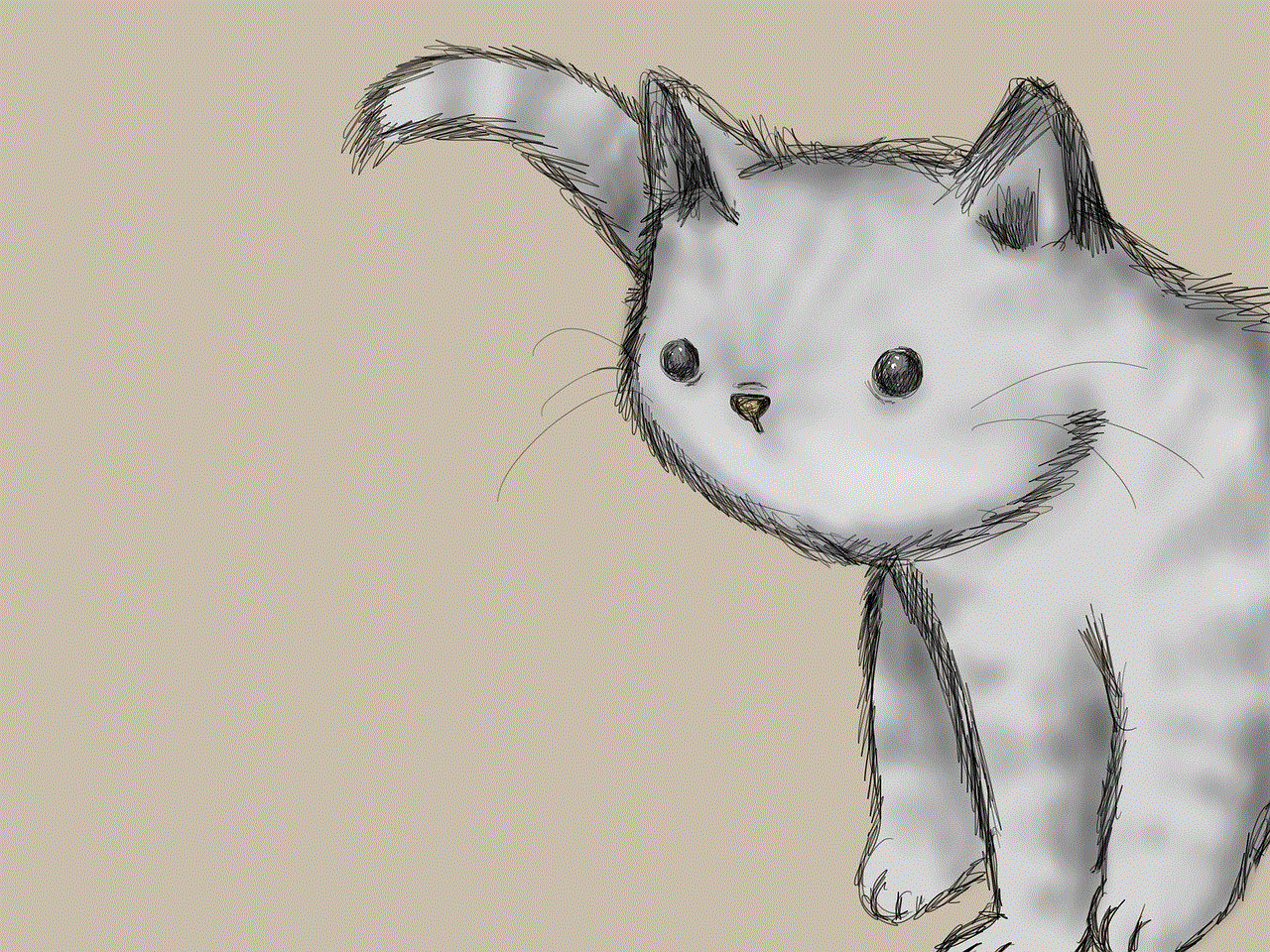
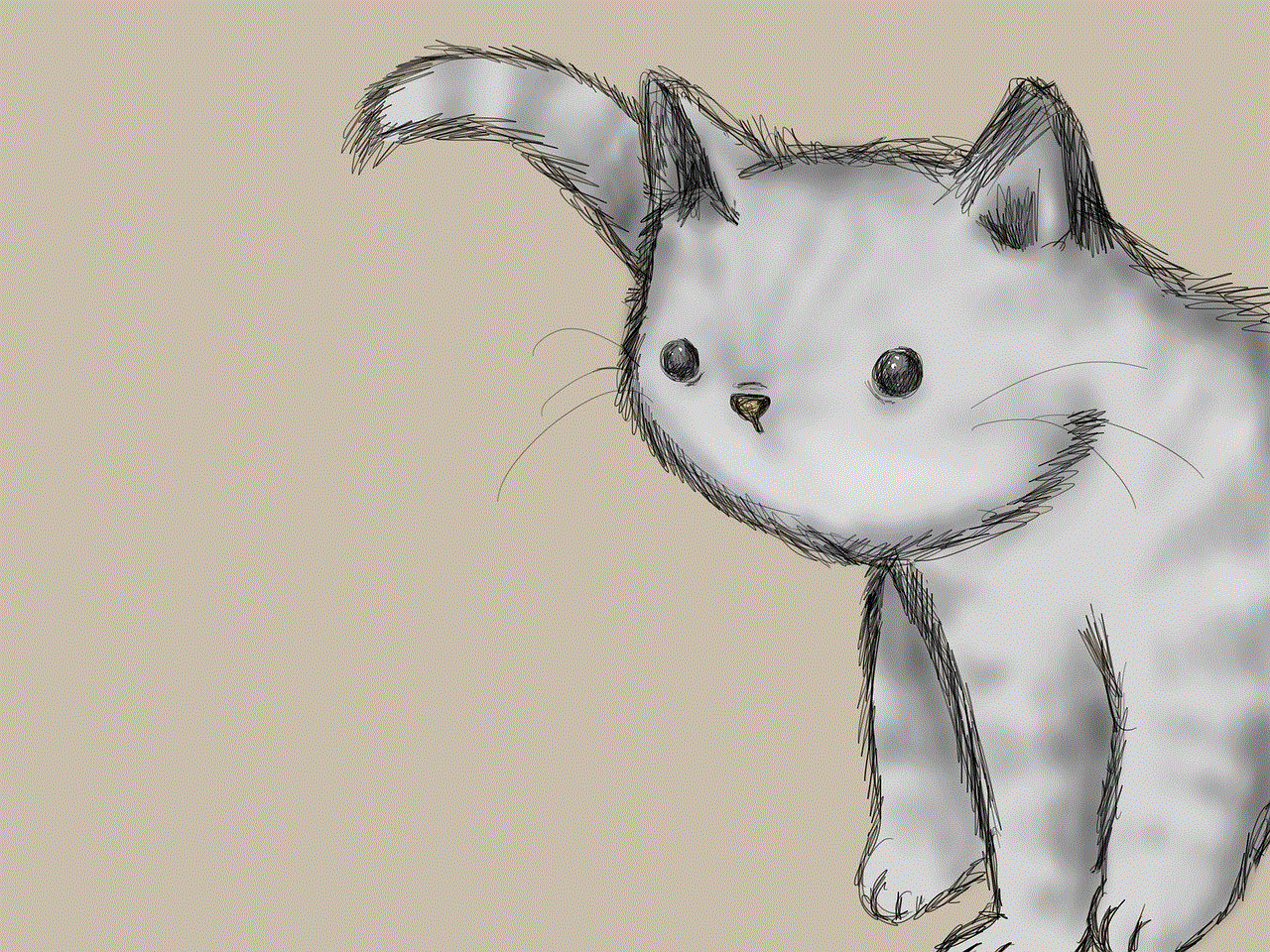
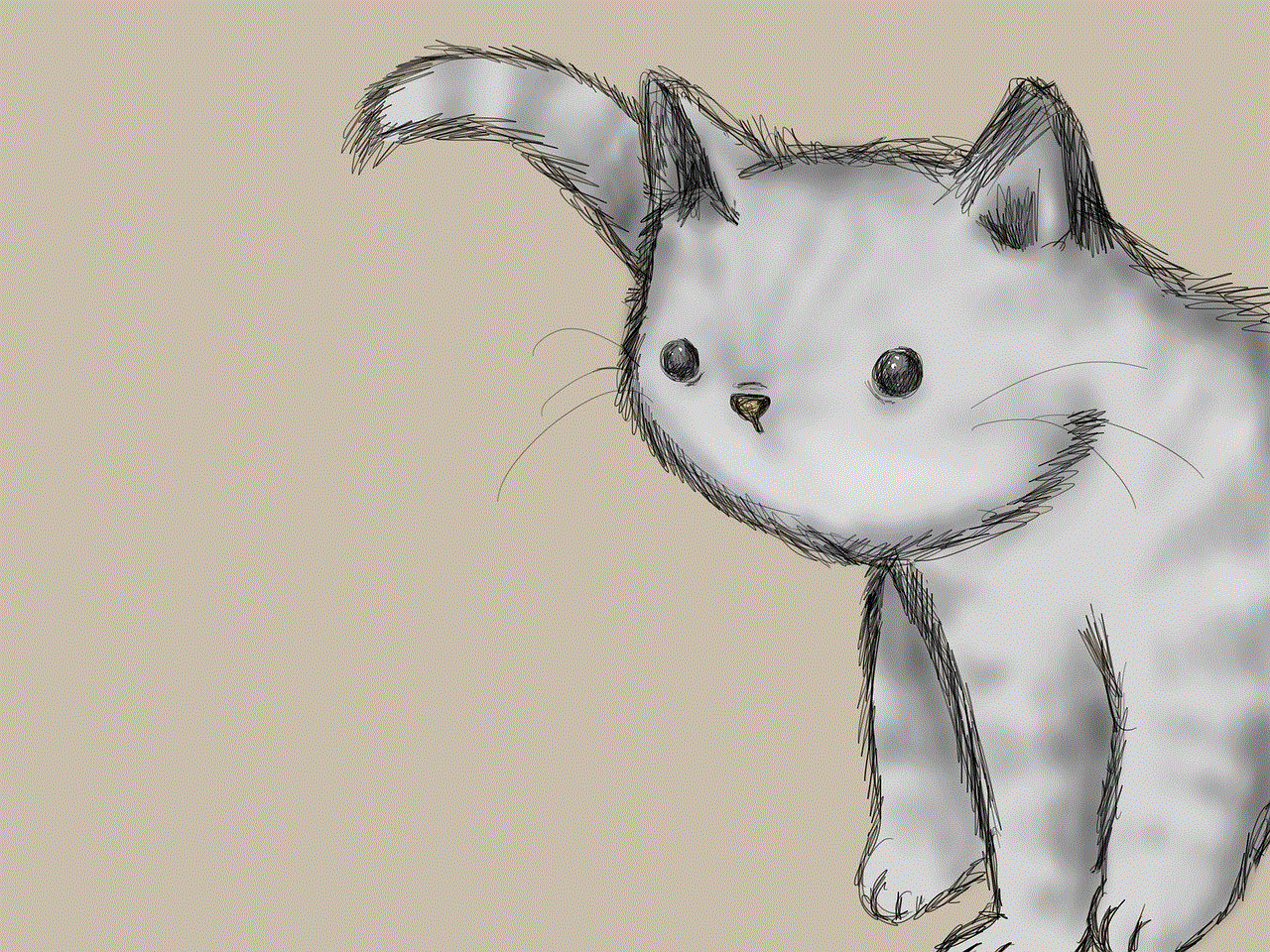
In conclusion, Fortnite disconnecting players’ internet is a persistent issue that has caused a lot of frustration among players. While the game developers are constantly working on improving the servers and fixing bugs, players can also take some measures to avoid getting disconnected. They can ensure a stable internet connection, keep their device up to date, and report any bugs or glitches they encounter. With these efforts from both the players and the developers, we can hope for a smoother and more enjoyable gaming experience in Fortnite.
best hoverboard for 7 year old
Introduction
Hoverboards have become increasingly popular among children in recent years. These self-balancing electric scooters provide a fun and unique way for kids to get around. However, with so many options on the market, it can be overwhelming for parents to choose the best hoverboard for their 7-year-old. In this article, we will discuss the factors to consider when selecting a hoverboard for a 7-year-old and provide a list of the top hoverboards for this age group.
Factors to Consider
Before we dive into the top hoverboards for 7-year-olds, let’s first discuss the important factors to consider when choosing a hoverboard for your child.
Safety
Safety should always be the number one priority when purchasing any toy for your child. When it comes to hoverboards, this is especially important as there have been reports of hoverboards catching fire due to faulty batteries. It is crucial to choose a hoverboard that has been certified by safety organizations such as UL (Underwriters Laboratories) or the CPSC (Consumer Product Safety Commission).
Size and Weight Capacity
Hoverboards come in a variety of sizes and weight capacities. It is essential to choose a hoverboard that is appropriate for your child’s age and weight. A hoverboard that is too big or too small can be dangerous and may cause your child to lose balance and fall off. As a general rule, a 7-year-old should be able to comfortably stand on a hoverboard with a weight capacity of at least 50-60 pounds.
Speed and Control
Most hoverboards have a maximum speed of around 6-10 miles per hour. While this may seem slow, it can be quite fast for a child, especially a 7-year-old. It is crucial to choose a hoverboard with speed settings that can be adjusted to a lower speed, allowing your child to start slow and gradually increase their speed as they gain more confidence and skill in riding the hoverboard. Additionally, look for a hoverboard with good control and stability, as this will help your child maintain balance and reduce the risk of accidents.
Battery Life
Hoverboards are powered by rechargeable batteries, and their battery life can vary. It is essential to choose a hoverboard with a battery that can last for a decent amount of time, allowing your child to enjoy their ride without frequent interruptions for charging. A good battery life for a hoverboard is around 1-2 hours.
Terrain
Consider where your child will be riding their hoverboard. If they will mainly be using it indoors, a hoverboard with smaller wheels will suffice. However, if they will be riding it outside on rougher terrain, such as sidewalks or gravel paths, then a hoverboard with larger wheels and better shock absorption is recommended.
Top Hoverboards for 7-Year-Olds
Now that we have discussed the important factors to consider when choosing a hoverboard for a 7-year-old, let’s take a look at the top hoverboards on the market for this age group.
1. Razor Hovertrax 2.0



The Razor Hovertrax 2.0 is a top-rated hoverboard for children. It has a weight capacity of 220 pounds, making it suitable for kids of all sizes. It also has a maximum speed of 8 miles per hour, which can be adjusted to a lower speed for younger children. The Hovertrax 2.0 is certified by UL for safety, ensuring peace of mind for parents. It also has a decent battery life of up to 115 minutes, allowing for longer rides.
2. Swagtron T580
The Swagtron T580 is another popular hoverboard for kids. It has a weight capacity of 220 pounds and can reach a maximum speed of 7.5 miles per hour. The T580 also has a built-in Bluetooth speaker, allowing your child to listen to their favorite music while riding. It is UL certified and has a battery life of up to 130 minutes.
3. TOMOLOO Hoverboard
The TOMOLOO hoverboard has a weight capacity of 165 pounds and a maximum speed of 7.5 miles per hour. It comes with customizable LED lights, making it a fun and flashy choice for kids. The TOMOLOO is also UL certified and has a decent battery life of up to 120 minutes.
4. Segway Ninebot S
The Segway Ninebot S is a slightly more advanced hoverboard suitable for older 7-year-olds. It has a weight capacity of 220 pounds and a maximum speed of 10 miles per hour. It also has a longer battery life of up to 240 minutes, making it ideal for longer rides. The Ninebot S is UL certified and has a mobile app that allows you to control the hoverboard’s speed and other settings.
5. GOTRAX Hoverfly Ion
The GOTRAX Hoverfly Ion is a budget-friendly option for parents. It has a weight capacity of 200 pounds and a maximum speed of 7 mph. The Hoverfly Ion is UL certified and has a battery life of up to 115 minutes. It also comes in a variety of colors, allowing your child to choose their favorite.
6. Jetson Flash Hoverboard
The Jetson Flash Hoverboard is a unique choice with its built-in LED lights and Bluetooth speaker. It has a weight capacity of 220 pounds and a maximum speed of 10 miles per hour. The Flash is also UL certified and has a battery life of up to 120 minutes.
7. Hoverheart Hoverboard
The Hoverheart Hoverboard is a popular choice for its durability and safety features. It has a weight capacity of 220 pounds and a maximum speed of 6 mph. The Hoverheart is UL certified and has a battery life of up to 120 minutes.
8. EPIKGO Self-Balancing Scooter
The EPIKGO Self-Balancing Scooter is a heavy-duty hoverboard suitable for older and more experienced 7-year-olds. It has a weight capacity of 240 pounds and a maximum speed of 10 miles per hour. The EPIKGO is UL certified and has a battery life of up to 1 hour and 30 minutes.
9. Powerboard by HOVERBOARD
The Powerboard by HOVERBOARD is a high-quality hoverboard with a weight capacity of 220 pounds and a maximum speed of 8 miles per hour. It is UL certified and has a battery life of up to 120 minutes. The Powerboard also comes with a built-in Bluetooth speaker.
10. NHT Hoverboard
The NHT Hoverboard is a great choice for younger 7-year-olds. It has a weight capacity of 165 pounds and a maximum speed of 6 miles per hour. The NHT is UL certified and has a battery life of up to 90 minutes.
Conclusion



When it comes to choosing the best hoverboard for a 7-year-old, safety should always be the top priority. It is crucial to choose a hoverboard that has been certified by safety organizations and has the appropriate weight capacity and speed for your child’s age and skill level. The top hoverboards for 7-year-olds listed in this article provide a good balance of safety, features, and price, making them the best options on the market for this age group. Remember to always supervise your child while they are using their hoverboard and follow all safety guidelines provided by the manufacturer. With the right hoverboard, your 7-year-old can have hours of fun and excitement while cruising around on their new electric scooter.