netgear router not working after power outage
A power outage can be a frustrating experience for anyone, but it can be especially troublesome if it affects your internet connection. If you have a Netgear router, you may have experienced this issue before. After a power outage, your router may not work properly, leaving you without internet and disrupting your daily routine. In this article, we will discuss the reasons why your Netgear router may not be working after a power outage and what steps you can take to fix it.
1. Power Surge Damage
One of the most common reasons for a Netgear router not working after a power outage is power surge damage. Power surges occur when there is a sudden increase in the electrical current, often caused by lightning strikes or power grid fluctuations. These surges can damage electronic devices, including your router, by overloading them with electricity.
If you suspect that your router has been damaged by a power surge, you can check for physical signs of damage, such as burnt or melted components. In this case, you will need to replace your router. To prevent future damage, consider investing in a surge protector for your electronic devices.
2. Corrupted Firmware
Another reason why your Netgear router may not be working after a power outage is corrupted firmware. Firmware is the software that controls the hardware of your router. During a power outage, your router may shut down abruptly, causing the firmware to become corrupted. This can result in various issues, such as slow internet, dropped connections, or even a complete failure to connect.
To fix this issue, you can try resetting your router to its factory settings. This will erase any corrupted firmware and revert your router to its default settings. To reset your Netgear router, locate the reset button on the back of the device and press and hold it for 10-15 seconds. This will reset the router to its default settings, and you will need to set it up again.
3. Overloaded Network
During a power outage, your router may not be the only electronic device affected. Your internet service provider’s network may also experience issues, leading to an overloaded network. This can result in slow internet or a complete loss of connection. In this case, there is not much you can do on your end, and you will need to wait for your service provider to resolve the issue.
To check if the network is overloaded, you can contact your internet service provider or check their social media pages for any updates on outages or network issues. If you have a mobile data plan, you can also use your phone as a hotspot to stay connected until the issue is resolved.
4. Damaged Ethernet Cable
If you are using an Ethernet cable to connect your Netgear router to your modem, it is possible that the cable may have been damaged during the power outage. This can result in a loss of connection or slow internet speeds. To check if your Ethernet cable is damaged, inspect it for any visible signs of wear and tear, such as frayed or bent connectors.
If you find that your Ethernet cable is damaged, you can replace it with a new one. Make sure to use a high-quality cable to ensure a stable connection. Alternatively, you can also try connecting your router to your modem using a different Ethernet cable to see if that resolves the issue.
5. Misconfigured Settings
After a power outage, your router may have reset to its default settings, causing your internet connection to stop working. This can happen if you have made changes to the router’s settings, such as changing the Wi-Fi password or enabling certain features. In this case, you will need to reconfigure your router’s settings to restore your internet connection.
To do this, you will need to log in to your router’s admin panel. You can find the login details in the user manual or on the back of the router. Once you have accessed the admin panel, you can make the necessary changes to your settings and save them. This should restore your internet connection.
6. Outdated Firmware
Just like any other electronic device, routers require regular updates to function properly. If your Netgear router has outdated firmware, it may not work correctly after a power outage. Outdated firmware can cause various issues, such as slow internet, dropped connections, or a complete failure to connect.
To ensure that your router’s firmware is up to date, you can check for updates on the Netgear website or through the admin panel of your router. If there are any available updates, make sure to download and install them to improve the performance of your router.
7. Dead Battery
Some Netgear routers come with a backup battery that allows them to function even during a power outage. However, these batteries have a limited lifespan and may die after a few years. If your router’s battery is dead, your router will not work after a power outage, as it will not be able to maintain an internet connection.
To check if your router’s battery is dead, remove it from the router and try connecting your router to a power source. If the router works without the battery, it means that the battery needs to be replaced. You can contact Netgear support to purchase a new battery for your router.
8. Hardware Failure
In some cases, a power outage can cause hardware failure in your Netgear router. This can happen if the router is old or has been damaged by previous power outages. In this case, there is not much you can do to fix the issue, and you will need to replace your router.
To prevent hardware failure, make sure to properly shut down your router during a power outage and invest in a surge protector to protect it from power surges.
9. Damaged Power Adapter
If your Netgear router is not working after a power outage, it is possible that the power adapter has been damaged. This can happen if the power outage was caused by a power surge or if the power adapter is old. A damaged power adapter can prevent your router from receiving power, leading to a loss of connection.
To check if your power adapter is damaged, inspect it for any visible signs of wear and tear, such as frayed or bent wires. If it is damaged, you can replace it with a new one to see if that resolves the issue.
10. Contact Netgear Support
If you have tried all the steps mentioned above and your Netgear router is still not working after a power outage, it is best to contact Netgear support for further assistance. They will be able to troubleshoot the issue and provide you with a solution.
In conclusion, a power outage can cause various issues with your Netgear router, leading to a loss of internet connection. However, by following the steps mentioned above, you can troubleshoot the issue and get your router up and running again. It is essential to properly shut down your router during a power outage and invest in a surge protector to prevent any damage. If the issue persists, do not hesitate to contact Netgear support for assistance.
how to undelete instagram messages
Instagram has become one of the most popular social media platforms in recent years, with millions of active users worldwide. It allows people to connect, share photos and videos, and engage with each other in various ways. However, with the increasing use of social media, the risk of accidental deletion of important messages has also risen. If you are wondering how to undelete Instagram messages, then you have come to the right place. In this article, we will guide you through the steps to retrieve your deleted Instagram messages.
Part 1: Understanding Instagram Direct Messages



Before we dive into the methods of recovering deleted Instagram messages, it is essential to understand the basics of Instagram Direct Messages. Instagram Direct Messages, also known as DMs, are a private messaging feature that allows users to communicate with each other privately. It enables users to send photos, videos, and text messages to an individual or a group of people. The messages are encrypted, ensuring the privacy and security of the users.
Part 2: Causes of Instagram Message Deletion
There can be various reasons why your Instagram messages may have been deleted. Some of the common causes include accidental deletion, technical glitches, or a software update. It is also possible that the person you were messaging has deleted their account, leading to the deletion of your conversation as well. Whatever the reason may be, the good news is that you can still recover your deleted Instagram messages.
Part 3: Recovering Deleted Instagram Messages
There are a few methods that you can try to recover your deleted Instagram messages. Let’s take a look at each of them in detail.
Method 1: Use Instagram’s Archive Feature
Instagram has a feature called ‘Archive’ that allows users to hide their posts and stories from their profile without deleting them permanently. This feature also applies to direct messages. If you have accidentally deleted a message, it may have been archived instead of being permanently deleted. To check if your deleted message is in the archive, follow these steps:
Step 1: Open the Instagram app on your device and go to your profile.
Step 2: Tap on the three horizontal lines in the top right corner.
Step 3: From the menu, select ‘Archive.’
Step 4: Scroll through your archived posts and messages to see if your deleted message is there.
Step 5: If you find your deleted message, tap on it, and select ‘Unarchive’ to retrieve it back to your inbox.
Method 2: Use a Third-Party Recovery Tool
If your deleted message is not in the archive, you can try using a third-party recovery tool to retrieve it. There are several apps and websites that claim to recover deleted Instagram messages. However, not all of them are reliable, and some may even be scams. Therefore, it is essential to do thorough research and read reviews before using any third-party recovery tool. Some popular options include DMDE, EaseUS MobiSaver, and FoneLab.
Method 3: Contact Instagram Support
If the above methods do not work, you can try contacting Instagram support for assistance. To do this, follow these steps:
Step 1: Open the Instagram app on your device and go to your profile.
Step 2: Tap on the three horizontal lines in the top right corner.



Step 3: From the menu, select ‘Settings.’
Step 4: Scroll down and select ‘Help.’
Step 5: Tap on ‘Report a problem.’
Step 6: Describe your issue in detail and submit it.
Step 7: You will receive an automated response from Instagram. Reply to the email and explain your issue again.
Step 8: Wait for a response from Instagram’s support team. They may be able to retrieve your deleted message for you.
Method 4: Check Your Email
If you have enabled the ‘Email me’ option in your Instagram settings, you may be able to retrieve your deleted messages from your email inbox. Follow these steps to check your email:
Step 1: Open your email inbox and search for ‘Instagram.’
Step 2: Look for emails from Instagram with the subject line ‘New message from.’
Step 3: Open the email and click on the ‘View on Instagram’ button.
Step 4: This will redirect you to the Instagram app, where you can view your deleted message.
Part 4: Tips to Avoid Accidentally Deleting Instagram Messages
Accidentally deleting Instagram messages can be frustrating, especially if they contain important information. Here are a few tips to help you avoid losing your messages in the future:
1. Be careful when clearing conversations: When you clear a conversation on Instagram, all messages and media shared within that conversation will be deleted. Therefore, be cautious when using this feature.
2. Enable notifications for DMs: By enabling notifications for direct messages, you will receive alerts whenever you receive a new message. This will help you keep track of your messages and avoid losing them.
3. Backup your messages: You can use third-party apps to backup your Instagram messages and media. This way, even if you accidentally delete them, you will have a backup copy.
4. Don’t delete your account: If you delete your Instagram account, all your messages will be deleted as well. Therefore, think carefully before deleting your account.
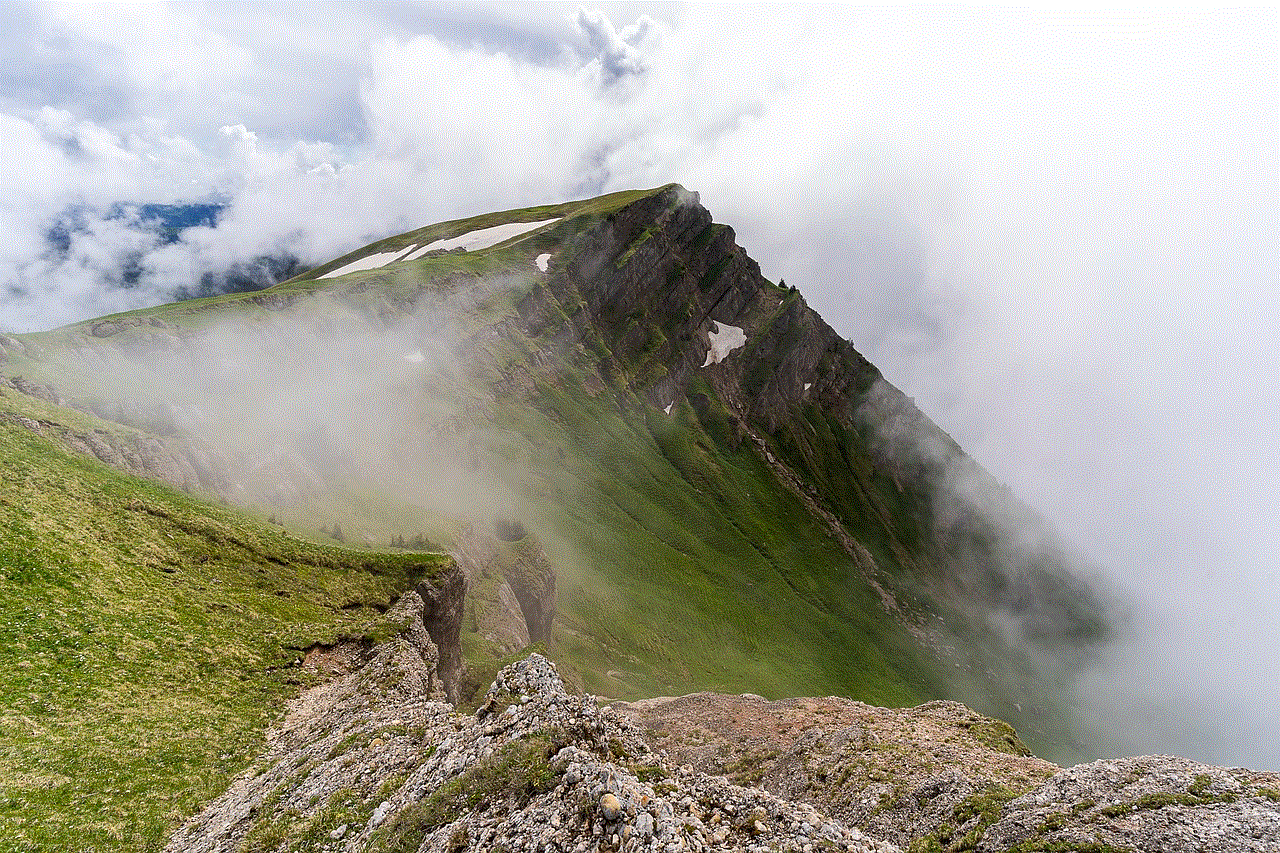
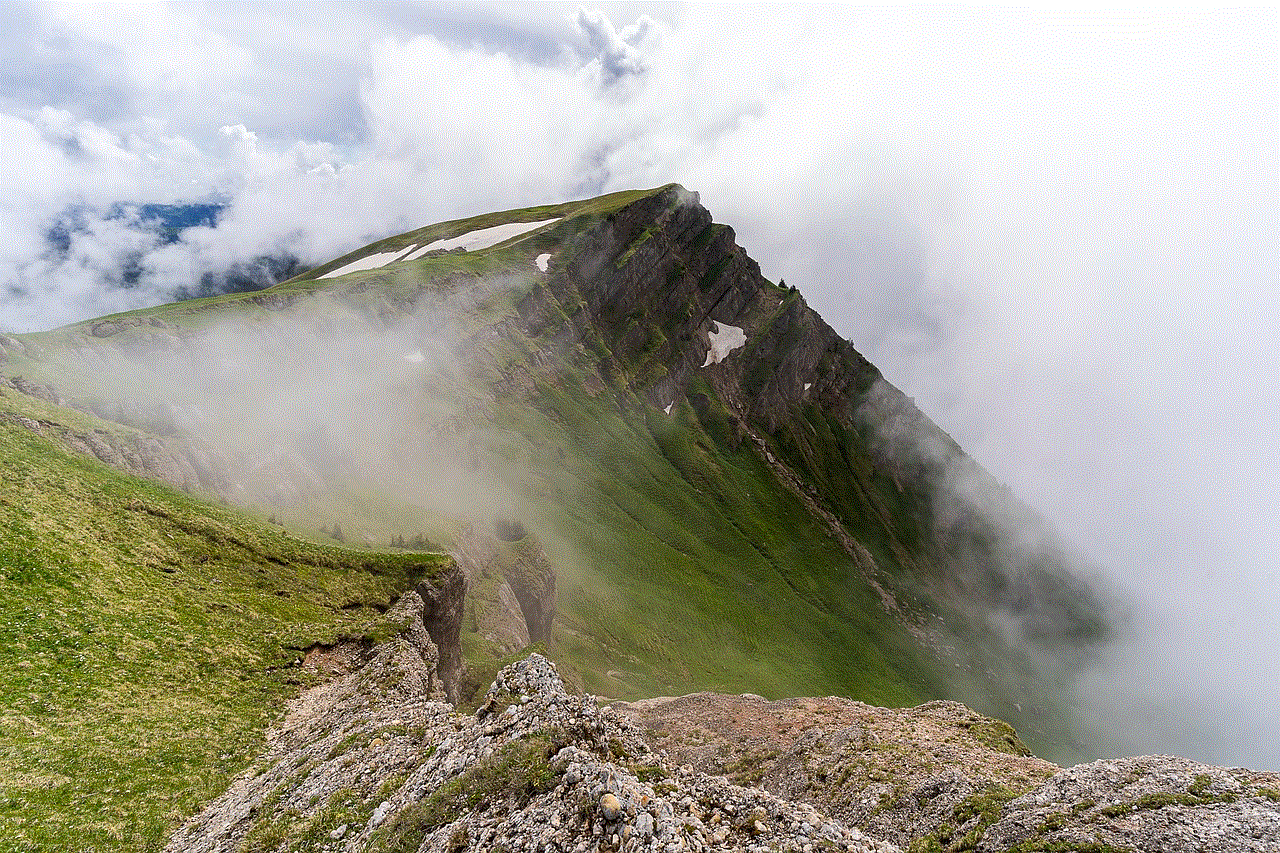
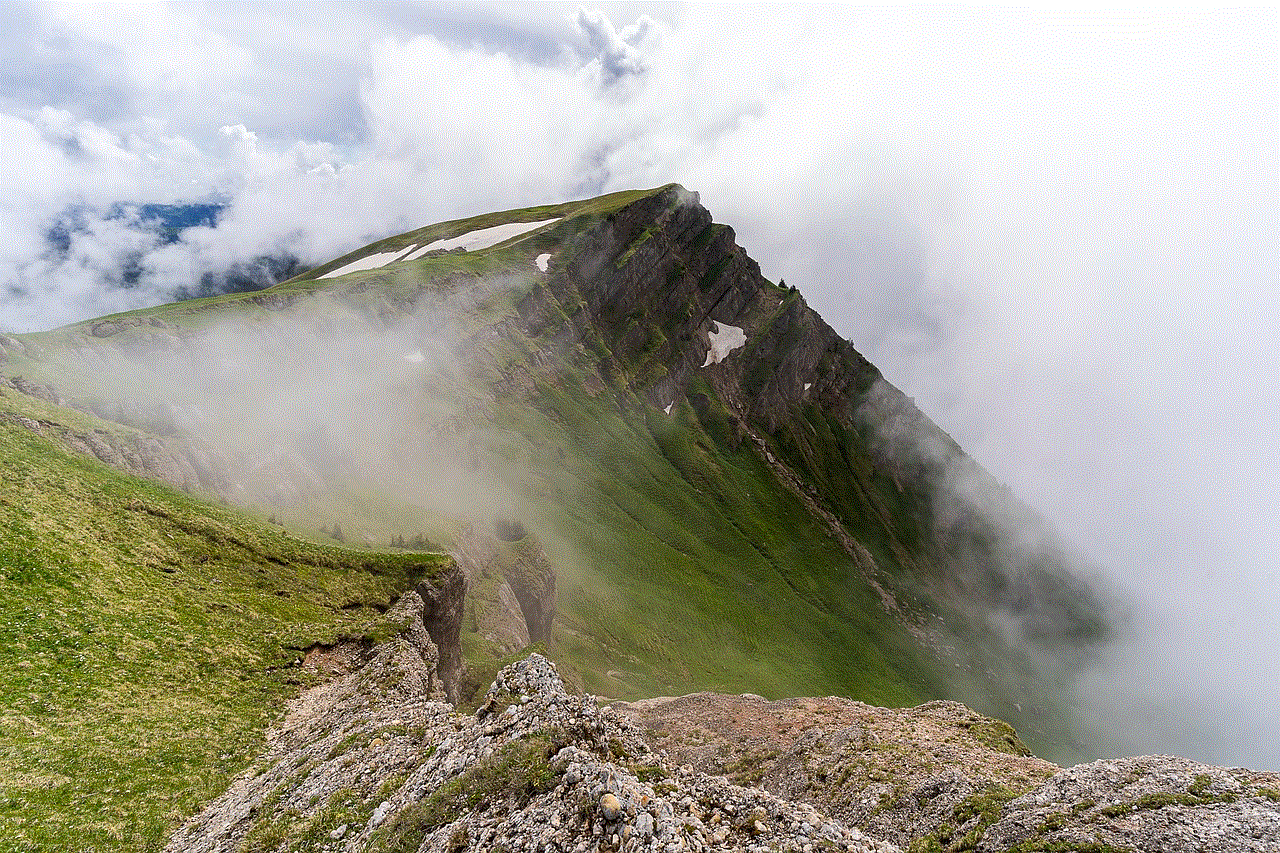
Part 5: Conclusion
In conclusion, it is possible to recover your deleted Instagram messages, but it may not always be a straightforward process. The best way to avoid losing your messages is to be cautious and backup your data regularly. However, if you do accidentally delete a message, don’t panic. Try the methods mentioned in this article and contact Instagram support if needed. With a little bit of effort, you may be able to retrieve your deleted messages and continue your conversations as usual.