why does my fire stick keep pausing
The Amazon Fire Stick has revolutionized the way we consume media, giving us access to a vast array of movies, TV shows, and music at our fingertips. However, like any technology, it is not without its flaws. One common issue that many Fire Stick users encounter is the constant pausing of videos, which can be frustrating and disruptive to their viewing experience. In this article, we will explore the possible reasons behind why your Fire Stick keeps pausing and provide some solutions to help you resolve this issue.
Before we dive into the possible causes of the problem, it is essential to understand how the Fire Stick works and what factors can affect its performance. The Fire Stick is a small, portable device that plugs into your TV’s HDMI port and connects to your home Wi-Fi network. It allows you to stream content from various services such as Netflix , Hulu , and Amazon Prime Video. The device’s performance is dependent on your internet connection speed, the apps you are using, and the device’s hardware and software.
Now, let’s take a closer look at some of the reasons why your Fire Stick may be constantly pausing.
1. Poor Internet Connection
The most common reason why your Fire Stick may keep pausing is a poor internet connection. The Fire Stick requires a stable and fast internet connection to stream videos without interruption. If your internet speed is slow or unstable, you may experience pauses while streaming videos. To check your internet speed, you can use a speed test tool such as Ookla Speedtest. Ideally, you should have a download speed of at least 5 Mbps for standard definition (SD) videos and 10 Mbps for high definition (HD) videos.
If your internet speed is not up to par, you can try moving your Fire Stick closer to your Wi-Fi router or connecting it to a different Wi-Fi network with a stronger signal. You can also try restarting your modem and router to see if that improves the connection speed. If none of these solutions work, you may need to contact your internet service provider to troubleshoot and resolve any issues with your connection.
2. Overheating
Another possible reason for your Fire Stick to keep pausing is overheating. The Fire Stick is a small device that generates a lot of heat, and if it is not correctly ventilated, it can overheat and cause performance issues. If you notice that the device is hot to the touch, it may be overheating.
To prevent overheating, make sure that your Fire Stick is placed in a well-ventilated area and not covered by any objects that may obstruct airflow. You can also try using a small fan to cool it down. If the problem persists, you may need to contact Amazon’s customer support for further assistance.
3. Outdated Software
Like any other device, the Fire Stick requires regular software updates to fix bugs and improve performance. If your Fire Stick’s software is outdated, it may cause issues such as pausing while streaming videos. To check if your Fire Stick’s software is up to date, go to Settings > My Fire TV > About > Check for Updates. If an update is available, follow the on-screen instructions to install it.
4. Apps Needing Updates
In addition to the Fire Stick’s software, the apps you use also require regular updates. If your apps are not up to date, they may cause performance issues, including pausing videos. To update your apps, go to the Amazon Appstore, select the app you want to update, and click on the Update button. You can also enable automatic updates in the Appstore settings to ensure your apps are always up to date.
5. Memory Issues
If your Fire Stick’s memory is full, it may cause performance issues, including pausing videos. The Fire Stick has limited storage, and if you have too many apps or large files downloaded, it can slow down the device’s performance. To free up space, you can delete any unused apps, clear the cache of your apps, or use an external storage device such as a USB drive.
6. HDMI Cables and Ports
The HDMI cable or port you use to connect your Fire Stick to your TV may also be the culprit behind the constant pausing. If the cable is damaged or the port is faulty, it can cause interruptions in the video streaming. Try using a different HDMI cable or port to see if that resolves the issue.
7. Power Supply
The Fire Stick requires a stable power supply to function correctly. If the power supply is interrupted, it may cause the device to pause while streaming videos. Make sure that the power adapter is plugged into a stable power source, and the USB cable is securely connected to the device.
8. Background Apps
Your Fire Stick may be pausing because of background apps running on the device. These apps can use up the device’s resources, causing performance issues. To close background apps, press and hold the Home button on your remote, select the App Switcher option, and close any apps that are running.
9. Remote Control Issues
If your Fire Stick’s remote control is not working correctly, it can cause the device to pause while streaming videos. Make sure that the batteries in the remote are not running low and that there are no obstructions between the remote and the device. You can also try pairing the remote with the Fire Stick again by pressing and holding the Home button for 10 seconds.
10. Hardware Issues
If none of the above solutions work, there may be a hardware issue with your Fire Stick. It could be a faulty device or a problem with the internal components. If your device is still under warranty, you can contact Amazon’s customer support for a replacement. However, if the warranty has expired, you may need to purchase a new Fire Stick.
In conclusion, if your Fire Stick keeps pausing, it can be due to various factors, including a poor internet connection, overheating, outdated software, or hardware issues. By following the solutions mentioned above, you can troubleshoot and resolve the issue, ensuring a smooth streaming experience. The Fire Stick is an excellent device that can provide you with hours of entertainment, and with a little troubleshooting, you can enjoy it without any interruptions.
snapchat secrets 2016
Snapchat has become one of the most popular social media platforms in recent years, with millions of active users worldwide. The app allows users to share photos and videos with their friends, which disappear after a set amount of time. While the concept of Snapchat may seem simple, there are actually many hidden features and secrets that users may not be aware of. In this article, we will explore some of the most interesting Snapchat secrets of 2016.
1. Replay your snaps
Did you know that you can replay a snap that you have received, even if it has already disappeared? This feature is especially useful if you missed a snap or want to view it again. Simply tap on the snap and a pop-up will appear, giving you the option to replay it. However, you can only replay one snap per day, so use this feature wisely.
2. Add filters to your snaps
Snapchat offers a variety of filters that can be added to your snaps. These filters can change the color of your photo, add a geofilter based on your location, or even add special effects such as a time or temperature stamp. To access filters, simply swipe left or right on your photo before sending it. You can also add multiple filters by holding down on the screen and swiping with another finger.
3. Create your own geofilters
Geofilters are location-based overlays that can be added to your snaps. Snapchat offers a variety of geofilters, but did you know that you can also create your own? This feature is perfect for events or special occasions. Simply design your filter using a photo editing software and submit it to Snapchat for approval. You can also purchase on-demand geofilters for personal or business use.
4. Use multiple lines of text
In addition to adding filters, you can also add text to your snaps. But did you know that you can add multiple lines of text? To do this, simply type your first line of text, then tap the “return” button on your keyboard to add another line. You can also change the font, size, and color of your text by tapping on the “T” icon at the top of the screen.
5. Create a custom story
Snapchat’s “story” feature allows users to string together multiple snaps to create a longer narrative. In 2016, Snapchat introduced the option to create a custom story, which can be shared with specific friends or a group of friends. This is perfect for events or trips with a group of people, as everyone can contribute to the same story.
6. Save snaps to your camera roll
While snaps are meant to disappear, there is a way to save them to your camera roll. In the settings menu, you can enable the option to “save to camera roll”. This will automatically save all of your snaps to your phone’s camera roll, allowing you to view them later on.
7. Change the color of your text
In addition to the standard black and white text, you can also change the color of your text on Snapchat. After typing your text, simply hold down on the screen and select a color from the color slider that appears. This feature is perfect for adding a pop of color to your snaps.
8. Use Snapchat as a messaging app
Snapchat is not just for sharing photos and videos, it can also be used as a messaging app. In 2016, Snapchat introduced the “chat 2.0” update, which allows users to send text messages, make audio and video calls, and even send stickers and GIFs. This update has transformed Snapchat into a more versatile social media platform.



9. Add music to your snaps
In 2016, Snapchat introduced the “music” feature, which allows users to add music to their snaps. Simply tap on the music note icon at the top of the screen and choose a song from your phone’s library. This feature is perfect for adding a fun and catchy tune to your snaps.
10. Use Snapchat as a news source
Snapchat’s “discover” feature offers a variety of news and entertainment content from popular media outlets. This feature allows users to stay updated on current events and trending topics without leaving the app. With the rise of fake news on other social media platforms, Snapchat’s discover feature offers a more reliable source of news.
11. Unlock hidden filters
In addition to the standard filters, Snapchat also offers a variety of hidden filters that can be unlocked by completing certain tasks. For example, you can unlock the “fast forward” filter by recording a video with the sound on and then swiping right on the screen. This will speed up your video and add a fun effect.
12. Personalize your emoji
Snapchat’s “friend emojis” feature assigns a different emoji to represent each of your friends. However, you can also personalize these emojis by tapping on the emoji and selecting a different one from the list. This feature is perfect for adding a personal touch to your Snapchat experience.
13. Use Snapchat for video calls
In addition to audio calls, you can also make video calls on Snapchat. Simply tap on the video camera icon next to your friend’s name in the chat window to start a video call. You can also switch between the front and back camera during the call.
14. Use Snapchat’s “memories” feature
Snapchat’s “memories” feature allows users to save and share their favorite snaps from the past. You can also create new stories using snaps from your memories. This feature is perfect for reliving past memories and creating new ones.
15. Create your own bitmoji
In 2016, Snapchat acquired Bitmoji, a popular personal avatar app. This integration allows users to create their own bitmoji and add them to their snaps. This feature is perfect for adding a personal touch to your snaps and expressing yourself in a fun and creative way.
16. Use Snapchat’s “shazam” feature
In 2016, Snapchat introduced the “shazam” feature, which allows users to identify a song playing in the background of a snap. Simply press and hold on the camera screen while a snap is playing and the song title and artist will appear at the bottom of the screen.
17. Get free filters on your birthday
Did you know that you can get a special birthday filter on your birthday? Simply enable your location and make sure your birthday is listed in your Snapchat settings. On your birthday, a special filter will appear that you can use on all of your snaps.
18. Use Snapchat’s “trophy case”
Snapchat’s “trophy case” feature allows users to earn trophies for completing certain tasks within the app. These trophies can be viewed by going to your profile and tapping on the trophy icon at the top of the screen. This feature adds a fun and competitive aspect to using Snapchat.
19. Use Snapchat’s “world lenses”
Snapchat’s “world lenses” feature allows users to add 3D objects to their snaps, such as a dancing hot dog or a rainbow vomiting cloud. To access this feature, simply tap and hold on the camera screen and swipe through the different lenses at the bottom of the screen.
20. Use Snapchat’s “snap map”
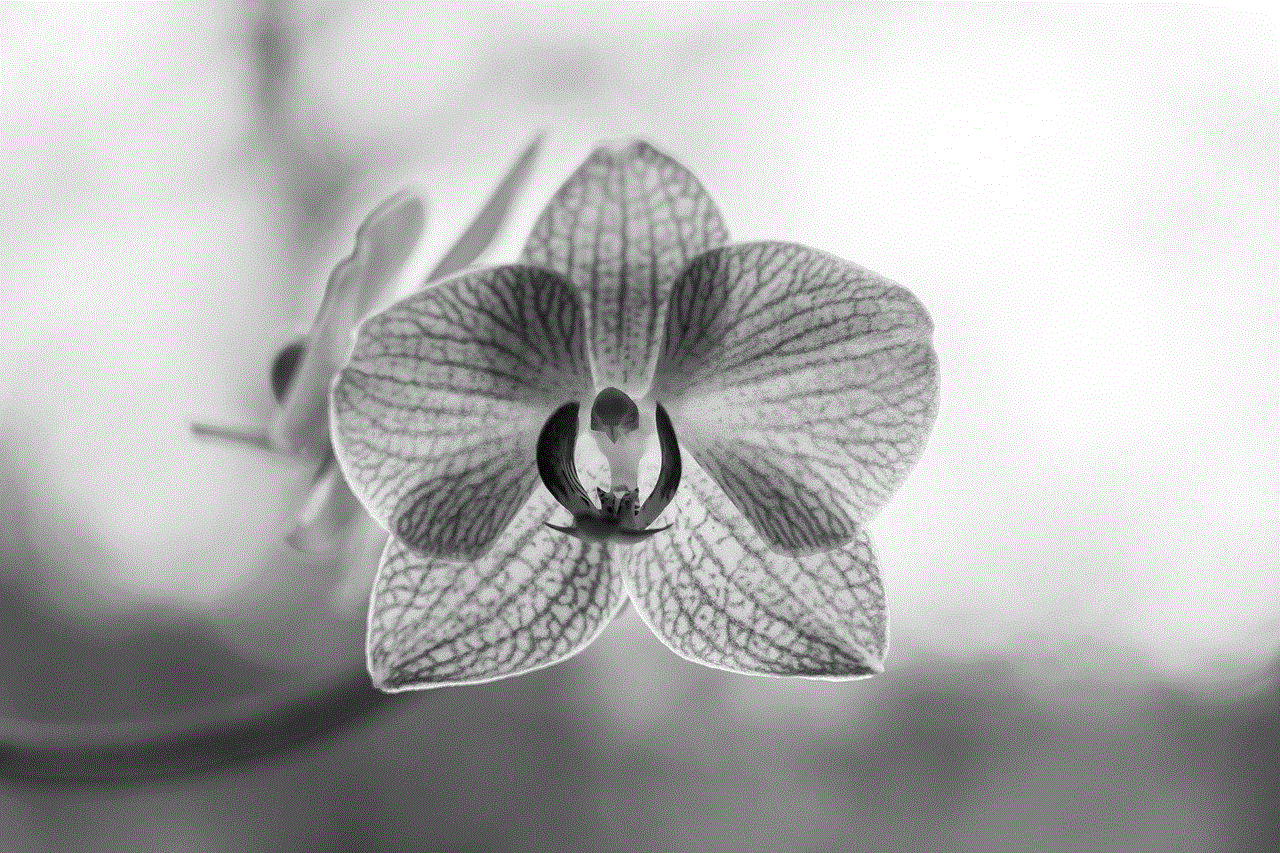
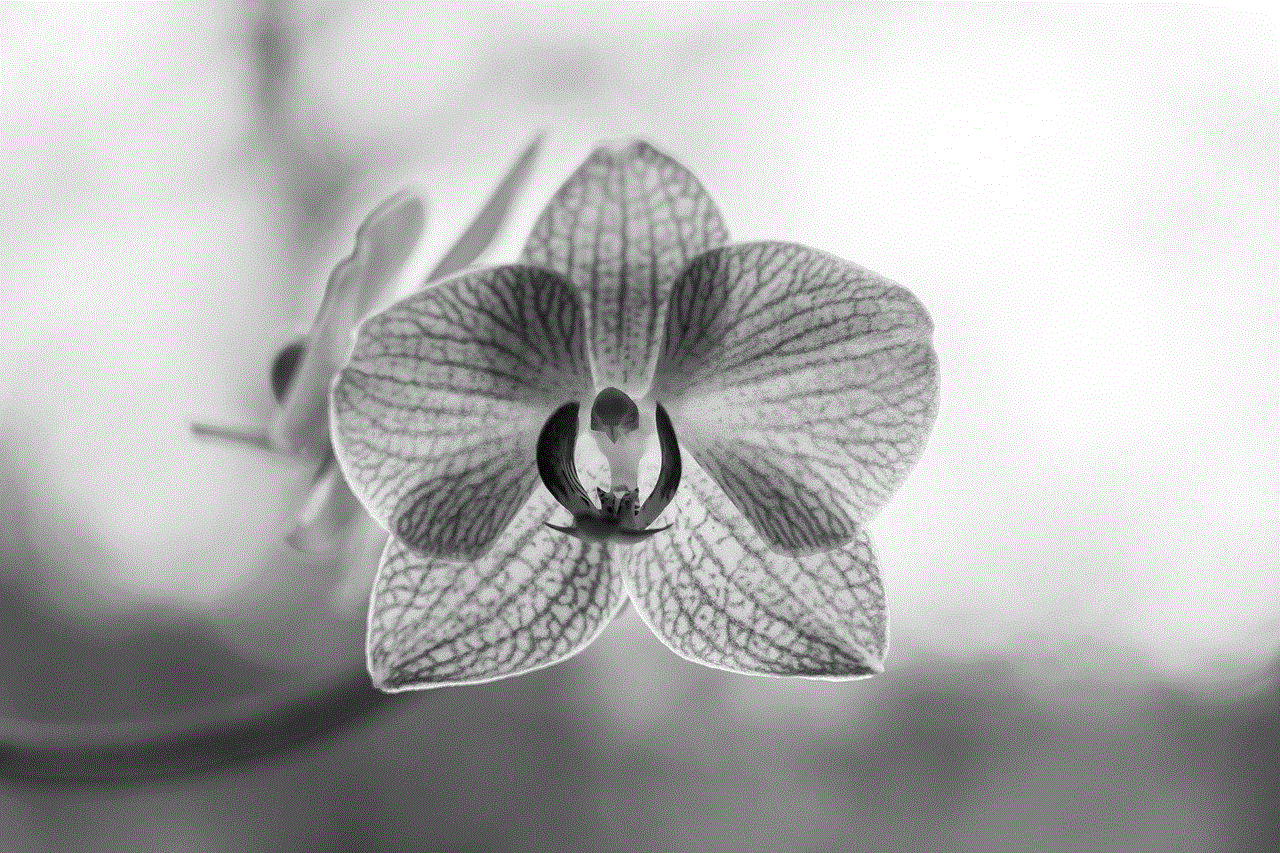
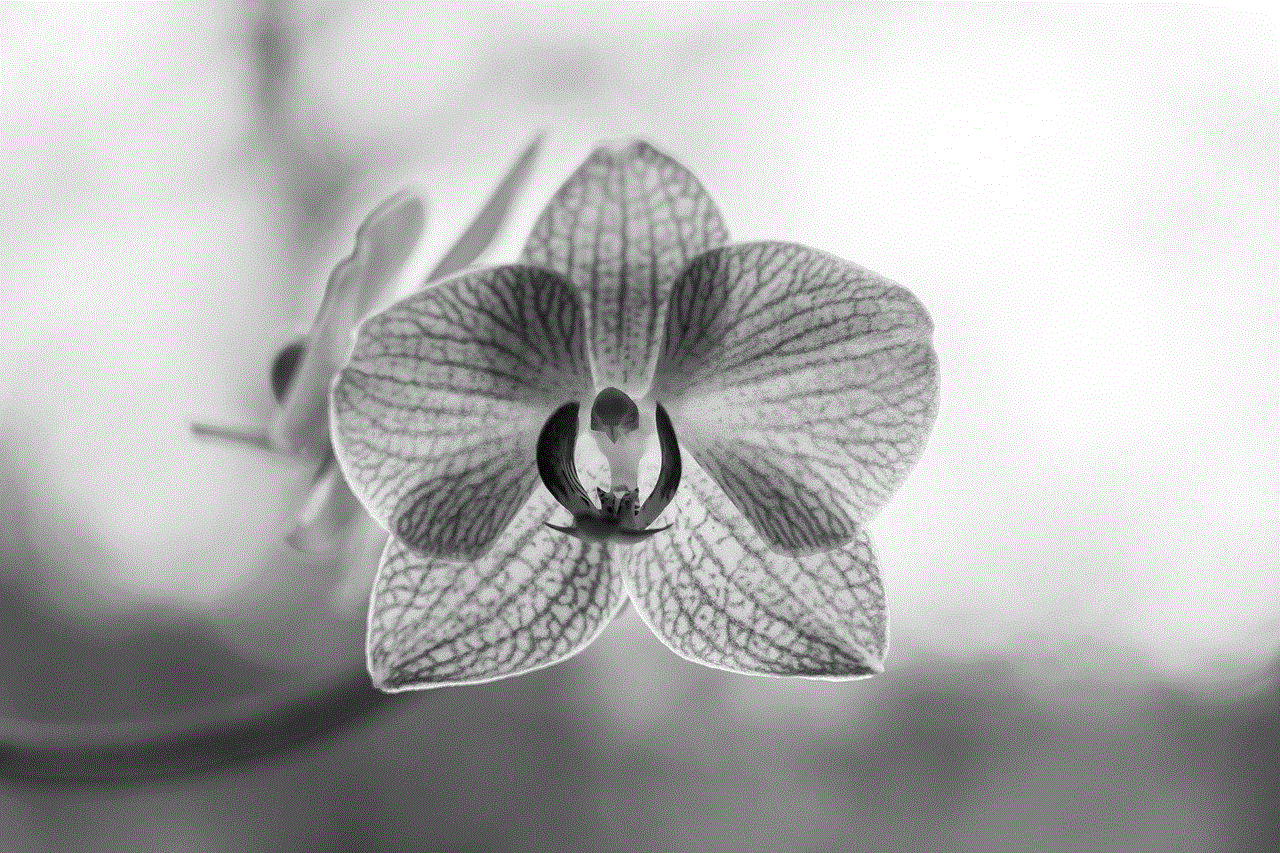
Snapchat’s “snap map” feature allows users to see where their friends are located on a map. To access this feature, simply pinch the camera screen and the map will appear. You can also choose to share your location with specific friends or only with yourself.
In conclusion, Snapchat has many hidden features and secrets that can enhance your experience on the app. From customizing your snaps with filters, text, and music, to using Snapchat as a messaging app and news source, there is much more to this social media platform than meets the eye. So go ahead and try out some of these Snapchat secrets of 2016 and take your snap game to the next level.