how to find mac address on hp chromebook
A Media Access Control (MAC) address is a unique identifier assigned to a network interface controller (NIC) for use as a network address in communications within a network segment. It is also known as a physical address, hardware address, or Ethernet address. Each device connected to a network has its own unique MAC address, allowing it to be identified and communicate with other devices on the network. In this article, we will discuss how to find the MAC address on an HP Chromebook.
Chromebooks are lightweight laptops that run on Google’s Chrome operating system. They are designed to be used primarily while connected to the internet, with most applications and documents being stored in the cloud. Chromebooks have gained popularity due to their affordability, ease of use, and long battery life. They are widely used in educational institutions, businesses, and homes. If you own an HP Chromebook, you may need to find its MAC address for various reasons, such as troubleshooting network issues, setting up a new network, or configuring network security. Let’s dive into the various methods of finding the MAC address on an HP Chromebook.
Method 1: Using the Settings Menu
The easiest way to find the MAC address on an HP Chromebook is through the Settings menu. Follow the steps below to locate your device’s MAC address:
Step 1: Click on the time in the bottom right corner of your Chromebook’s screen.
Step 2: Click on the gear icon to access the Settings menu.
Step 3: In the Settings menu, click on the Network tab.
Step 4: Under the Network section, click on the Wi-Fi network you are currently connected to.
Step 5: This will open a new window with detailed information about your network. You will find your MAC address listed under the “Network” section.
Method 2: Using the Command Line
Another way to find the MAC address on an HP Chromebook is by using the command line. This method is more suitable for advanced users who are comfortable with using the command line. Follow the steps below to locate your device’s MAC address using the command line:
Step 1: Press the “Ctrl + Alt + T” keys simultaneously to open the Chrome OS terminal.
Step 2: In the terminal window, type in “ifconfig” and press Enter.
Step 3: You will see a list of network devices. Look for the device labeled “wlan0” and note down the MAC address next to it.
Method 3: Using the Google Admin Console
If you are an administrator of a network and need to find the MAC address of all the Chromebooks connected to it, you can use the Google Admin console. Follow the steps below to locate the MAC address of your HP Chromebooks using the Admin console:
Step 1: Log in to the Google Admin console using your administrator account.
Step 2: Click on the “Devices” tab on the main dashboard.
Step 3: Under the “Chrome devices” section, click on “Chrome devices”.
Step 4: You will see a list of all the Chromebooks connected to your network. Click on the device name to view its detailed information, including the MAC address.
Method 4: Using the Command Prompt (For Windows Users)
If you are using a Windows computer to connect to your HP Chromebook, you can use the command prompt to find its MAC address. Follow the steps below to locate the MAC address of your Chromebook using the command prompt:
Step 1: Connect your Chromebook to your Windows computer using a USB cable.
Step 2: On your Windows computer, press the “Windows + X” keys simultaneously and select “Command Prompt” from the list of options.
Step 3: In the command prompt window, type in “adb shell” and press Enter.
Step 4: Next, type “cat /sys/class/net/wlan0/address” and press Enter.
Step 5: The MAC address of your Chromebook will be displayed on the screen.
Method 5: Using the Command Line (For Mac Users)
If you are using a Mac computer to connect to your HP Chromebook, you can use the terminal to find its MAC address. Follow the steps below to locate the MAC address of your Chromebook using the terminal:
Step 1: Connect your Chromebook to your Mac computer using a USB cable.
Step 2: Open the Terminal application on your Mac.
Step 3: In the terminal window, type in “adb shell” and press Enter.
Step 4: Next, type “cat /sys/class/net/wlan0/address” and press Enter.
Step 5: The MAC address of your Chromebook will be displayed on the screen.
In conclusion, there are various ways to find the MAC address on an HP Chromebook. You can use the Settings menu, command line, Google Admin console, or command prompt/terminal, depending on your preference and technical expertise. It is essential to have your Chromebook’s MAC address handy as it may be required for troubleshooting network issues or setting up a new network. We hope this article has helped you find the MAC address on your HP Chromebook.
verizon kid watch phone
In today’s fast-paced world, it is natural for parents to worry about their children’s safety and whereabouts. With the advancement of technology, parents now have the option to use a Verizon kid watch phone to keep track of their children and stay connected with them at all times. These watches are designed specifically for children and come equipped with features that not only ensure their safety but also provide entertainment and educational content. In this article, we will delve into the world of Verizon kid watch phones, their features, benefits, and how they can ease the worry of parents.
What is a Verizon kid watch phone?
A Verizon kid watch phone is a wearable device designed for children, primarily between the ages of 4-12 years old. It is a combination of a watch and a phone, allowing children to wear it on their wrist like a regular watch, but with added features of a phone. These devices use a cellular network provided by Verizon, allowing children to make calls, send messages, and even access the internet (with parental controls). With the help of GPS technology, parents can track their child’s location in real-time, making it an ideal device for parents who want to keep an eye on their children’s whereabouts.
Features of Verizon kid watch phone
Verizon kid watch phones come with a variety of features that cater to both the safety and entertainment needs of children. Let’s take a closer look at some of the key features of these devices.
1. GPS tracking – As mentioned earlier, these watches come equipped with GPS tracking, allowing parents to monitor their child’s location in real-time. This feature can be accessed through a companion app on the parent’s smartphone, providing them with peace of mind knowing their child’s whereabouts.
2. Two-way calling – Unlike regular watches, Verizon kid watch phones come with the ability to make and receive calls. These watches have a built-in microphone and speaker, allowing children to talk to their parents or other designated contacts with just a press of a button.
3. SOS button – In case of an emergency, these watches have an SOS button that children can press to send an alert to their parents, along with their location. This feature is particularly helpful in situations where children feel unsafe or need immediate assistance.
4. Geofencing – Another useful feature of Verizon kid watch phones is geofencing, which allows parents to set virtual boundaries for their children. If the child crosses these boundaries, an alert is sent to the parent’s phone, notifying them of their child’s movement.
5. Messaging – These watches also come with messaging capabilities, allowing children to send and receive messages from their parents or designated contacts. Parents can also set pre-approved contacts for messaging, ensuring their child’s safety.
6. Step tracker – As a way to encourage physical activity, some Verizon kid watch phones come with a step tracker. This feature tracks the number of steps a child takes in a day and encourages them to stay active.
7. Educational and entertainment content – These watches come pre-loaded with educational and entertaining content, such as games, quizzes, and videos. This feature not only keeps children entertained but also helps them learn new things.
8. Water-resistant – Children are known for their active and sometimes clumsy nature, which is why these watches are designed to be water-resistant. This means children can wear them while playing in the pool or during a rainy day without worrying about damaging the device.
9. Customizable watch faces – Children can choose from a variety of watch faces, making the device more appealing and personalized.
10. Parental controls – One of the most important features of Verizon kid watch phones is parental controls. Parents can set limits on usage, restrict access to certain features, and even monitor their child’s activity through the companion app.
Benefits of using a Verizon kid watch phone
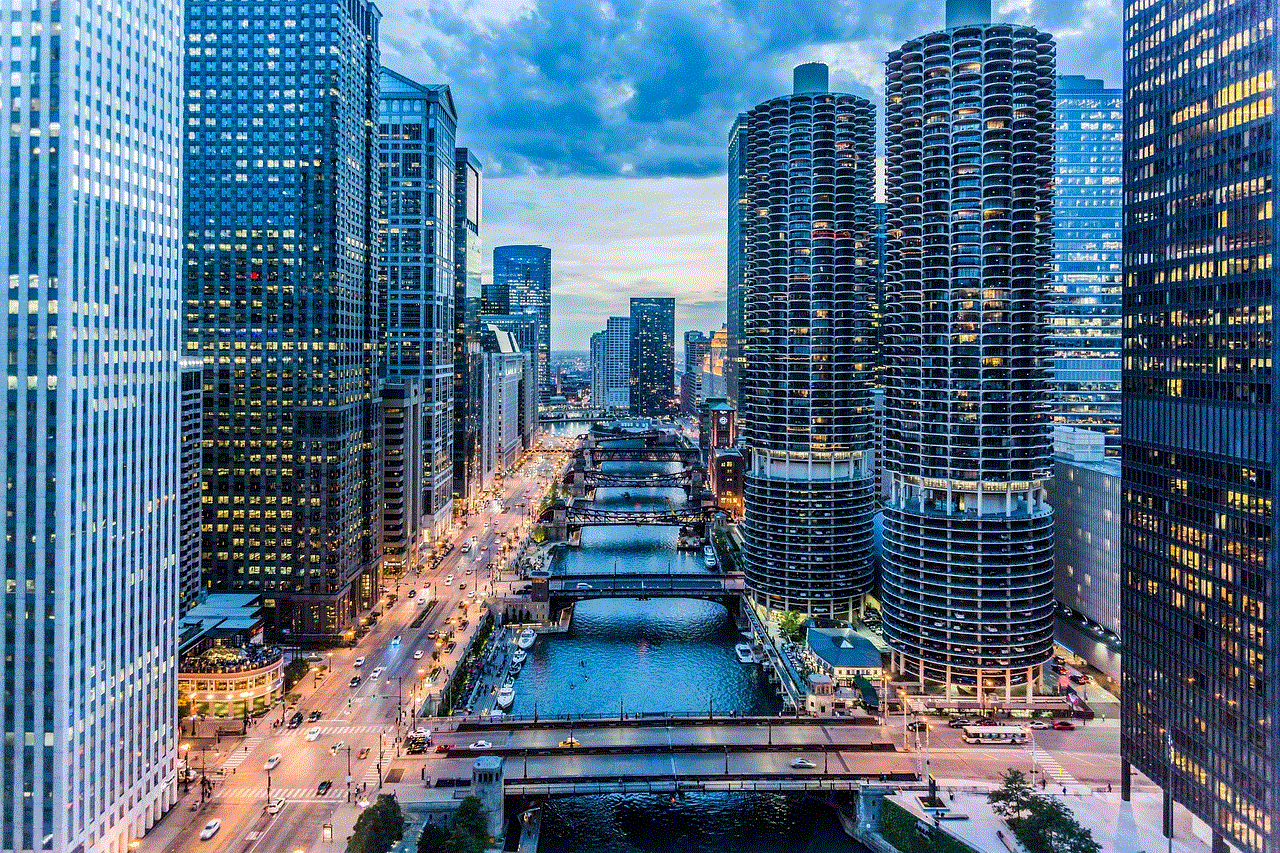
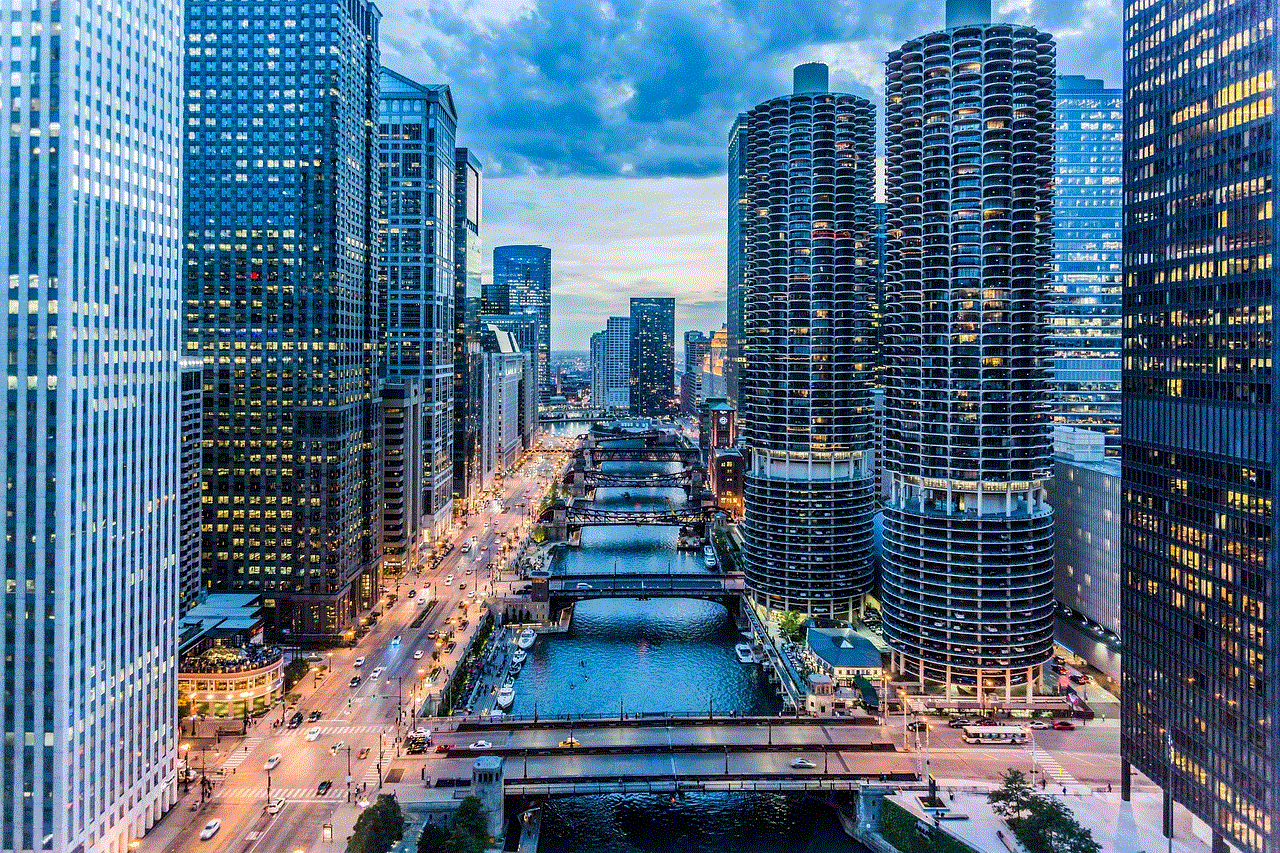
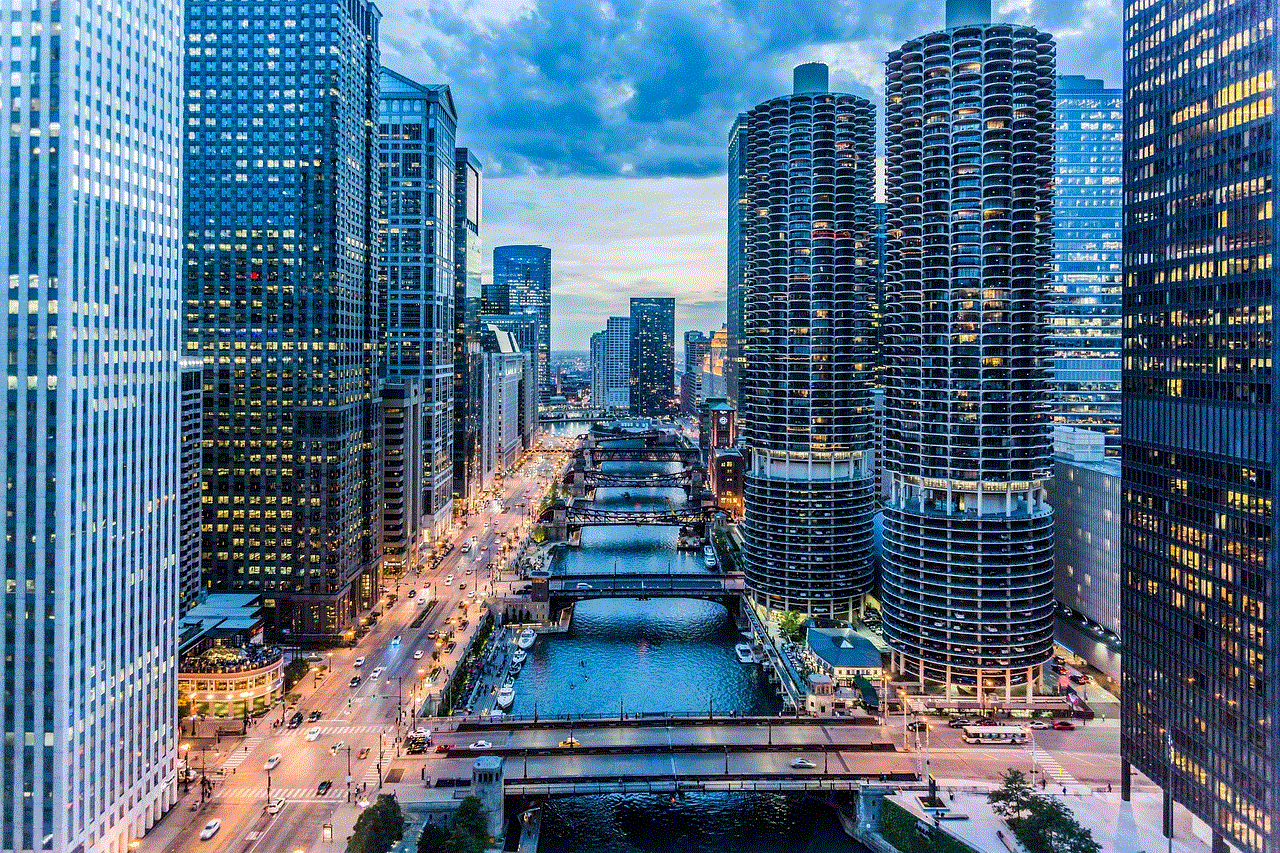
Now that we have discussed the features of Verizon kid watch phones, let’s explore the benefits of using these devices for parents and children.
1. Safety – The primary benefit of using a Verizon kid watch phone is the safety it provides. With GPS tracking, two-way calling, and SOS button, parents can always stay connected with their child and be assured of their safety.
2. Peace of mind – For working parents or those who have busy schedules, these watches provide peace of mind knowing they can keep track of their child’s whereabouts and communicate with them at any time.
3. Independence – With a Verizon kid watch phone, children can have a sense of independence, knowing they can communicate with their parents when needed. This can also help build their confidence and self-esteem.
4. Encourages physical activity – The step tracker feature in these watches encourages children to be physically active, which is essential for their overall health and well-being.
5. Educational content – The educational and entertainment content on these watches can help children learn new things and keep them engaged in a productive activity.
6. Easy communication – With the messaging feature, children can easily communicate with their parents or designated contacts without the need for a phone.
7. Water-resistant – Parents can have peace of mind knowing that these watches are water-resistant, making them suitable for outdoor activities and playtime.
8. Saves time and money – With a Verizon kid watch phone, parents can save time and money by not having to buy a separate phone for their child. These watches are also more affordable than smartphones, making them a cost-effective option.
9. Customizable – Children can choose from a variety of watch faces, making the device more personalized and appealing to them.
10. Parental controls – With the help of parental controls, parents can ensure their child’s safety and monitor their activity on the watch.
In conclusion, a Verizon kid watch phone is an excellent option for parents who want to keep track of their child’s whereabouts and stay connected with them at all times. These watches come with a variety of features that cater to both safety and entertainment needs, making them an ideal device for children. With the peace of mind these watches provide, parents can let their children explore and have fun, knowing they are just a call away.
firefox connection is not secure google
The digital world has revolutionized the way we live, communicate, and do business. With the rise of the internet, we are now more connected than ever before. However, this connectivity comes with its own set of challenges and risks. One of the most prominent concerns in the online world is the security of our data and information. We trust various websites with our personal and financial information, but how secure are these connections? This question has become even more pressing with the emergence of the Firefox browser and its warning of “connection not secure” when we try to access certain websites. In this article, we will delve into the reasons behind this warning, its implications, and what steps we can take to ensure a secure browsing experience.
To understand the Firefox “connection not secure” warning, we must first understand what a secure connection is. When we visit a website, our web browser establishes a connection with the website’s server to retrieve the information we are looking for. This connection is made through a protocol called HTTP (Hypertext Transfer Protocol). However, this protocol does not provide any security measures to protect our data from being intercepted or manipulated by hackers. This is where the concept of a secure connection comes into play.
A secure connection is established when the website uses HTTPS (Hypertext Transfer Protocol Secure) instead of HTTP. This is done by obtaining a digital certificate, which is issued by a trusted Certificate Authority (CA). This certificate acts as a digital ID for the website and verifies its authenticity. It also encrypts the data being transmitted between the website and the user, making it difficult for hackers to access or manipulate it. This is why we often see a green padlock symbol and the word “Secure” next to the website’s URL when we visit a secure website.
Now, coming back to the Firefox warning, why does it show “connection not secure” for certain websites? The reason behind this is that these websites do not have a valid HTTPS certificate. This could be due to various reasons, such as the website being new and not yet obtaining a certificate, or the certificate has expired or has been revoked. In some cases, the website may have a valid certificate, but it is not configured correctly, making it vulnerable to cyber attacks.
So, what are the implications of accessing a website with an insecure connection? The most significant risk is that any information we enter on that website, such as our login credentials, credit card details, or personal information, can be intercepted by hackers. They can use this information for identity theft, financial fraud, or other malicious activities. Additionally, an insecure connection also makes the website vulnerable to man-in-the-middle attacks, where a hacker can intercept the communication between the user and the website, and even manipulate the data being transmitted.
As a user, what can we do to ensure a secure browsing experience? The first and foremost step is to be aware of the Firefox warning and take it seriously. If you see the warning, it is best to avoid entering any sensitive information on that website. Instead, look for an alternative website with a valid HTTPS certificate. Additionally, you can also click on the padlock symbol next to the website’s URL to view the certificate information. This will help you determine if the website is legitimate and if the certificate has been issued by a trusted CA.
Another step we can take is to keep our web browsers and operating systems updated. Developers regularly release security updates to fix any vulnerabilities that can be exploited by hackers. By ensuring that our browsers and systems are up-to-date, we are reducing the chances of falling prey to cyber attacks.
Furthermore, we can also use a Virtual Private Network (VPN) when browsing the internet. A VPN encrypts our internet traffic, making it difficult for anyone to intercept or track our online activities. It also allows us to access websites that may be blocked in our region.
Website owners can also take steps to ensure a secure connection for their users. They can obtain a valid HTTPS certificate from a trusted CA and properly configure it on their website. Additionally, they can regularly test their website’s security and follow best practices to protect their users’ data.



In conclusion, the Firefox “connection not secure” warning is a crucial reminder for us to be cautious while browsing the internet. It indicates that the website we are trying to access does not have a valid HTTPS certificate, making it vulnerable to cyber attacks. As users, we must be aware of this warning and take necessary precautions to protect our data. Website owners, on the other hand, must prioritize the security of their websites to ensure a safe browsing experience for their users. With these efforts from both sides, we can create a more secure online environment for everyone.