how to watch youtube videos that are blocked
How to Watch YouTube Videos That Are Blocked
YouTube is undoubtedly the most popular video-sharing platform on the internet, with millions of videos uploaded and watched every day. However, there are times when you come across a video that is blocked or restricted in your country. This can be frustrating, especially if you really want to watch that particular video. But fear not, as there are ways to bypass these restrictions and enjoy all the content YouTube has to offer. In this article, we will explore different methods to watch YouTube videos that are blocked, ensuring you never miss out on any exciting video content.
1. Use a VPN (Virtual Private Network)
One of the most effective ways to watch blocked YouTube videos is by using a VPN. A VPN allows you to change your IP address and appear as if you are browsing from a different location. By connecting to a VPN server in a country where the video is not blocked, you can easily bypass any regional restrictions. There are numerous VPN services available, both free and paid, which offer a secure connection and access to blocked content.
2. Proxy Websites
Another method to watch blocked YouTube videos is by using proxy websites. Proxy websites act as an intermediary between your computer and YouTube, allowing you to access blocked content. These websites hide your IP address and route your internet traffic through different servers, making it appear as if you are browsing from a different location. However, it’s important to note that some proxy websites might not be secure, so it’s recommended to use reputable and trusted proxy services.
3. Tor Browser
Tor is a free and open-source web browser that allows users to browse the internet anonymously. By using Tor, you can bypass regional restrictions and access blocked YouTube videos. Tor routes your internet traffic through a series of encrypted relays, making it difficult for anyone to track your online activities. However, due to the nature of Tor, the browsing speed might be slower compared to other methods. Additionally, some websites might detect Tor usage and block access, so it’s not a foolproof solution.
4. Browser Extensions
There are several browser extensions available that can help you watch blocked YouTube videos. These extensions work by altering your browser’s settings and routing your internet traffic through different servers. Some popular extensions include Browsec, Hola, and ProxMate. However, it’s important to be cautious when using browser extensions, as some of them might compromise your privacy and security. It’s recommended to thoroughly research and read reviews before installing any extension.
5. Smart DNS
Smart DNS (Domain Name System) is another method to watch blocked YouTube videos. Unlike a VPN, Smart DNS only redirects the traffic related to specific websites instead of routing all your internet traffic through a different server. This allows for faster streaming speeds and is especially useful for watching geo-restricted content. Smart DNS services usually require manual configuration on your device’s network settings or router, but once set up, you can easily access blocked YouTube videos.
6. Download the Video Using a Proxy
If none of the above methods work or you prefer to have a copy of the video on your device, you can try downloading the video using a proxy. Some online video downloaders allow you to enter the video’s URL and choose a proxy location to bypass any restrictions. By downloading the video, you can watch it offline without any limitations.
7. Use a Mobile App
If you prefer watching YouTube videos on your mobile device, you can try using a mobile app that bypasses regional restrictions. Some VPN providers offer dedicated mobile apps that allow you to change your IP address and access blocked content directly from your smartphone or tablet. These apps are easy to use and provide a seamless browsing experience.
8. Contact the Video Uploader
In some cases, the video might be blocked due to copyright issues or restrictions imposed by the video uploader. If you really want to watch a blocked video, you can try reaching out to the uploader and request access. While this method might not always be successful, it’s worth a try, especially if you have a legitimate reason for wanting to watch the video.
9. Explore Alternative Video Platforms
If you encounter multiple blocked YouTube videos or find it difficult to bypass restrictions, you can consider exploring alternative video platforms. There are several video-sharing websites available that offer similar content to YouTube. Platforms like Vimeo, Dailymotion, and Vevo might have different licensing agreements or fewer regional restrictions, allowing you to find the content you’re looking for.
10. Respect Copyright and Regional Restrictions
While it’s possible to bypass restrictions and watch blocked YouTube videos using the methods mentioned above, it’s important to remember that some videos are blocked for valid reasons. Copyright laws and regional restrictions exist to protect the rights of content creators and ensure compliance with local regulations. Before attempting to watch a blocked video, consider the reasons behind the restriction and respect the rights of the video uploader.
In conclusion, watching YouTube videos that are blocked or restricted in your country is possible through different methods such as using a VPN, proxy websites, Tor browser, browser extensions, smart DNS, downloading the video using a proxy, mobile apps, contacting the video uploader, or exploring alternative video platforms. While these methods can help you bypass restrictions, it’s crucial to respect copyright and regional restrictions and use them responsibly. By utilizing these techniques, you can enjoy all the exciting content YouTube has to offer, even if it’s blocked in your country.
final nail into flash coffin
The year was 1996 and the world of online content was about to change forever. Macromedia, a small software company, released a new product called Flash, a multimedia platform for creating interactive animations and games. It quickly became the go-to tool for web designers and developers, allowing them to create engaging and visually appealing content that was previously only possible with expensive and complex software. With its easy-to-use interface and widespread compatibility, Flash became an essential part of the internet experience.
For over two decades, Flash was the backbone of the internet, powering everything from banner ads and games to entire websites. However, in recent years, its dominance has come under threat. The rise of mobile devices and the emergence of new web technologies have rendered Flash obsolete. And on December 31, 2020, Adobe, the company that acquired Macromedia in 2005, officially ended support for Flash, driving the final nail into its coffin.
The decline of Flash can be traced back to 2007, when Apple introduced the first iPhone, which did not support Flash. This was a significant blow to Flash, as the iPhone quickly became the most popular smartphone in the world. As more and more people started using mobile devices to access the internet, the limitations of Flash became apparent. It was not optimized for touchscreens and consumed a lot of resources, causing devices to overheat and drain battery life. This led to the emergence of alternative technologies, such as HTML5 and CSS3, which were better suited for mobile devices and could perform many of the same functions as Flash.
Another factor that contributed to the downfall of Flash was its security vulnerabilities. Over the years, Flash has been plagued by numerous security flaws, making it a prime target for hackers. In fact, in 2015, Adobe had to issue an emergency update to fix a critical vulnerability that was being actively exploited by hackers. This led many companies, including Google and Facebook, to stop using Flash for their online content. The constant need for updates and patches to fix security issues made Flash a liability for website owners and developers.
In addition to its technical shortcomings, Flash also faced criticism for its impact on web accessibility. Flash content was not accessible to users with disabilities, as it required a plugin to be installed on their device. This meant that people with visual impairments or those using assistive technologies could not access or interact with Flash content. As web accessibility became a major focus for businesses and organizations, Flash’s lack of accessibility became a significant issue.
Despite all these challenges, Flash remained a popular choice for web designers and developers, as it allowed them to create highly interactive and visually appealing content. However, with the rise of social media and video streaming platforms, the demand for Flash-based content declined. Platforms like YouTube and Facebook started using HTML5 for their videos, and game developers turned to newer technologies like Unity and HTML5 for creating games. As the demand for Flash-based content decreased, so did the need for Flash itself.
In 2017, Adobe announced that it would discontinue Flash by the end of 2020. This gave website owners and developers a few years to transition their content to alternative technologies. Adobe also announced that it would no longer update or distribute Flash after 2020, effectively killing the platform. This decision was met with mixed reactions, with some lamenting the end of an era and others celebrating the demise of a technology that had caused so many headaches.
As 2020 drew to a close, many websites and browsers started blocking Flash content, making it almost impossible to access. On December 31, 2020, Adobe issued the final update for Flash, officially ending its support. This marked the end of an era for many who had grown up using Flash-based content on the internet. However, for many others, it was a long-awaited and necessary step towards a more secure and accessible web.
So, what’s next for the world of online content now that Flash is no longer an option? The answer lies in the technologies that have been emerging over the past few years. HTML5, CSS3, and JavaScript have all evolved to become more powerful and versatile, allowing developers to create interactive and engaging content without the need for plugins like Flash. These technologies also offer better performance, security, and accessibility, making them the preferred choice for creating web content.
Another trend that has emerged in recent years is the use of native apps for mobile devices. Native apps are designed specifically for a particular platform, such as iOS or Android, and are downloaded onto the device. This allows for a more optimized and seamless user experience compared to web-based content. As more and more people switch to using mobile devices for their online activities, the use of native apps is expected to increase, further reducing the need for Flash.
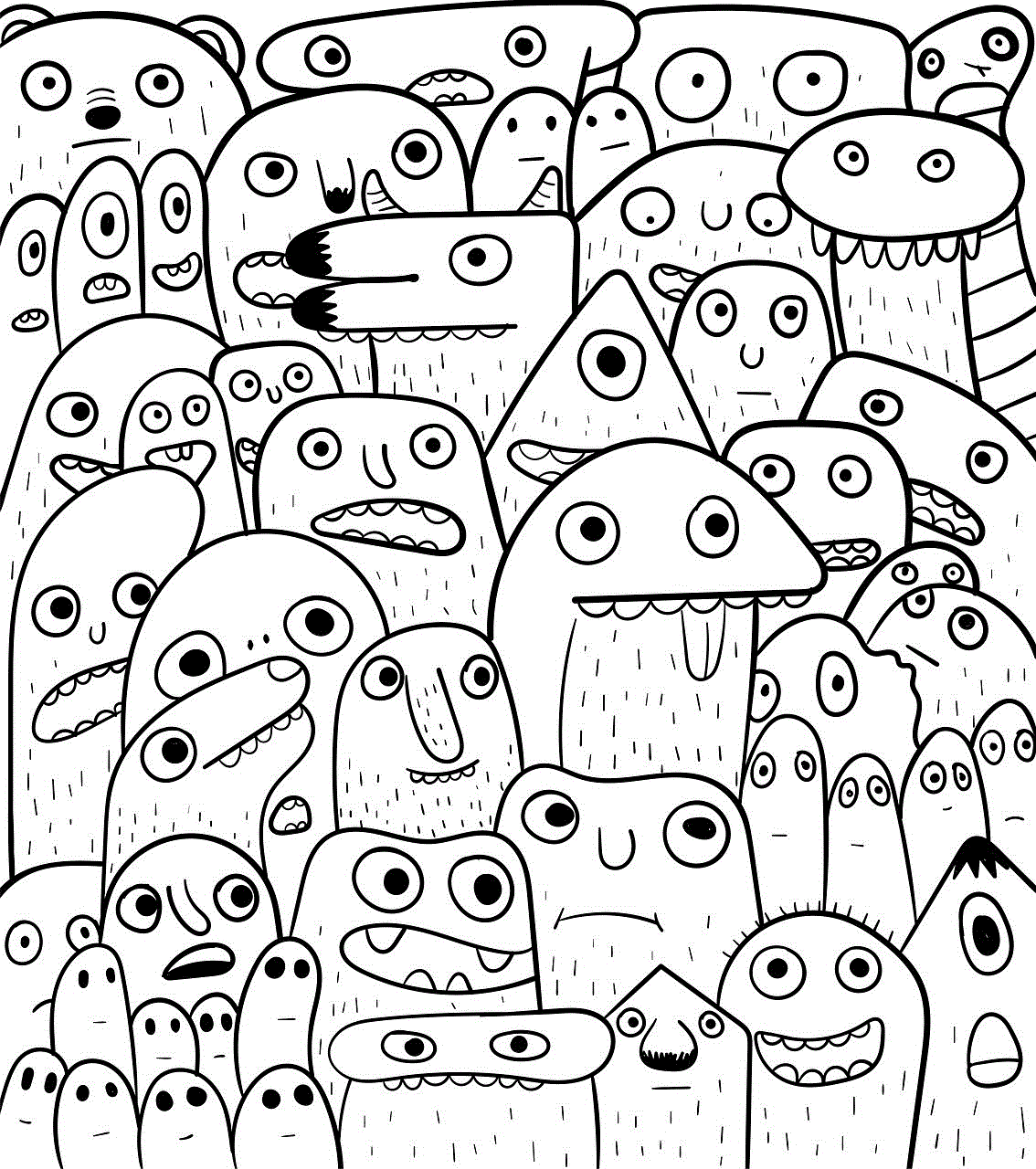
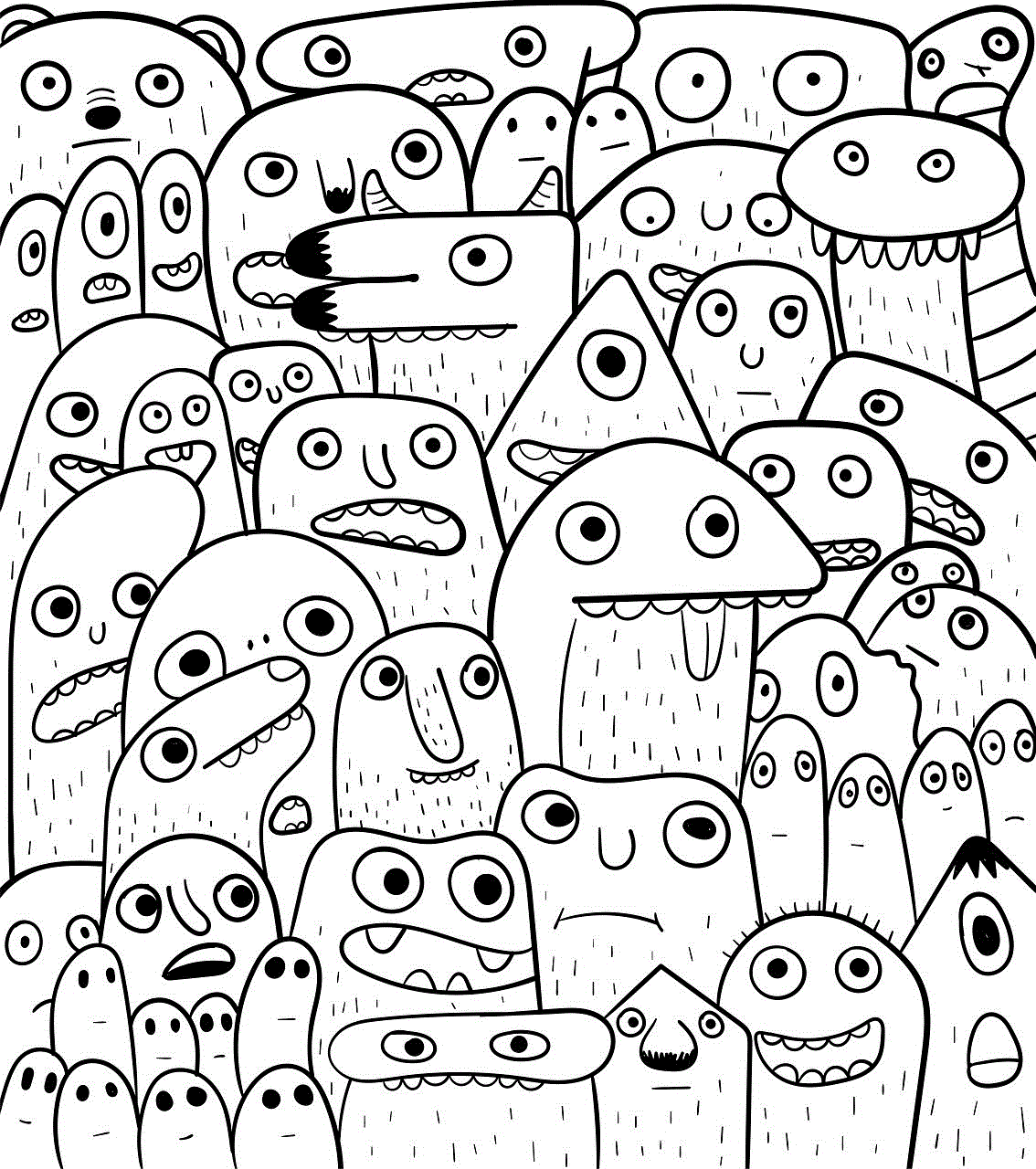
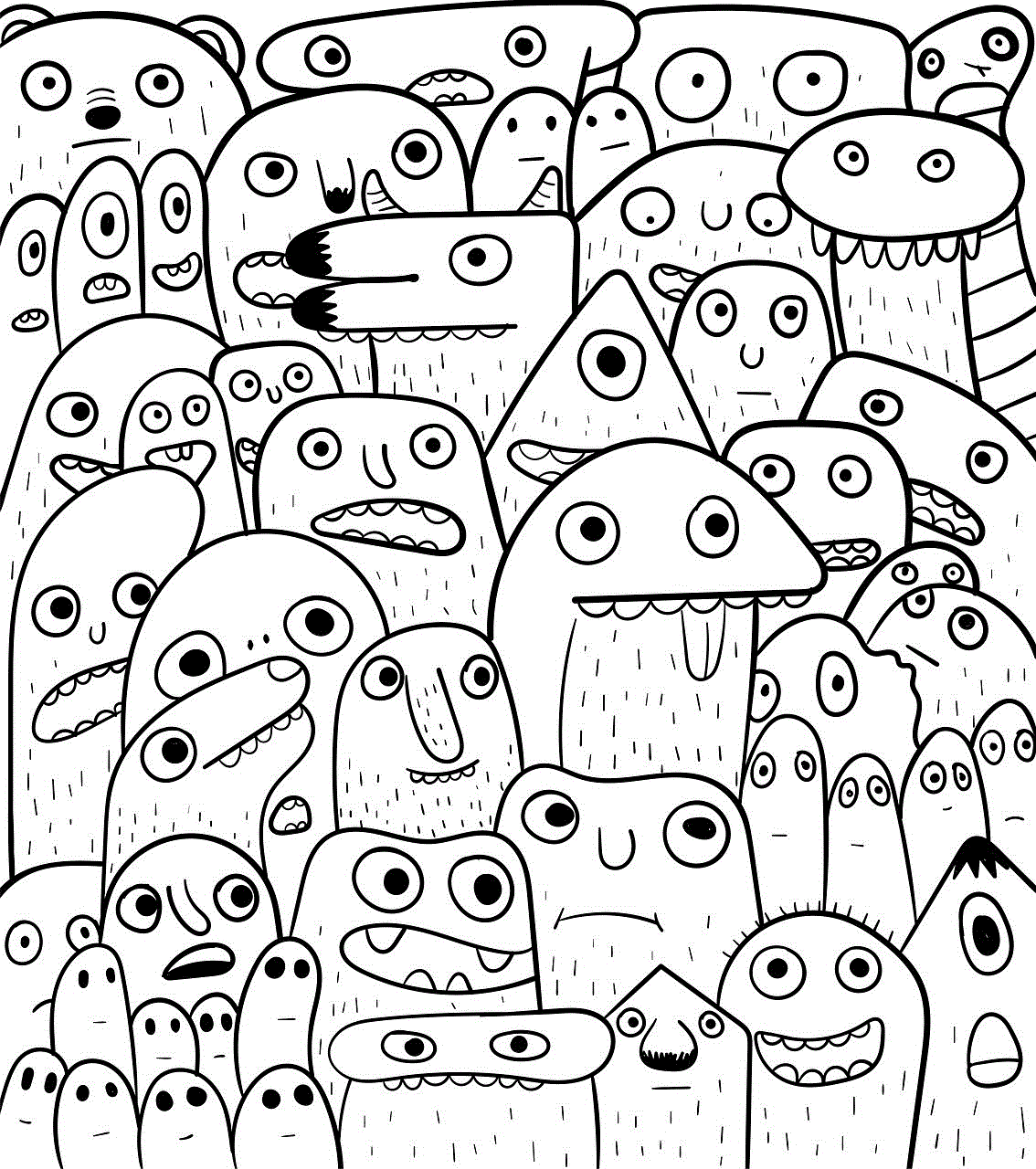
In conclusion, the end of Flash marks the end of an era for the internet. It was a technology that revolutionized the way we interacted with online content and paved the way for many of the technologies we use today. However, its limitations and security vulnerabilities ultimately led to its demise. As we enter a new era of web development, it is important to remember the impact that Flash had on the internet and to embrace the new technologies that will shape the future of online content.
samsung galaxy tab 2 parental controls
The Samsung Galaxy Tab 2 is a popular tablet device that offers a wide range of features and functionalities for both adults and children. With its large screen, powerful processor, and access to numerous apps and games, the Galaxy Tab 2 has become a go-to device for many families. However, as with any technology, there are concerns about the safety and appropriateness of content for younger users. This is where parental controls come in.
Parental controls are a set of features that allow parents to monitor and regulate their child’s use of technology. With parental controls, parents can set limits on screen time, restrict access to certain apps and websites, and even monitor their child’s online activity. These controls are especially important for devices like the Samsung Galaxy Tab 2, which is often used by children for entertainment and educational purposes.
In this article, we will take an in-depth look at the parental controls available on the Samsung Galaxy Tab 2 and how parents can use them to ensure a safe and positive experience for their children.
Setting up Parental Controls on the Samsung Galaxy Tab 2
The first step in using parental controls on the Samsung Galaxy Tab 2 is to set up a separate user profile for your child. This will allow you to have more control over what your child can access on the device. To set up a new user profile, go to Settings > Users and create a new profile for your child. You can then customize the settings for this profile, including adding restrictions and setting time limits.
Restricting Access to Apps and Content
One of the main concerns for parents when it comes to their child’s use of technology is the type of content they are exposed to. With the Samsung Galaxy Tab 2, parents can easily restrict access to certain apps and content. This can include social media apps, games, and even certain websites.
To restrict access to apps, go to Settings > Users > App Restrictions. From here, you can select which apps you want to restrict and then set a passcode that only you know. This means that your child will need to enter the passcode in order to access the restricted apps.
In addition to restricting access to specific apps, parents can also set up content restrictions. This can be done through the Google Play Store settings, where you can set an age limit for apps and games. You can also enable SafeSearch, which will filter out explicit content from search results.
Monitoring Online Activity
The Samsung Galaxy Tab 2 also allows parents to monitor their child’s online activity. This is done through the Family Link app, which is available for download from the Google Play Store. With this app, parents can view their child’s app usage, set screen time limits, and even remotely lock their child’s device if needed.
Family Link also has a feature called “bedtime mode,” which allows parents to set a specific time when their child’s device will automatically lock for the night. This can help ensure that children get enough sleep and are not using their devices late into the night.
Managing Screen Time



Another important aspect of parental controls is managing screen time. With the Samsung Galaxy Tab 2, parents can set limits on how much time their child can spend on the device. This can be done through the Family Link app or through the device’s settings.
To set screen time limits, go to Settings > Users > Set Time Limits. Here, you can specify how much time your child can spend on the device each day. Once the time limit is reached, the device will lock and your child will not be able to use it until the next day.
In addition to setting daily time limits, parents can also set a schedule for when their child can use the device. For example, you can block access to the device during school hours or during bedtime.
Educational and Entertainment Apps for Children
The Samsung Galaxy Tab 2 offers a wide range of educational and entertainment apps for children that can be downloaded from the Google Play Store. These apps can help children learn new skills, improve their knowledge, and provide a fun and engaging experience.
Some popular educational apps for children include Khan Academy Kids, ABCmouse, and Duolingo. These apps offer a variety of subjects, from math and science to language learning and reading.
For entertainment, there are plenty of games, videos, and e-books available for children on the Samsung Galaxy Tab 2. Popular apps include PBS Kids, Disney Junior, and Minecraft.
It is important for parents to monitor the apps their child is using and ensure they are age-appropriate and safe. With the parental controls on the Samsung Galaxy Tab 2, parents can easily restrict access to certain apps and content and monitor their child’s usage.
Tips for Parents to Ensure a Safe and Positive Experience for Children
In addition to using parental controls, there are a few tips that parents can follow to ensure a safe and positive experience for their child on the Samsung Galaxy Tab 2.
1. Have open communication: It is important for parents to have open communication with their child about their use of technology. This can help establish rules and boundaries and also allow children to come to their parents if they encounter any issues or concerns.
2. Set a good example: Children often learn by example, so it is important for parents to model responsible and balanced technology use. This means limiting their own screen time and being mindful of what they are doing on their devices.
3. Regularly check app usage: It is a good idea for parents to regularly check their child’s app usage and monitor the content they are accessing. This can help identify any potential issues or concerns.
4. Teach safe online practices: It is important for parents to teach their children about safe online practices, such as not sharing personal information, being cautious when interacting with strangers online, and reporting any suspicious activity.
Conclusion



The Samsung Galaxy Tab 2 offers a range of parental controls that can help parents ensure a safe and positive experience for their children. By setting up separate user profiles, restricting access to apps and content, and monitoring online activity, parents can have peace of mind knowing that their child is using the device in a responsible and appropriate manner. With these controls in place, the Samsung Galaxy Tab 2 can be a valuable tool for both education and entertainment for children.