mac address for iphone
The MAC address for an iPhone is a unique identifier that allows devices to communicate with each other over a network. It stands for Media Access Control address and is assigned to the network interface card (NIC) of each device. In this article, we will explore what a MAC address is, how it is used on an iPhone, and its importance in network communication.
A MAC address is a 48-bit number that consists of six groups of two hexadecimal digits separated by colons, such as 00:0a:95:9d:68:16. The first half of the MAC address represents the manufacturer’s identifier, while the second half is the unique identifier assigned to the device. This unique identifier ensures that no two devices on a network have the same MAC address.
On an iPhone, the MAC address can be found in the device’s settings. To locate it, go to the “Settings” app, tap on “Wi-Fi,” and then click on the information icon (i) next to the network you are connected to. Scroll down, and you will find the MAC address listed under the “Router” section. Additionally, the MAC address can also be found in the “Settings” app, under “General” and “About.”
The MAC address is used in network communication to identify and route data packets between devices on a local area network (LAN). When a device wants to send data to another device, it includes the MAC address of the recipient in the data packet. The network switches and routers then use this MAC address to forward the packet to the correct destination.
One of the primary uses of MAC addresses on an iPhone is for connecting to Wi-Fi networks. When you connect to a Wi-Fi network, your iPhone sends a request to the router, which replies with a unique IP address assigned to your device. This IP address is used for internet communication, while the MAC address is used for local network communication.
The MAC address is also used for security purposes. Many Wi-Fi routers have a feature called MAC address filtering, which allows the network administrator to specify which devices are allowed to connect to the network. By adding the MAC address of your iPhone to the router’s allowed list, you can ensure that only your device can connect to the network.
Additionally, the MAC address is used in network troubleshooting. When there is a network connectivity issue, network administrators can use tools to trace the route of data packets and identify any issues along the way. By examining the MAC addresses in these packets, they can determine which devices are involved in the communication and pinpoint the source of the problem.
It is important to note that while the MAC address is unique to each device, it can be changed or spoofed by advanced users. This can be useful in certain situations, such as when trying to bypass MAC address filtering or when troubleshooting network connectivity issues. However, changing or spoofing a MAC address is not recommended for the average user, as it can lead to network security vulnerabilities and is often against the terms of service of network providers.
In conclusion, the MAC address for an iPhone is a unique identifier that is used in network communication. It allows devices to connect to Wi-Fi networks, enables data routing between devices on a local network, and is used for security and troubleshooting purposes. While the MAC address is essential for network communication, it is important to use it responsibly and avoid changing or spoofing it unless necessary.
how to turn on a lg flip phone
In today’s fast-paced world, smartphones have become the norm for communication and staying connected. However, there are still some who prefer the simplicity and reliability of a flip phone. LG, a leading electronics company, offers a range of flip phones that cater to this specific market. Whether you are new to using a flip phone or have recently purchased an LG flip phone, knowing how to turn it on is essential. In this article, we will guide you through the steps to turn on an LG flip phone.
Before we dive into the steps, it is important to understand the different types of LG flip phones available in the market. LG offers various models, including the LG B470, LG G360, and LG C440, among others. While the basic functions of all these phones are similar, the steps to turn them on may differ slightly. Therefore, it is crucial to know the specific model of your LG flip phone.
Now, without further ado, let us explore the steps to turn on an LG flip phone. Follow the steps below and get your phone up and running in no time.
Step 1: Charge your phone
The first step to turning on your LG flip phone is to ensure that it has enough battery charge. If you have just purchased your phone, it is recommended to charge it fully before turning it on. This will help in avoiding any issues with the initial setup and configuration of your phone. If you are using your phone after a while, make sure to charge it for at least 30 minutes before proceeding to the next step.
Step 2: Locate the power button
Next, locate the power button on your LG flip phone. The power button is usually located on the top or side of the phone, depending on the model. It is typically a small button that is either circular or rectangular in shape. Once you have located the power button, proceed to the next step.
Step 3: Press and hold the power button
To turn on your LG flip phone, you need to press and hold the power button for a few seconds. This will activate the phone and the screen will light up. Keep holding the button until the LG logo appears on the screen. Release the button once the logo appears.
Step 4: Wait for the phone to boot up
After releasing the power button, your LG flip phone will start booting up. This process may take a few seconds, depending on the model and the battery charge. Do not press any other buttons during this time, as it may interrupt the booting process.
Step 5: Enter the PIN or password
If you have set up a PIN or password for your LG flip phone, you will be prompted to enter it after the booting process is complete. This is a security measure to protect your phone from unauthorized access. Enter your PIN or password using the keypad and press the OK or Enter button to proceed.
Step 6: Set up the date and time
Once you have entered the PIN or password, your LG flip phone will prompt you to set up the date and time. This is important for the proper functioning of your phone’s features, such as call logs and alarms. Use the keypad to enter the correct date and time and press the OK or Enter button to confirm.
Step 7: Check for network coverage
After setting up the date and time, your LG flip phone will search for network coverage. If your phone is unable to find network coverage, it will display a message stating the same. In such a case, you may need to move to a different location to get better network reception.
Step 8: Customize settings
Once your LG flip phone is connected to the network, you can proceed to customize the settings according to your preferences. This includes changing the ringtone, setting up speed dialing, and adjusting the display settings, among others. You can access the settings menu by pressing the Menu or Settings button on your phone.
Step 9: Add contacts
Adding contacts to your LG flip phone is a simple process. You can either add them manually by entering the contact’s name and phone number, or you can import them from your SIM card or another device. Having contacts saved on your phone will make it easier to make calls and send messages.
Step 10: Explore the features
Now that your LG flip phone is turned on and set up, you can start exploring its features. These may include making calls, sending messages, taking photos, and accessing the internet, among others. Refer to the user manual of your specific model for detailed instructions on how to use these features.



Congratulations, you have successfully turned on your LG flip phone and are ready to use it! Remember to keep your phone charged and updated to enjoy a smooth and hassle-free experience. In case you face any issues with your phone, refer to the user manual or contact LG customer support for assistance. With these simple steps, you can easily turn on your LG flip phone and stay connected with your loved ones.
free at&t mobile security app
As the world becomes increasingly connected and reliant on technology, the need for mobile security has become paramount. With the rise of cyber threats and attacks, it is essential for individuals and businesses to protect their mobile devices from potential harm. This is where the AT&T Mobile Security App comes in – providing users with a comprehensive and robust solution to safeguard their smartphones and tablets.
In this article, we will delve into the features and benefits of the AT&T Mobile Security App, and how it can help keep your mobile devices safe and secure. From malware protection to secure Wi-Fi connections, we will explore the various aspects of this app and why it is a must-have for AT&T users.
First and foremost, let’s understand what the AT&T Mobile Security App is all about. This app is designed and developed by AT&T, one of the largest telecommunications companies in the world. With over 100 million mobile subscribers in the United States alone, AT&T has a vast customer base that relies on their network for communication and connectivity. The AT&T Mobile Security App is, therefore, a natural extension of their services, providing users with an added layer of protection for their mobile devices.
One of the primary features of the AT&T Mobile Security App is its ability to detect and block malware. With the rise of malicious software targeting mobile devices, having a reliable antivirus solution is crucial. This app uses advanced algorithms and real-time scanning to detect and eliminate any potential threats to your device. It also provides regular updates to ensure your device is protected against the latest viruses and malware.
Apart from malware protection, the AT&T Mobile Security App also offers a robust backup and restore feature. This allows users to back up their contacts, photos, videos, and other important files to the cloud, ensuring they are safe in case of any device damage or loss. With this feature, users can easily restore their data to a new device, making the transition seamless and hassle-free.
Another significant aspect of the AT&T Mobile Security App is its ability to secure Wi-Fi connections. Public Wi-Fi networks are notorious for being susceptible to cyber attacks, making them a potential threat to your device’s security. However, with this app, users can connect to Wi-Fi hotspots with confidence, knowing that their data is encrypted and protected from any potential threats.
In addition to these essential features, the AT&T Mobile Security App also offers a range of other tools to enhance the overall security of your device. For instance, it has a call and text blocker that allows users to block unwanted calls and messages from specific numbers. This is particularly useful for avoiding spam and telemarketing calls, which can be a nuisance for many users.
Moreover, the app also has a secure browsing feature that protects users from malicious websites and phishing attempts. This is especially crucial for those who use their mobile devices for online banking or shopping, as it ensures that their financial information is not compromised. The app also provides alerts for any potential risks while browsing, giving users the option to block the site or proceed with caution.
Apart from these security features, the AT&T Mobile Security App also has a range of tools to enhance the overall performance of your device. This includes a battery optimizer, which helps conserve battery life by closing unnecessary background apps. It also has a memory cleaner that frees up space and optimizes your device’s performance. These tools not only improve the user experience but also contribute to the overall health and longevity of your device.
One of the most significant advantages of using the AT&T Mobile Security App is that it is entirely free for AT&T users. This is a huge plus point, considering the numerous paid security apps available in the market. With this app, users can enjoy top-notch protection for their mobile devices without any additional cost.
Moreover, the app is user-friendly and easy to navigate, making it suitable for all types of users, including those who may not be tech-savvy. It also requires minimal setup and maintenance, making it a convenient option for busy individuals who may not have the time or expertise to manage complex security systems.
In addition to individual users, the AT&T Mobile Security App also offers a range of benefits for businesses. With the increasing trend of BYOD (Bring Your Own Device) in the workplace, companies need to ensure the security of their employees’ devices. This app provides an efficient and cost-effective solution for businesses to protect their data and networks from potential threats.
Furthermore, the app also offers a range of enterprise-level features, such as remote device management and customizable security policies. This allows businesses to have complete control over their devices and ensure compliance with their security protocols. It also offers real-time monitoring and reporting, enabling businesses to identify any security risks and take necessary measures promptly.
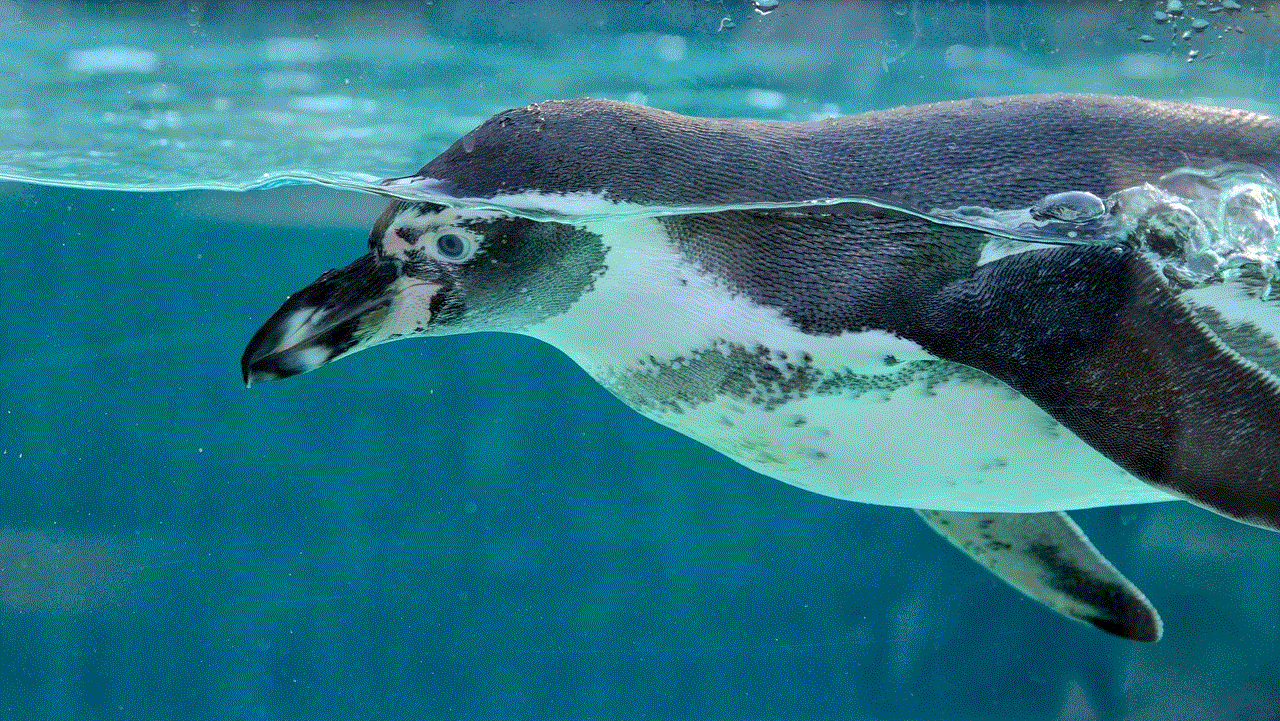
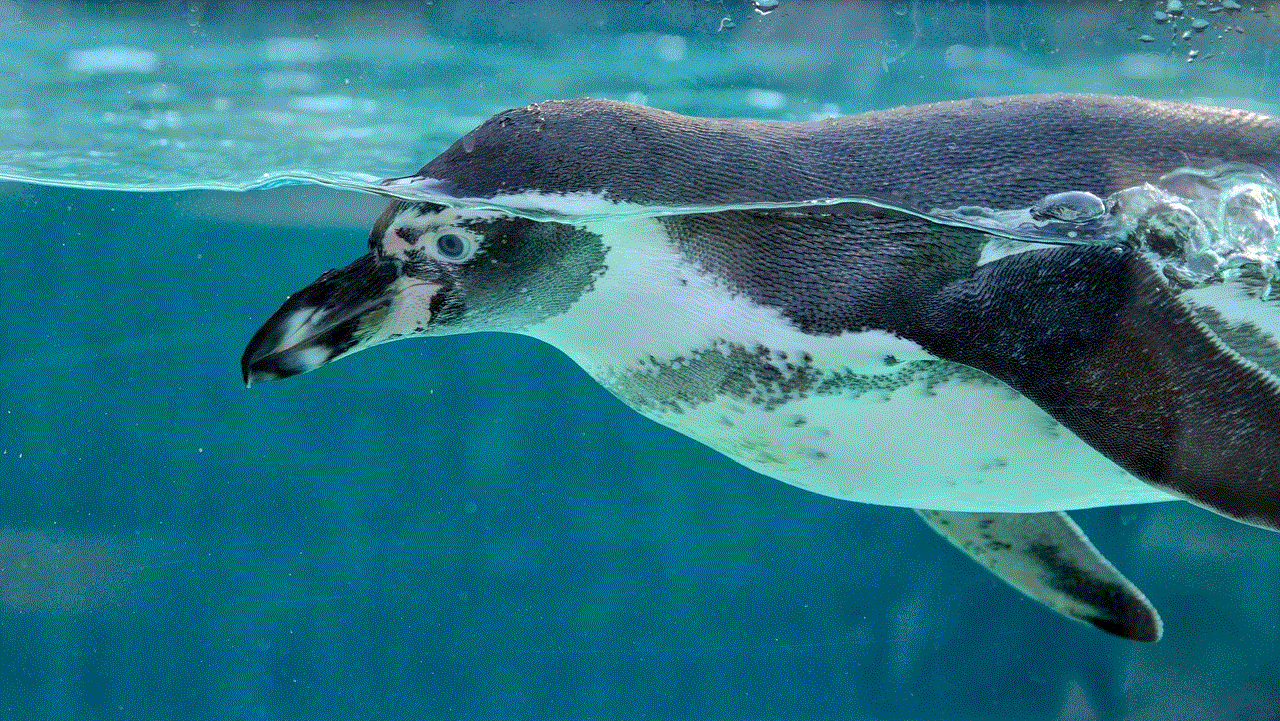
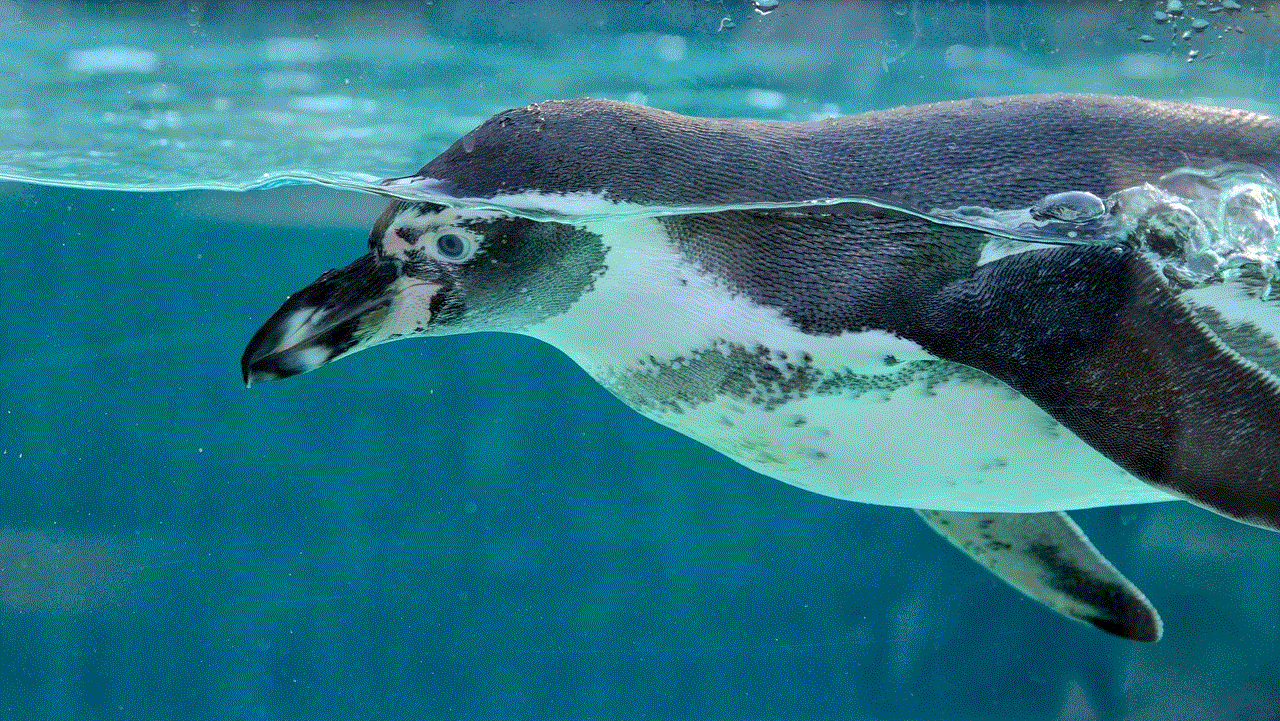
In conclusion, the AT&T Mobile Security App is an excellent solution for users looking to protect their mobile devices from potential threats. With its comprehensive features, user-friendly interface, and cost-effectiveness, it is undoubtedly a must-have for all AT&T users. Whether you are an individual looking to safeguard your personal data or a business looking to secure your devices and networks, this app has got you covered. Download the AT&T Mobile Security App today and enjoy the peace of mind that comes with knowing your mobile devices are safe and secure.