how do i change my phone number on tiktok
How to Change Your Phone Number on TikTok
TikTok has quickly become one of the most popular social media platforms in the world, allowing users to create and share short videos with a global audience. As with any social media app, it’s important to keep your account information up to date, including your phone number. Changing your phone number on TikTok is a simple process that can be completed in just a few steps. In this article, we will walk you through the process of changing your phone number on TikTok, ensuring that your account remains secure and up to date.
Before we dive into the steps of changing your phone number on TikTok, it’s essential to understand why you might want to change it in the first place. There could be several reasons why you may need to update your phone number. For instance, you may have changed your phone carrier, or you may have lost access to the old number due to theft or damage. Whatever the reason, changing your phone number on TikTok is a straightforward process that can be done quickly and easily.
To begin the process of changing your phone number on TikTok, follow these steps:
1. Open the TikTok app: Launch the TikTok app on your smartphone. Ensure that you are using the latest version of the app to access all the latest features and updates.
2. Go to your profile: Tap on the “Profile” icon located at the bottom right corner of the screen. This will take you to your TikTok profile, where you can access all the settings related to your account.
3. Access the settings: Once you are on your profile, look for the three horizontal dots located at the top right corner of the screen. Tap on the dots to access the settings menu.
4. Open the “Manage my account” section: In the settings menu, scroll down until you find the “Manage my account” section. Tap on it to open the account management options.
5. Go to “Phone number”: Within the “Manage my account” section, look for the “Phone number” option. Tap on it to access the phone number settings.
6. Verify your identity: TikTok takes security seriously, so to change your phone number, you will need to verify your identity. TikTok will send a verification code to your current phone number via SMS. Enter the code in the provided field to proceed.
7. Enter your new phone number: Once you have successfully verified your identity, you will be prompted to enter your new phone number. Type in your new phone number carefully, ensuring that you include the correct country code and area code.
8. Confirm the new phone number: After entering your new phone number, TikTok will ask you to confirm it. Double-check the number you entered to make sure it is correct. If everything looks good, tap on the “Confirm” button to proceed.
9. Verify the new phone number: Similar to the verification process for your old phone number, TikTok will now send a verification code to your new phone number via SMS. Enter the code in the provided field to complete the process.
10. Update your settings: Once you have successfully verified your new phone number, TikTok will update your account settings with the new information. You can now log in to TikTok using your new phone number.
Changing your phone number on TikTok is a relatively simple process, but it’s important to keep a few things in mind. First, make sure you have access to both your old and new phone numbers during the process. TikTok will send verification codes to both numbers, so if you don’t have access to your old number, you may need to contact TikTok support for further assistance. Additionally, be cautious when entering your new phone number to avoid any mistakes or typos that could lead to issues further down the line.
Updating your phone number on TikTok is crucial for maintaining the security of your account. It ensures that you can receive important notifications and account-related information. It also helps you regain access to your account if you ever get locked out. By keeping your phone number up to date, you can easily recover your account and continue enjoying all the features and benefits TikTok has to offer.
In conclusion, changing your phone number on TikTok is a straightforward process that can be completed in just a few steps. By following the steps outlined in this article, you can update your phone number quickly and easily, ensuring that your TikTok account remains secure and up to date. Remember to double-check the phone number you enter and verify both your old and new numbers to avoid any issues. With your new phone number updated, you can continue creating and sharing videos on TikTok with peace of mind.
how to find deleted messages on ipad
In today’s digital age, our devices have become an integral part of our lives. From staying connected with loved ones to managing our daily tasks, we rely heavily on our smartphones and tablets. The iPad, in particular, has gained immense popularity for its versatility and user-friendly interface. However, there are times when we accidentally delete important messages from our iPads, leaving us in a state of panic. If you have found yourself in such a situation and are wondering how to retrieve those deleted messages on your iPad, then you have come to the right place. In this article, we will guide you through the process of finding deleted messages on your iPad, so read on to learn more.
Understanding where your deleted messages go
Before we dive into the methods of recovering deleted messages on your iPad, it is essential to understand where these messages go when they are deleted. When you delete a message on your iPad, it is not entirely erased from the device. Instead, it is moved to a separate folder known as the “Recently Deleted” folder. This folder stores all the deleted messages for a period of 30 days before permanently deleting them. This is a safety measure put in place by Apple to prevent accidental deletions. So, if you have recently deleted a message, there is a high chance that it can still be recovered from this folder.
Method 1: Recovering deleted messages from the “Recently Deleted” folder
As mentioned earlier, the “Recently Deleted” folder stores all the deleted messages for 30 days. Therefore, if you have accidentally deleted a message within this time frame, you can easily retrieve it from this folder. Here’s how:
Step 1: Open the “Messages” app on your iPad.
Step 2: Tap on the “Back” button located at the top left corner of the screen.
Step 3: Scroll down and select the “Recently Deleted” folder.
Step 4: Here, you will see a list of all the messages that have been deleted in the last 30 days.
Step 5: Select the message you want to recover and tap on “Recover” at the bottom right corner of the screen.
Step 6: The message will be restored to its original place in the “Messages” app.
Method 2: Recovering deleted messages from iCloud backup
If you have permanently deleted a message from the “Recently Deleted” folder or if the 30-day period has passed, you can still retrieve your messages by restoring your iPad from an iCloud backup. However, this method will only work if you have previously backed up your iPad to iCloud. Here’s how to do it:
Step 1: Go to “Settings” on your iPad.
Step 2: Tap on your name and select “iCloud.”
Step 3: Scroll down and select “iCloud Backup.”
Step 4: If the toggle button next to “iCloud Backup” is turned off, turn it on.
Step 5: Tap on “Back Up Now” to initiate a backup of your iPad to iCloud.
Step 6: Once the backup is complete, erase all content and settings on your iPad by going to “Settings” > “General” > “Reset” > “Erase All Content and Settings.”
Step 7: Follow the on-screen instructions and set up your iPad as a new device.
Step 8: When you reach the “Apps & Data” screen, select “Restore from iCloud Backup.”
Step 9: Sign in to your iCloud account and select the most recent backup that contains the deleted messages you want to retrieve.
Step 10: Once the restore process is complete, your iPad will restart, and all your deleted messages will be restored.
Method 3: Using a third-party data recovery tool
If you do not have a recent iCloud backup or if the messages you are trying to recover are not included in the backup, then you can use a third-party data recovery tool. These tools are specifically designed to retrieve deleted data from iOS Device s, including messages. One such tool is Dr.Fone – Data Recovery (iOS), which is a trusted and reliable data recovery software. Here’s how to use it:
Step 1: Download and install Dr.Fone – Data Recovery (iOS) on your computer .
Step 2: Connect your iPad to the computer using a USB cable.
Step 3: Launch the software and select “Data Recovery.”
Step 4: Click on “Recover from iOS Device” and then click on “Start.”
Step 5: Select the types of data you want to recover, in this case, “Messages.”
Step 6: Click on “Scan” to allow the software to scan your iPad for deleted messages.
Step 7: Once the scanning process is complete, you will see a list of all the deleted messages on your iPad.
Step 8: Select the messages you want to recover and click on “Recover to Computer” to save them on your computer.
Preventing future accidental deletions
As the saying goes, prevention is better than cure. To avoid losing your important messages in the future, you can take a few precautionary measures.
1. Regularly back up your iPad to iCloud or to your computer using iTunes.
2. Enable the “Messages in iCloud” feature on your iPad, which will automatically sync your messages to iCloud and make them easily retrievable.
3. Be cautious while deleting messages and double-check before confirming the deletion.
4. If you have important messages that you do not want to lose, you can take a screenshot of them or forward them to your email for safekeeping.
Conclusion
Losing important messages can be a stressful experience, but with the methods mentioned above, you can easily retrieve your deleted messages on your iPad. Whether it is from the “Recently Deleted” folder, an iCloud backup, or by using a third-party data recovery tool, you now know how to recover your messages effectively. However, it is always advisable to regularly back up your device to avoid any data loss in the future. We hope this article has helped you in finding deleted messages on your iPad.
how to make a yolo on snapchat
Snapchat has become one of the most popular social media platforms in recent years, particularly among younger generations. Its unique feature of disappearing messages and fun filters has made it a go-to app for sharing moments with friends and family. One of the most popular trends on Snapchat is the “yolo” challenge. In this article, we will discuss everything you need to know about making a yolo on Snapchat.
What is “Yolo” on Snapchat?
“Yolo” stands for “You Only Live Once” and is a term often used to encourage people to live their life to the fullest. On Snapchat, it has taken on a new meaning with the introduction of the Yolo app. Yolo is an anonymous question and answer app that integrates with Snapchat. It allows users to ask and answer questions anonymously, making it perfect for sharing secrets, getting advice, or simply having fun.
How to Make a Yolo on Snapchat?
Making a yolo on Snapchat is easy, and all you need is the Yolo app and a Snapchat account. Here are the steps to follow:
Step 1: Download the Yolo App



The first step is to download the Yolo app from the App Store or Google Play Store. It is free to download and use.
Step 2: Link Yolo to Your Snapchat Account
Once the app is downloaded, open it, and tap on “Get Anonymous Messages.” You will be prompted to log in to your Snapchat account. Once you log in, Yolo will automatically link to your Snapchat account.
Step 3: Create Your Yolo Question
Once Yolo is linked to your Snapchat account, you can create your yolo question. Tap on the “Create Question” button and type in your question. You can choose to add a background or customize the text color to make it more eye-catching.
Step 4: Share Your Yolo on Snapchat
After creating your yolo question, tap on the “Share to Snapchat” button. This will post your yolo question to your Snapchat story, where your friends can see it and submit their anonymous answers.
Step 5: View Your Yolo Responses
As the responses start coming in, you can tap on the yolo question on your Snapchat story to view them. The answers will be anonymous, and you can choose to post them to your story or keep them private.
Step 6: Reply to Yolo Responses
You can also reply to the yolo responses you receive. By tapping on the response, you will be given the option to reply publicly or privately. If you choose to reply privately, the person who sent the response will receive a message from you, but their anonymity will still be maintained.
Step 7: Delete Yolo Responses
If you receive any inappropriate or offensive responses, you can delete them by tapping on the response and selecting the “Delete” option. This will remove the response from your story, and the sender will not be able to see it anymore.
Step 8: Share Your Yolo Responses
You can also choose to share your yolo responses on your Snapchat story. By tapping on the response, you will be given the option to post it to your story with a customized background and text color.
Step 9: Use Yolo in Group Chats
You can also use Yolo in group chats on Snapchat. Simply open the group chat, tap on the “Create Question” button, and type in your question. Your friends in the group chat will be able to see and answer your yolo question anonymously.
Step 10: Delete Your Yolo Account
If you no longer want to use Yolo, you can delete your account by going to the settings in the Yolo app and selecting the “Delete Account” option. This will remove all your yolo questions and responses from the app.
Tips for Using Yolo on Snapchat
Now that you know how to make a yolo on Snapchat, here are some tips for using it effectively:
1. Keep it fun and light-hearted: Yolo is meant to be a fun and entertaining way to interact with your friends. Avoid asking sensitive or offensive questions.
2. Use it for advice or opinions: Yolo can be a great way to get honest opinions or advice from your friends without the fear of judgment.
3. Respect your friends’ anonymity: If someone chooses to answer your yolo question anonymously, respect their decision and do not try to guess who they are.
4. Be mindful of your responses: Remember that your responses are also anonymous, so think before you submit them. Do not use Yolo to bully or harass others.
5. Do not take it too seriously: Yolo is just a game, and the responses you receive should not be taken too seriously. Have fun with it and don’t let negative responses affect you.
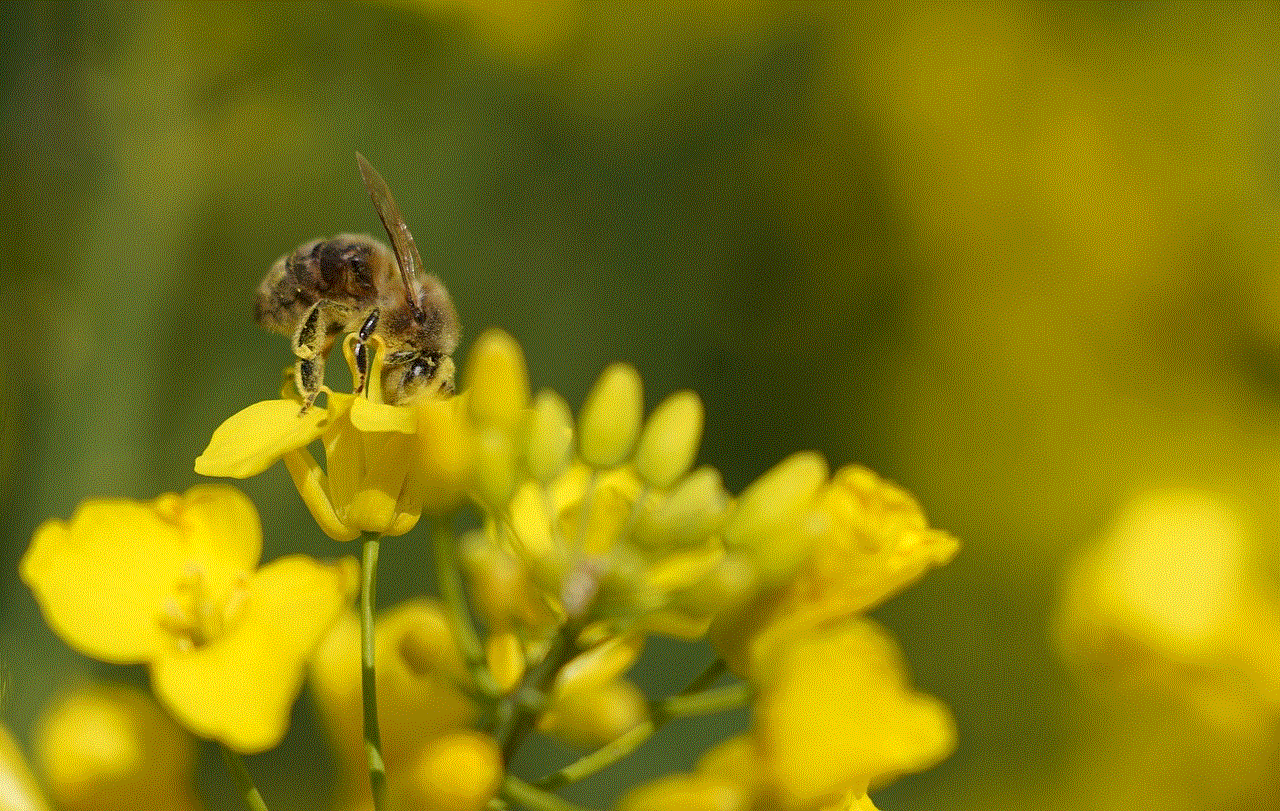
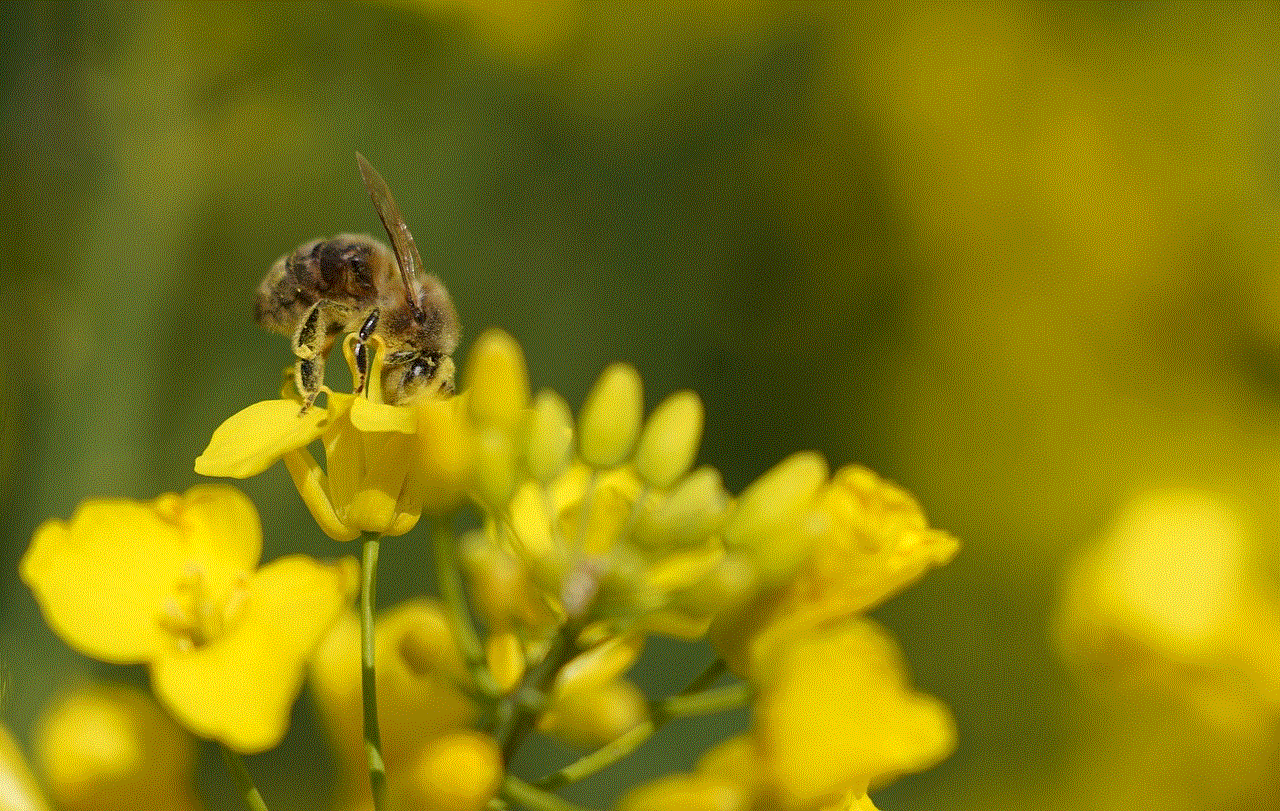
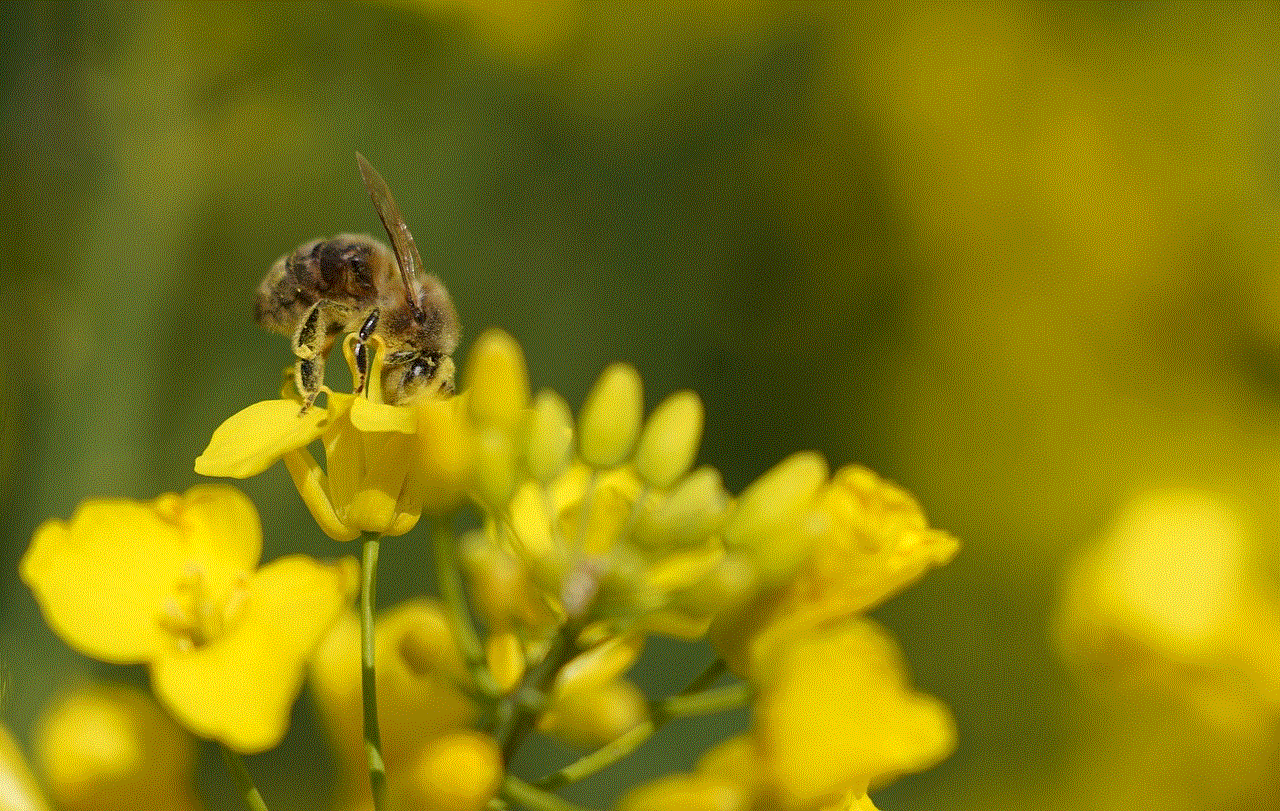
In conclusion, Yolo on Snapchat can be a fun and entertaining way to interact with your friends. Just remember to use it responsibly and respect others’ anonymity. So go ahead and make a yolo on Snapchat and see what your friends have to say!