how to set up parental controls on netflix
Title: Comprehensive Guide: How to Set Up Parental Controls on Netflix
Introduction:
Netflix has revolutionized the way we consume entertainment, providing an extensive library of movies, TV shows, and documentaries at our fingertips. With such a vast variety of content available, it becomes crucial for parents to set up parental controls on Netflix to ensure a safe and age-appropriate viewing experience for their children. In this comprehensive guide, we will walk you through the step-by-step process of setting up parental controls on Netflix, empowering you to take control of your children’s viewing habits.
1. Understanding the Need for Parental Controls on Netflix:
The first step in setting up parental controls on Netflix is recognizing the significance of this feature. Parental controls allow you to restrict specific content, preventing your children from accessing age-inappropriate material. By implementing these controls, you can create a safer and more enjoyable streaming experience for your entire family.
2. Creating Separate Profiles:
Netflix allows users to create multiple profiles under one account, making it easier to customize content for each family member. Begin by creating a unique profile for your child, ensuring that their viewing preferences and restrictions are tailored appropriately.
3. Accessing the Account Settings:
To enable parental controls, you need to access your account settings. Navigate to the Netflix website, log in using your credentials, and click on your profile avatar located in the top right corner. From the dropdown menu, select “Account” to reach the account settings page.
4. Selecting the Profile to Modify:
On the account settings page, you will find a list of profiles associated with your account. Identify the profile you wish to add parental controls to and click on the respective profile’s “Manage Profiles” button.
5. Setting Up a Parental Control PIN:
To restrict access to certain content, you need to set up a parental control PIN. On the profile management page, locate the “Profile Lock” option and click on it. Follow the instructions to create a unique four-digit PIN that will be required to access restricted content.
6. Applying Age Restrictions:
Netflix provides age-based content restrictions to ensure that children can only view suitable material. To apply these restrictions, select the profile you wish to modify, and under the “Allowed TV shows and movies” section, click on “Change.” Choose the appropriate age rating and save your changes.
7. Filtering Content Based on Specific Categories:
Apart from age restrictions, Netflix enables you to filter content based on specific categories such as violence, language, nudity, and more. This feature allows you to customize the viewing experience even further. Under the “Allowed TV shows and movies” section, click on “Change” and select the desired content filters.
8. Blocking Specific Titles:
Netflix allows you to block specific titles that you deem unsuitable for your child, regardless of their rating. To do this, navigate to the “Title Restrictions” section under the profile settings and enter the titles you wish to block. These titles will no longer be accessible to the selected profile.
9. Reviewing Viewing History and Activity:
To ensure that your child is adhering to the set restrictions, it is essential to regularly review their viewing history and activity. Netflix provides detailed information on what content has been watched and when, allowing you to make any necessary adjustments to the parental controls.
10. Utilizing Third-Party Parental Control Tools:
In addition to Netflix’s built-in parental controls, several third-party tools and software can enhance your ability to monitor and restrict your child’s viewing habits. These tools provide additional features like time limits, content filtering, and real-time activity monitoring.
Conclusion:
Setting up parental controls on Netflix should be a priority for parents aiming to provide a safe and age-appropriate viewing experience for their children. By following the step-by-step instructions outlined in this guide, you can easily customize content, apply age restrictions, and block specific titles to create a safe and controlled streaming environment. Remember to regularly review and adjust the settings as your child grows older and their viewing preferences change. With the appropriate parental controls in place, you can ensure that your family’s Netflix experience remains enjoyable and free from unwanted content.
how to find someone on whatsapp by name
WhatsApp has become one of the most popular messaging apps in the world, with over 2 billion active users. With its easy-to-use interface and free messaging and call services, it has become a go-to platform for people to stay connected with their friends and family. However, with such a vast user base, finding a specific person on WhatsApp can be a daunting task. This is where the search feature of WhatsApp comes in handy, allowing users to find someone on WhatsApp by name. In this article, we will discuss various methods to find someone on WhatsApp by name.
1. Use the Search Bar:
The most basic and straightforward way to find someone on WhatsApp by name is to use the search bar within the app. The search bar is located at the top of the chat list, and you can access it by tapping on the magnifying glass icon. Type in the name of the person you are looking for, and if they are on WhatsApp, they will appear in the search results. However, this method will only work if the person has saved their name in their WhatsApp profile.
2. Sync Contacts:
WhatsApp syncs with your phone’s contact list, and it automatically adds people from your contacts who are on WhatsApp to your chat list. So, if you have the person’s phone number saved in your contacts, they will appear in your chat list, making it easier for you to find them. This method is particularly useful if you have a large number of contacts on your phone, and you don’t want to scroll through all of them to find a specific person.
3. Use a Third-Party App:
There are several third-party apps available that claim to help you find someone on WhatsApp by name. These apps use WhatsApp’s API to search for users and provide you with a list of results. Some of the popular apps in this category are WhatsNum, WhatScan, and WhatsContact. However, it is important to note that these apps are not affiliated with WhatsApp, and there is no guarantee that they will be able to find the person you are looking for.
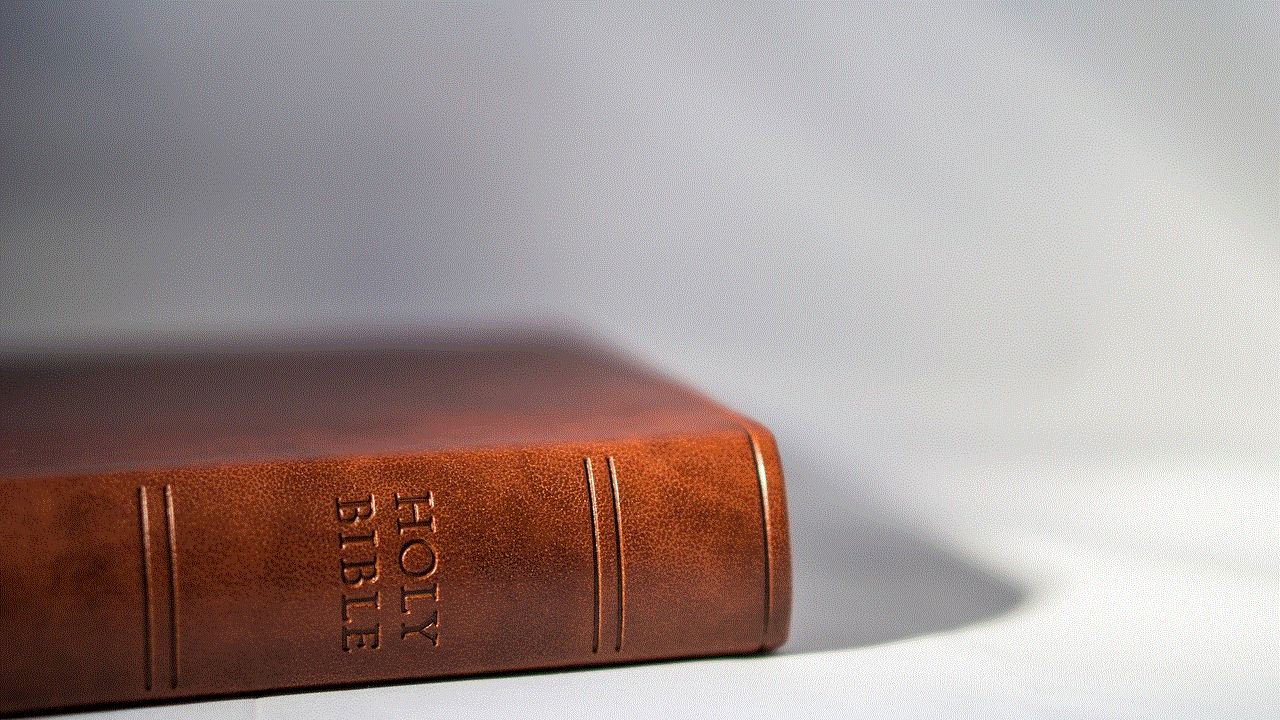
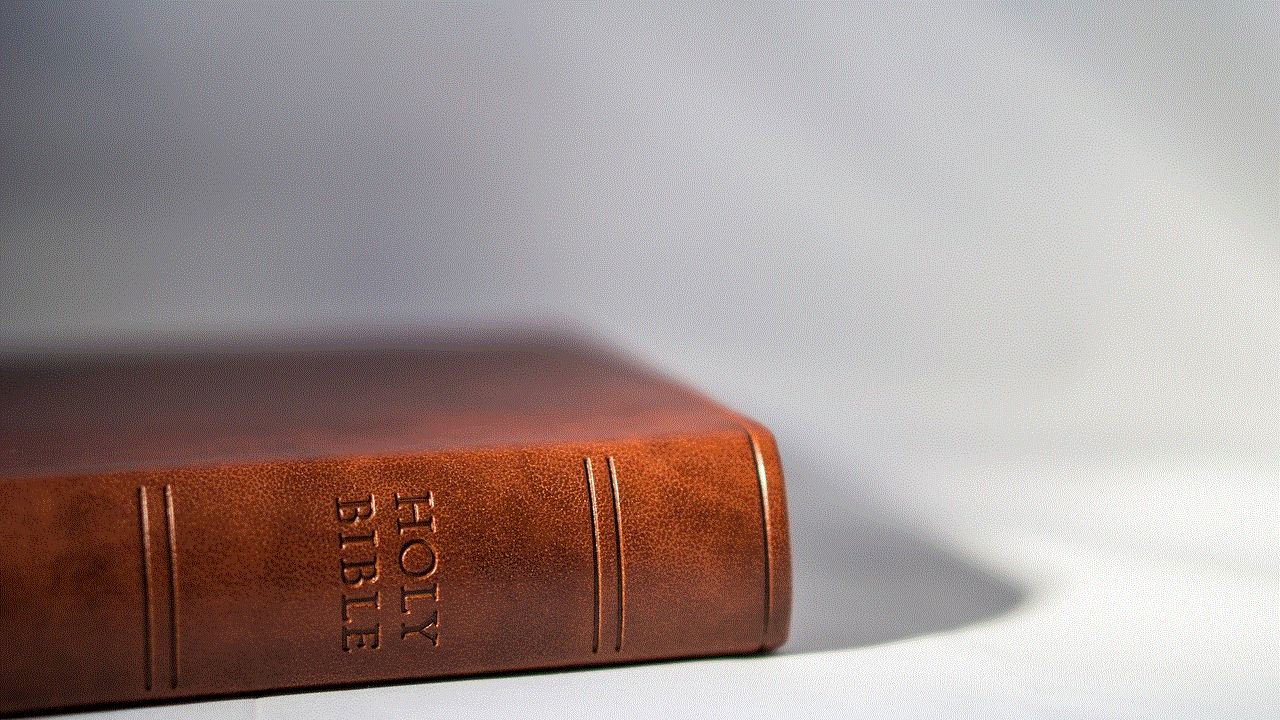
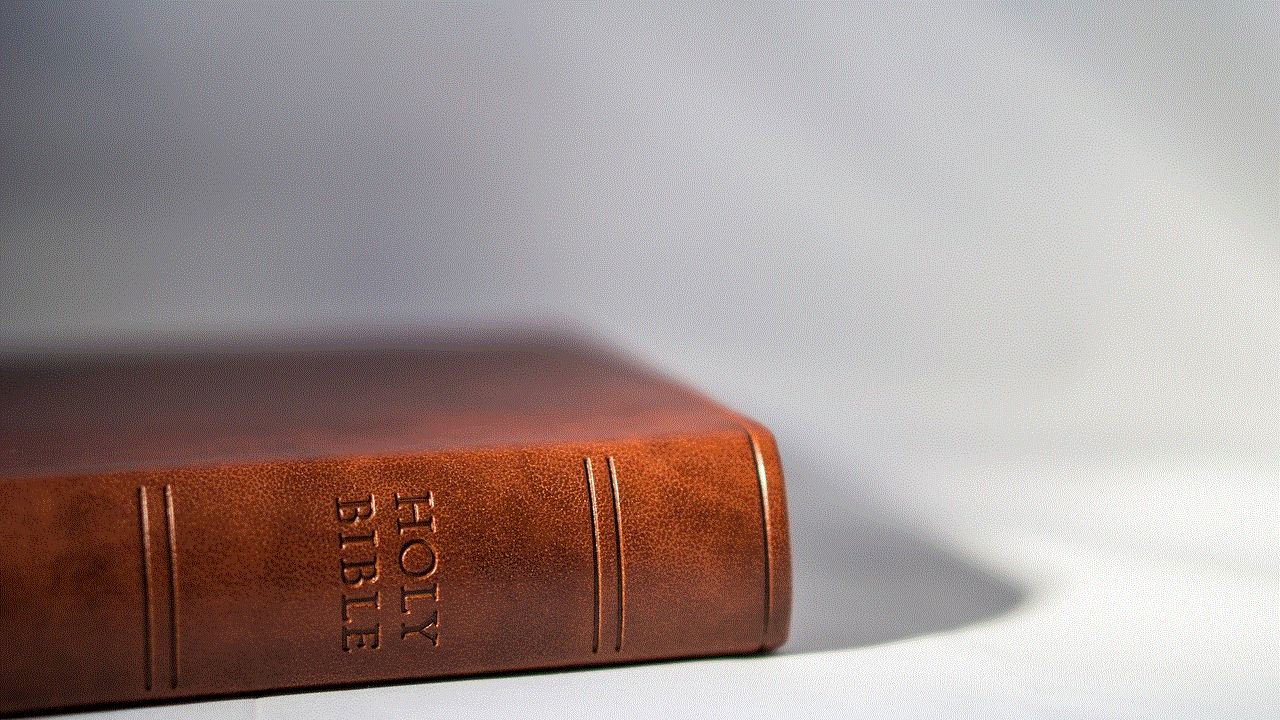
4. Use Social Media:
If you are unable to find someone on WhatsApp using the methods mentioned above, you can try searching for them on social media platforms like Facebook , Twitter, or Instagram . Many people link their WhatsApp account to their social media profiles, making it easier for you to find them. You can also ask mutual friends if they have the person’s number saved on their phone.
5. Create a Group:
Another way to find someone on WhatsApp by name is to create a group and add the person to it. If the person is on WhatsApp, they will receive a notification about the group invitation, and you can then start a conversation with them. However, this method will only work if the person has their privacy settings set to allow anyone to add them to a group.
6. Use WhatsApp Web:
If you are using WhatsApp on your computer , you can also search for someone on WhatsApp by name using WhatsApp Web. Open WhatsApp Web on your browser, and click on the search bar at the top left corner. Type in the name of the person, and if they are on WhatsApp, they will appear in the search results. You can then click on their name to start a conversation with them.
7. Ask for their QR Code:
WhatsApp has a feature called ‘Share Contact Info’ that allows you to share your contact information with someone quickly. This feature generates a QR code that the other person can scan to add you to their contacts and start a conversation on WhatsApp. If you know the person’s name, you can ask them to share their QR code with you, and you can then add them to your contacts.
8. Use a People Search Engine:
People search engines like Spokeo, Pipl, and ZabaSearch can also help you find someone on WhatsApp by name. These search engines use public records and social media profiles to provide you with information about a person, including their phone number. If you have the person’s phone number, you can then add them to your WhatsApp contacts and start a conversation.
9. Use WhatsApp Groups Directory:
WhatsApp has a feature called ‘Groups Directory’ that allows users to search for public groups based on different categories. If you know the person’s name and are unsure if they are on WhatsApp, you can try searching for their name in the Groups Directory. If they are part of a public group, their name will appear in the search results, and you can join the group and start a conversation with them.
10. Try Different Spellings:
If you are unable to find someone on WhatsApp by their name, try using different spellings or variations of their name. For example, if the person’s name is John Smith, try searching for Jon Smith or J. Smith. This method can be particularly helpful if the person has a common name, and you are not sure if you have the correct spelling.
In conclusion, finding someone on WhatsApp by name can be a hit or miss, depending on the person’s privacy settings and their availability on the platform. The methods mentioned in this article can help you to some extent, but there is no guarantee that you will be able to find the person you are looking for. It is always a good idea to have the person’s phone number to add them to your WhatsApp contacts directly. Also, make sure to respect people’s privacy and only add them on WhatsApp if they are comfortable with it.
how to cut videos on snap
Snapchat is a popular social media platform that allows users to share photos and videos with their friends and followers. It also offers a variety of fun features, such as filters, stickers, and special effects, to enhance the user experience. One of the features that users often utilize is the ability to cut videos on Snap. This allows them to trim down longer videos into shorter, more shareable clips. In this article, we will discuss how to cut videos on Snap in detail, including the steps and tips to make the process easier.
Before we dive into the steps, it’s important to note that the ability to cut videos on Snap is only available for videos that you have recorded within the app. This means that you cannot cut videos that are saved on your device or those that are sent to you by other users. With that said, let’s get started on how to cut videos on Snap.
Step 1: Open Snapchat and Record a Video
The first step in cutting a video on Snap is to open the app and record a video. To do this, simply open the camera by swiping left from the main screen or tapping on the camera icon at the bottom of the screen. Then, press and hold the circular button at the bottom of the screen to record your video. You can record a video for up to 60 seconds, which should give you plenty of footage to work with.
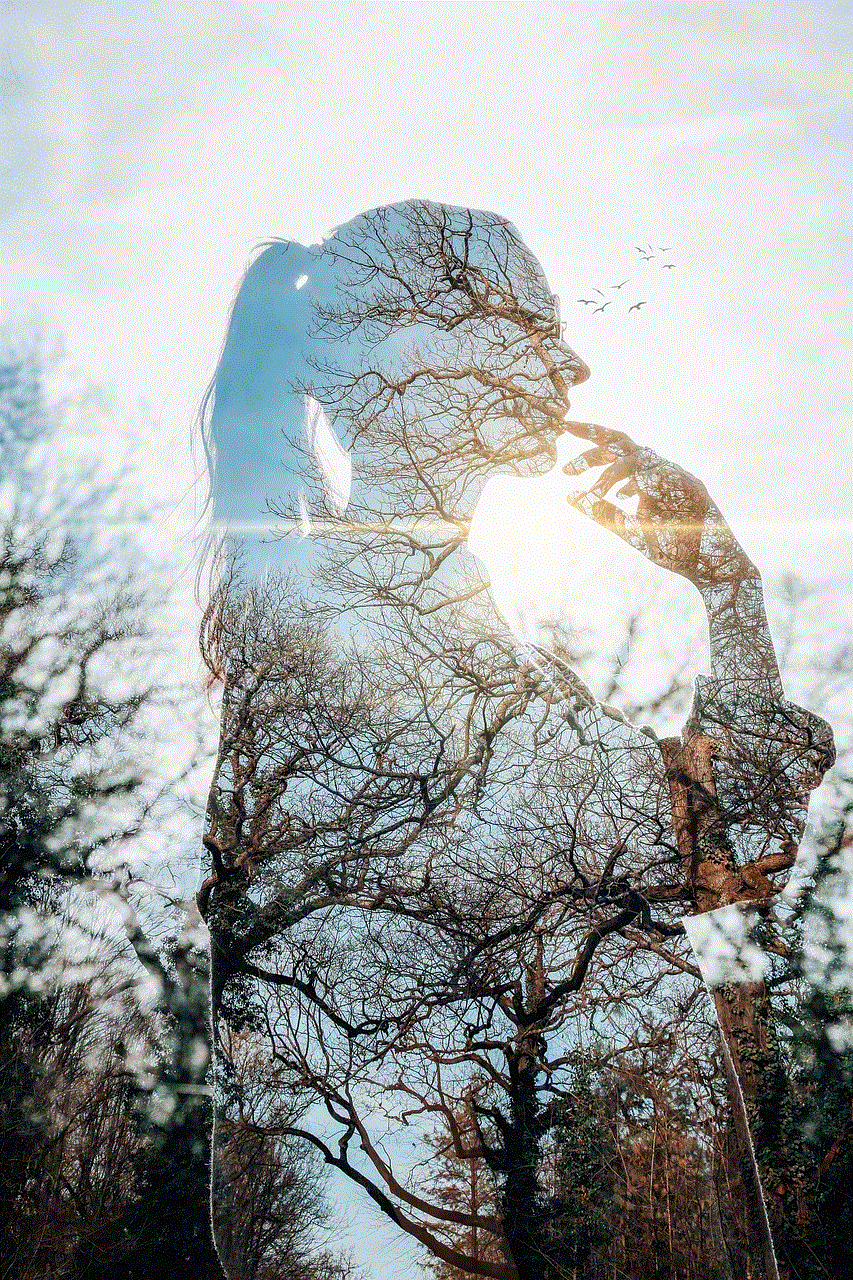
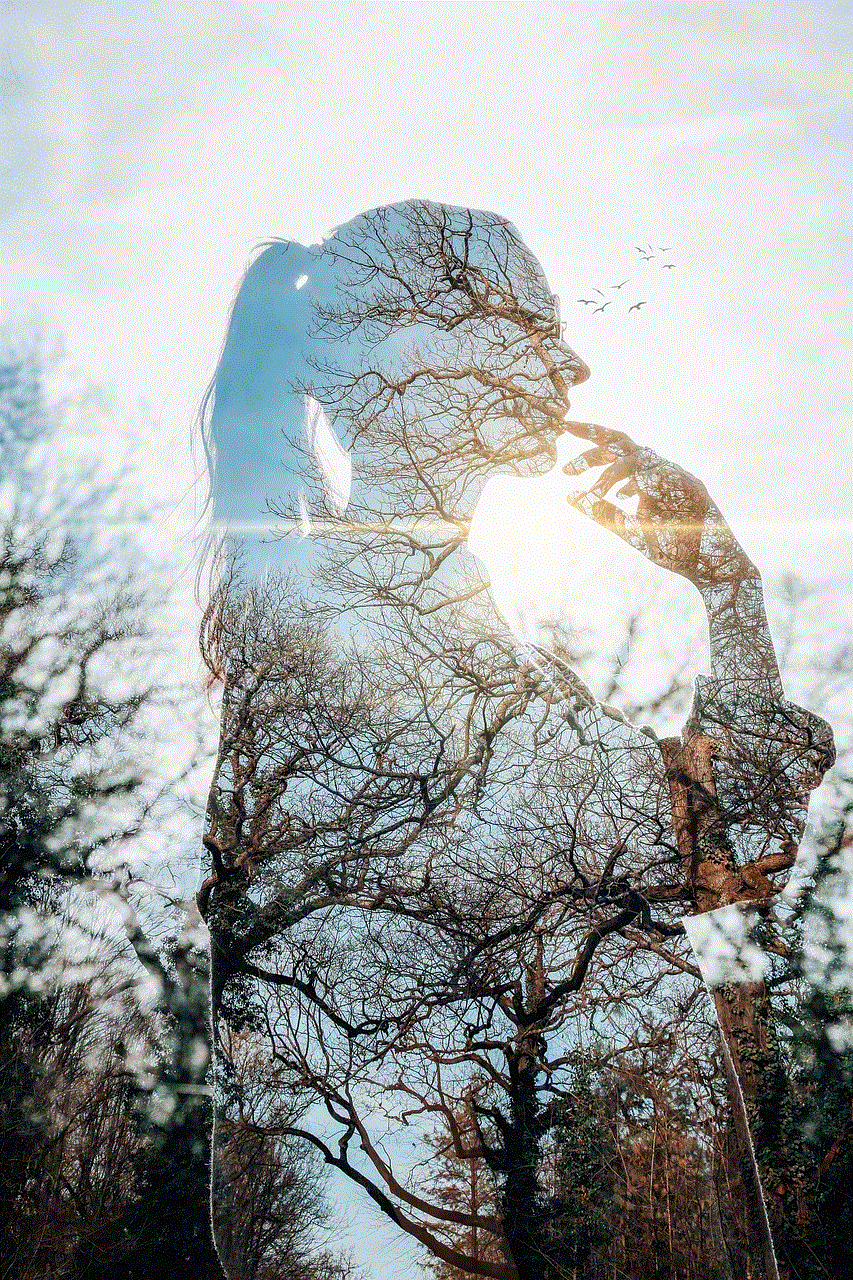
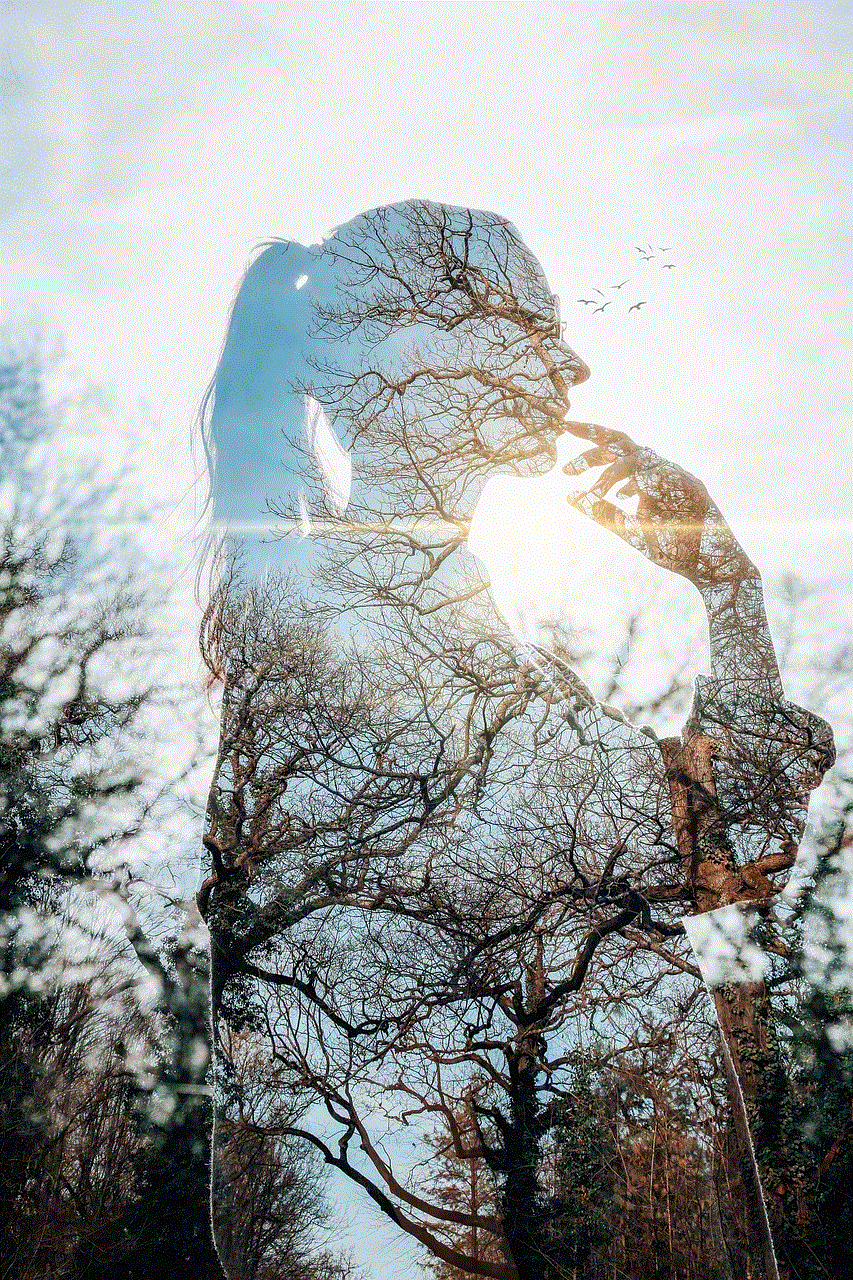
Step 2: Tap on the Scissors Icon
Once you have recorded your video, you will see a scissors icon at the bottom of the screen. Tap on it to enter the editing mode.
Step 3: Trim the Video
In the editing mode, you will see a timeline of your video at the bottom of the screen. To trim the video, simply drag the handles on either side of the timeline to select the portion of the video that you want to keep. You can also use the play button at the top of the screen to preview your video and make sure you have selected the right portion. Once you are happy with your selection, tap on the “Done” button at the bottom right corner of the screen.
Step 4: Add Text, Stickers, or Filters (Optional)
After you have trimmed your video, you can choose to add text, stickers, or filters to make it more interesting. Simply tap on the respective icons at the top of the screen to add them to your video. You can also change the color and size of the text by tapping on it and using the options that appear.
Step 5: Save and Send
Finally, once you are satisfied with your video, tap on the arrow icon at the bottom right corner of the screen to save and send it to your friends or post it on your story. You can also save the video to your device by tapping on the download icon at the bottom left corner of the screen.
Tips for Cutting Videos on Snap
Now that you know the steps to cut a video on Snap, here are some tips to make the process even smoother.
1. Plan Your Shots
To make sure you get the best footage for your video, it’s important to plan your shots beforehand. This will save you time in the editing process and ensure that you only have to trim the necessary parts.
2. Use the Zoom Feature
Snapchat offers a zoom feature that allows you to zoom in and out while recording. This can come in handy when you want to focus on a particular subject or action in your video. To use this feature, simply pinch the screen while recording.
3. Experiment with Filters and Effects
Snapchat offers a wide range of filters and special effects that you can use to enhance your video. Don’t be afraid to experiment with different options to make your video more fun and engaging.
4. Keep it Short and Sweet
While Snapchat allows you to record videos for up to 60 seconds, it’s best to keep your videos short and sweet. This will make them more shareable and keep your audience engaged.
5. Save Your Original Video
Before you start trimming your video, make sure to save the original version. This will allow you to go back and make any changes if needed.
6. Use Third-Party Apps
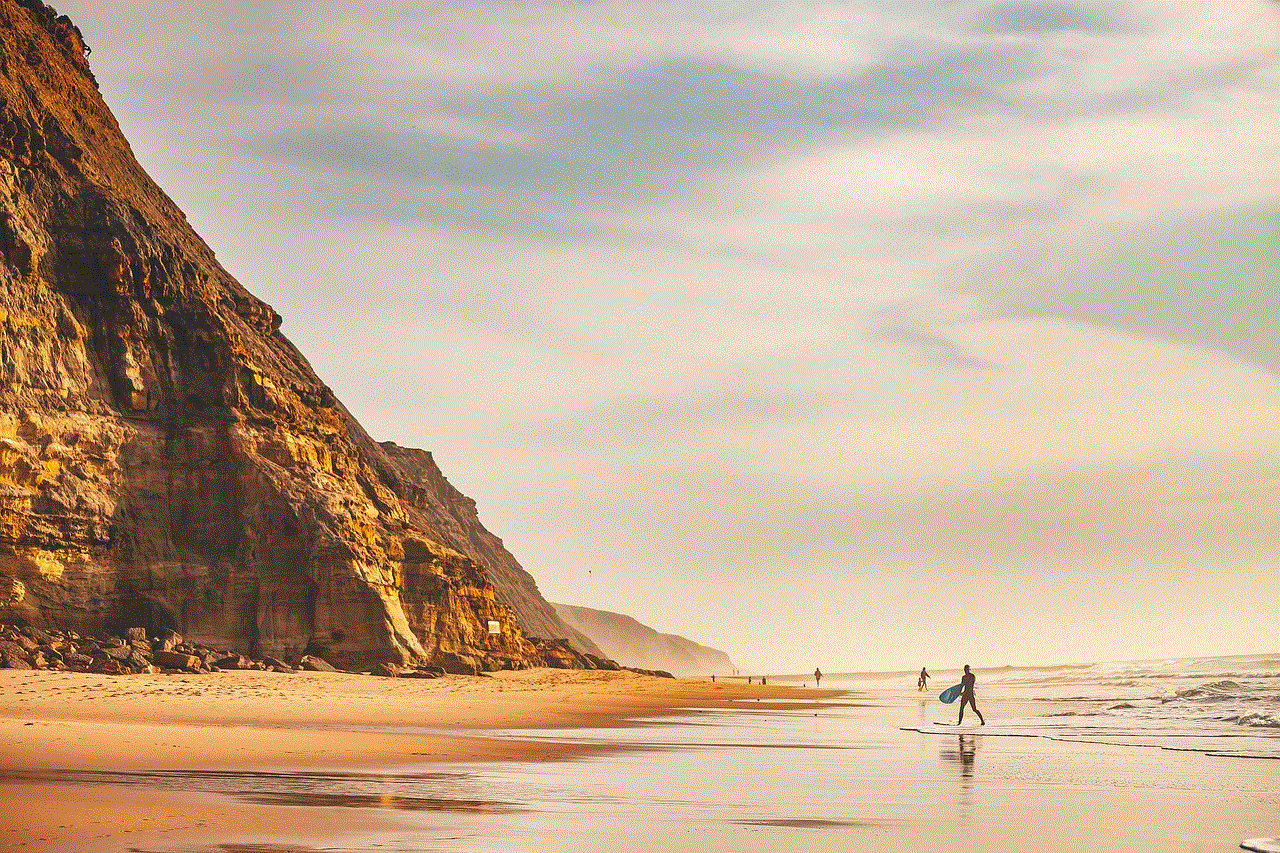
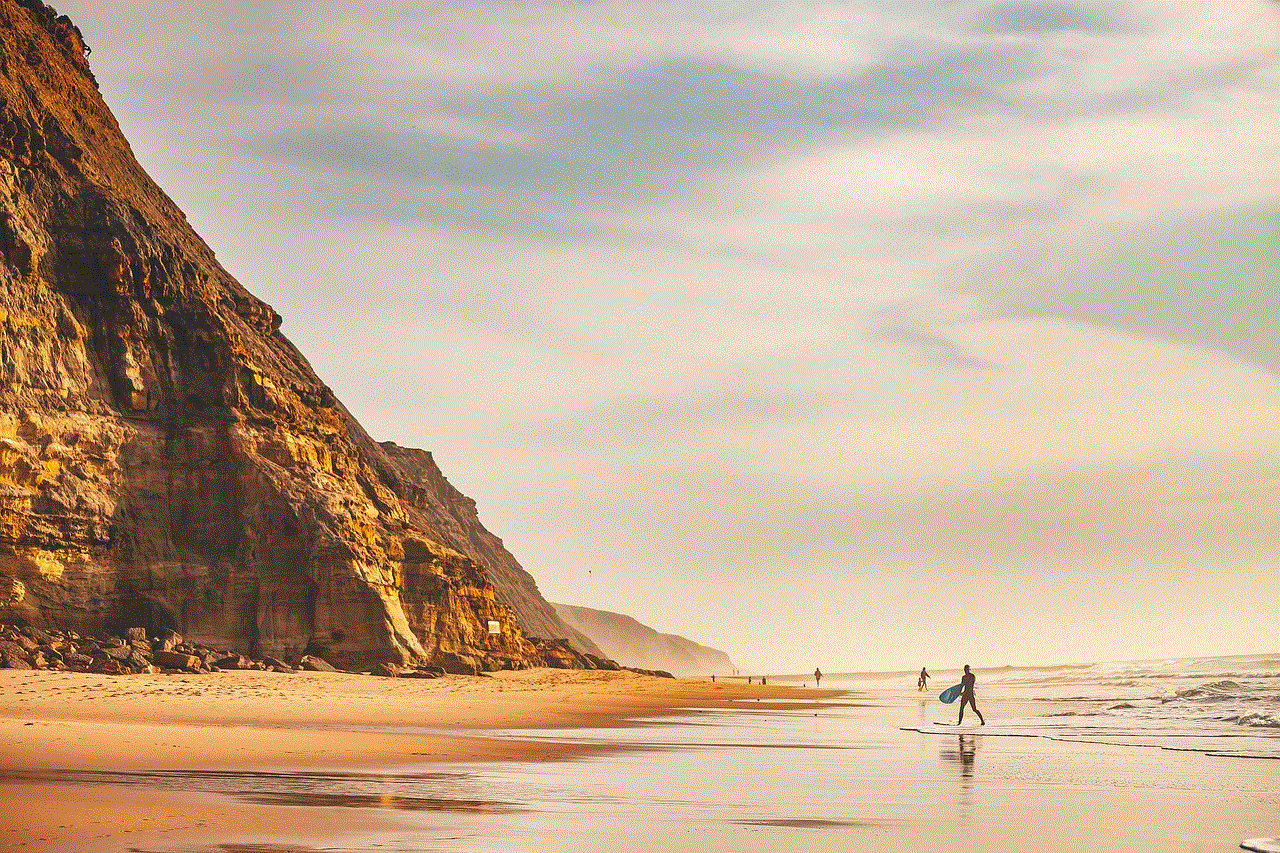
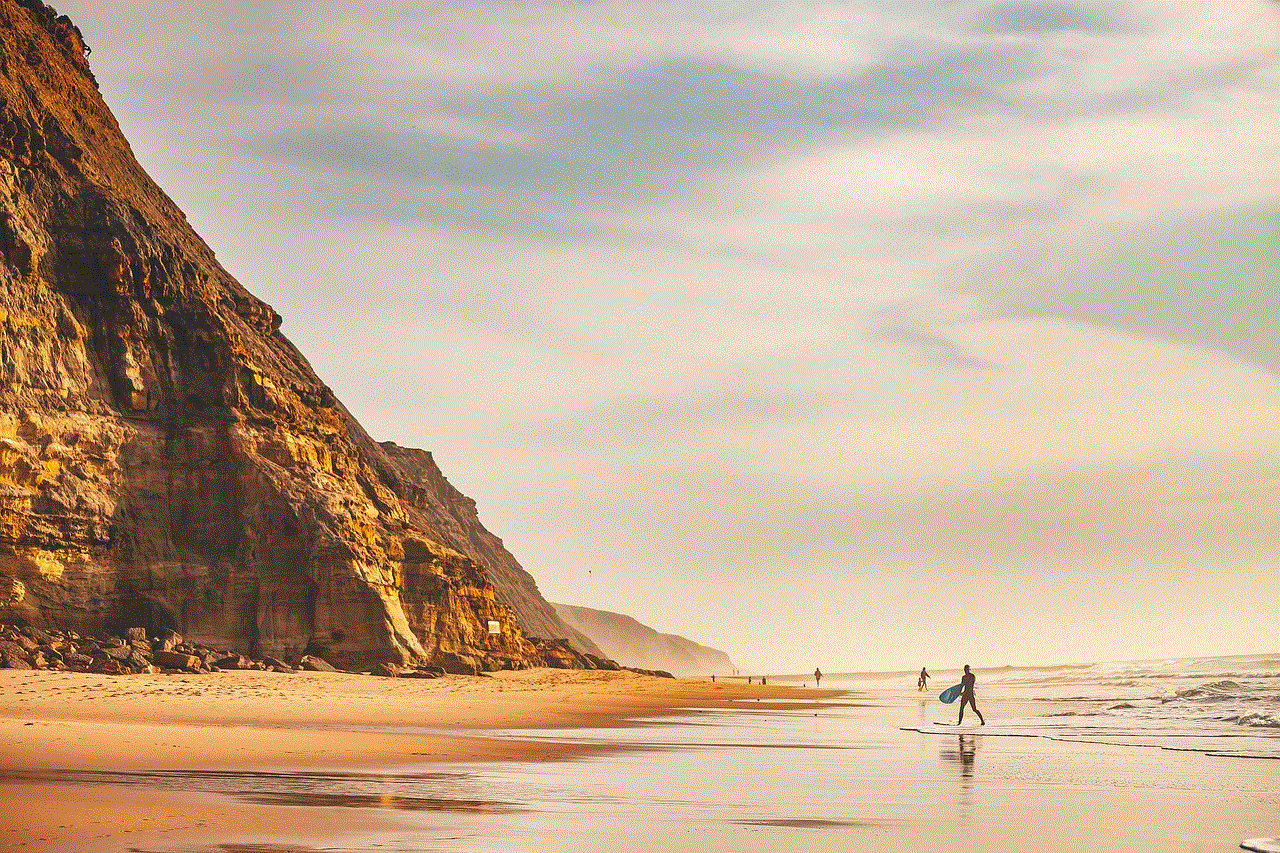
If you want to add more advanced effects or edit your video in more detail, you can use third-party apps. There are many free and paid apps available that offer a variety of editing options for your Snapchat videos.
In Conclusion
Cutting videos on Snap is a simple process that can be done in just a few easy steps. By following the tips mentioned in this article, you can make your videos more interesting and shareable. So, next time you want to share a video on Snapchat, make sure to use the scissors icon to trim it down and make it more engaging for your audience. Have fun creating and sharing your videos on Snap!