packet loss only in league of legends
Title: Troubleshooting Packet Loss in League of Legends: Causes, Solutions, and Optimizations
Introduction:
League of Legends (LoL) is an immensely popular online multiplayer game enjoyed by millions of players worldwide. However, it’s not uncommon for players to experience packet loss while playing LoL, which can severely impact their gameplay experience. This article aims to explore the causes of packet loss in LoL, its effects on gameplay, and provide comprehensive solutions and optimizations to minimize or eliminate it.
1. Understanding Packet Loss:
Packet loss occurs when data packets traveling between your computer and the game server fail to reach their destination, resulting in delayed or missing information. This loss disrupts the fluid gameplay experience, causing lag, stuttering, and even disconnects.
2. Causes of Packet Loss in LoL:
a) Internet Connection: Poor or unstable internet connections, including network congestion, high latency, or limited bandwidth, often contribute to packet loss in LoL.
b) Hardware Issues: Faulty routers, modems, or network interface cards (NIC) can also be responsible for packet loss.
c) Software Conflicts: Background applications, firewalls, antivirus programs, or outdated network drivers can interfere with the connection, leading to packet loss.
d) Server Related Issues: Occasionally, packet loss can be attributed to server-side problems, including overloaded or poorly maintained game servers.
3. Effects of Packet Loss on LoL Gameplay:
a) Increased Latency: Packet loss disrupts the flow of game data, resulting in high ping or latency, causing delayed or unresponsive actions.
b) Visual Stuttering: Packet loss can manifest as visual stuttering, where character movements appear jerky or teleporting due to missing frames.
c) Disconnects and Game Crashes: Severe packet loss can lead to frequent disconnects and game crashes, completely interrupting gameplay and frustrating players.
4. Diagnosing Packet Loss in LoL:
a) Using In-Game Tools: LoL provides a built-in network diagnostic tool that allows players to monitor their connection quality and packet loss during gameplay.
b) Third-Party Software: Network monitoring tools like PingPlotter or Wireshark can help diagnose packet loss by analyzing network traffic and identifying problematic nodes.
5. Solutions to Minimize Packet Loss in LoL:
a) Stable Internet Connection: Ensuring a stable and reliable internet connection is crucial for minimizing packet loss. This can be achieved by using a wired connection, upgrading to a higher speed plan, or contacting your internet service provider (ISP) if necessary.
b) Updating Network Drivers: Keeping network drivers updated helps resolve compatibility issues that may contribute to packet loss.
c) Closing Background Applications: Closing unnecessary applications running in the background frees up network resources, minimizing potential conflicts and reducing packet loss.
d) Firewall and Antivirus Exclusions: Adding League of Legends and its associated processes to the firewall and antivirus exclusions list can prevent unnecessary interference and reduce packet loss.
e) Optimizing Router Settings: Adjusting Quality of Service (QoS) settings, disabling IPv6, or enabling port forwarding can help prioritize LoL traffic and reduce packet loss.
6. Advanced Optimizations for Packet Loss in LoL:
a) Using a VPN: A Virtual Private Network (VPN) can reroute your internet traffic through dedicated servers, potentially reducing packet loss by bypassing congested routes.
b) Ping Reduction Services: Subscription-based services like WTFast or ExitLag claim to optimize network routes, reduce ping, and minimize packet loss specifically for gaming.
c) Contacting ISP or Game Support: If persistent packet loss issues persist, contacting your ISP or reaching out to LoL’s technical support team can help resolve any underlying network issues.
Conclusion:
Packet loss in League of Legends can significantly impact gameplay, causing lag, stuttering, and disconnections. By understanding the causes, effects, and available solutions, players can troubleshoot and optimize their network settings to minimize packet loss. A stable internet connection, updated network drivers, and proper router configurations are crucial steps, while advanced techniques like using VPNs or ping reduction services can further enhance the gaming experience. Remember, troubleshooting packet loss requires patience and persistence, but the effort is worth it to enjoy a smooth and uninterrupted League of Legends experience.
how to play pokemon go without data ios
As the Pokémon GO craze continues to sweep the nation, many iOS users are wondering if it’s possible to play the game without using any data. With limited data plans and spotty Wi-Fi coverage, it’s understandable why some players may want to find a way to enjoy the game without using up their precious data. In this article, we will explore various methods and strategies for playing Pokémon GO without data on iOS devices.
First and foremost, it’s important to note that Pokémon GO is an online game that requires a constant internet connection to function. This means that technically, it’s not possible to play the game without any data at all. However, there are a few workarounds and tricks that players can use to minimize their data usage while still enjoying the game.
One of the most effective ways to play Pokémon GO without using data is by utilizing Wi-Fi hotspots. Many public places such as cafes, restaurants, and libraries offer free Wi-Fi to their customers. By connecting to these networks, players can access the internet without using up their cellular data. This method works best for players who live in urban areas where there are plenty of Wi-Fi hotspots available.
Another option for playing Pokémon GO without data is by using a personal hotspot. This feature allows users to share their phone’s data connection with other devices, such as a tablet or laptop. By connecting your iOS device to a personal hotspot, you can play the game without using your cellular data. However, this method may not be feasible for players with limited data plans as it will still use up data from the phone’s plan.
Some players have also reported success with using offline maps for Pokémon GO. These maps are created by users and can be downloaded onto your iOS device for offline use. By using an offline map, players can see nearby Pokéstops and gyms without having to use any data. However, this method may not be as effective as Wi-Fi hotspots or personal hotspots, as the game still requires an internet connection for many features such as catching Pokémon and battling at gyms.
Another way to play Pokémon GO without data is by using a data-saving app. These apps work by compressing data and reducing the amount of data used by other apps on your device. By using a data-saving app, players may be able to reduce their data usage while playing the game. Some popular data-saving apps for iOS include Onavo Extend and My Data Manager.
For players who are willing to invest some money, purchasing a Wi-Fi hotspot device may be a viable option. These devices work similarly to personal hotspots but are separate devices that can connect to the internet via Wi-Fi or cellular data. By using a Wi-Fi hotspot device, players can access the internet without using their phone’s data plan.
Another option for playing Pokémon GO without data is by using a GPS spoofing app. These apps allow players to manipulate their location in the game, making it appear as if they are in a different location. By doing so, players can access Pokéstops and gyms without physically being in the same location, thus not using any data. However, it’s important to note that using GPS spoofing apps is against the game’s terms of service and may result in a ban from the game.
In addition to these methods, there are also a few tips and tricks that players can use to reduce their data usage while playing Pokémon GO. One tip is to turn off augmented reality (AR) mode, which uses a significant amount of data. By turning off AR mode, players can still catch Pokémon and spin Pokéstops without using as much data. Another tip is to download the game’s assets while connected to Wi-Fi. This will reduce the amount of data the game needs to download while playing.
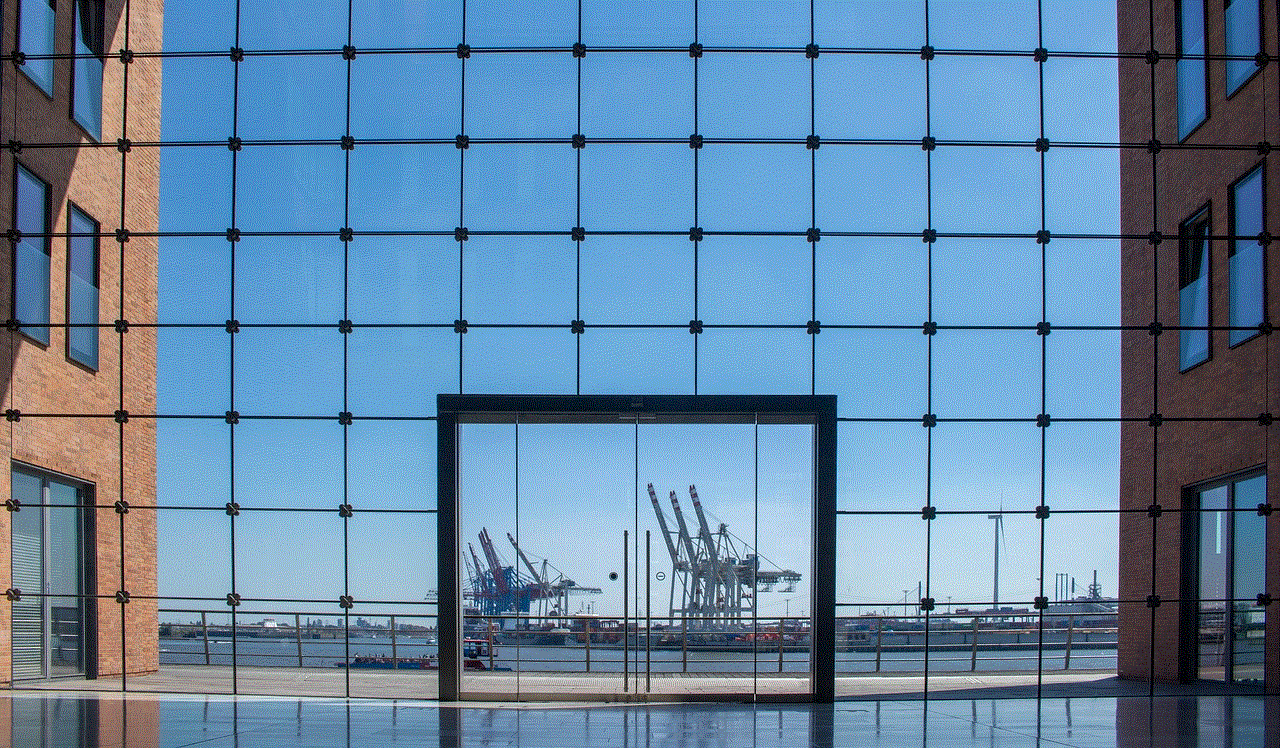
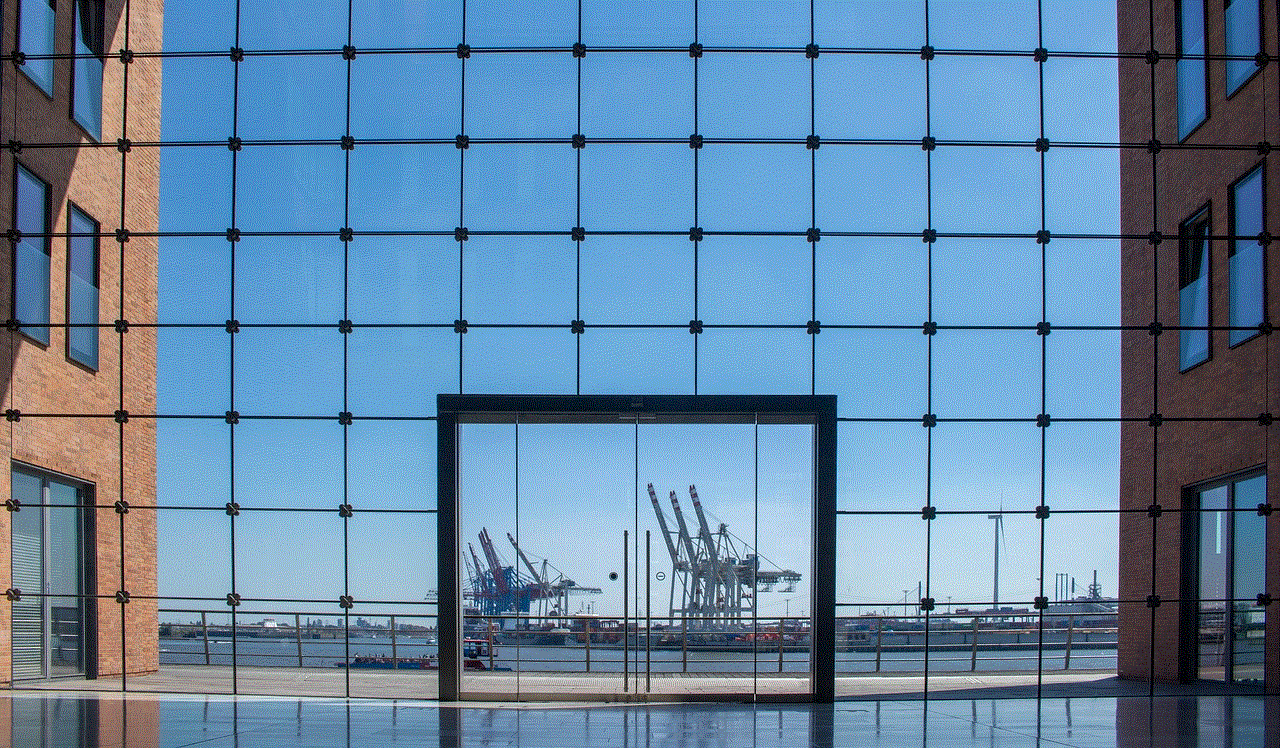
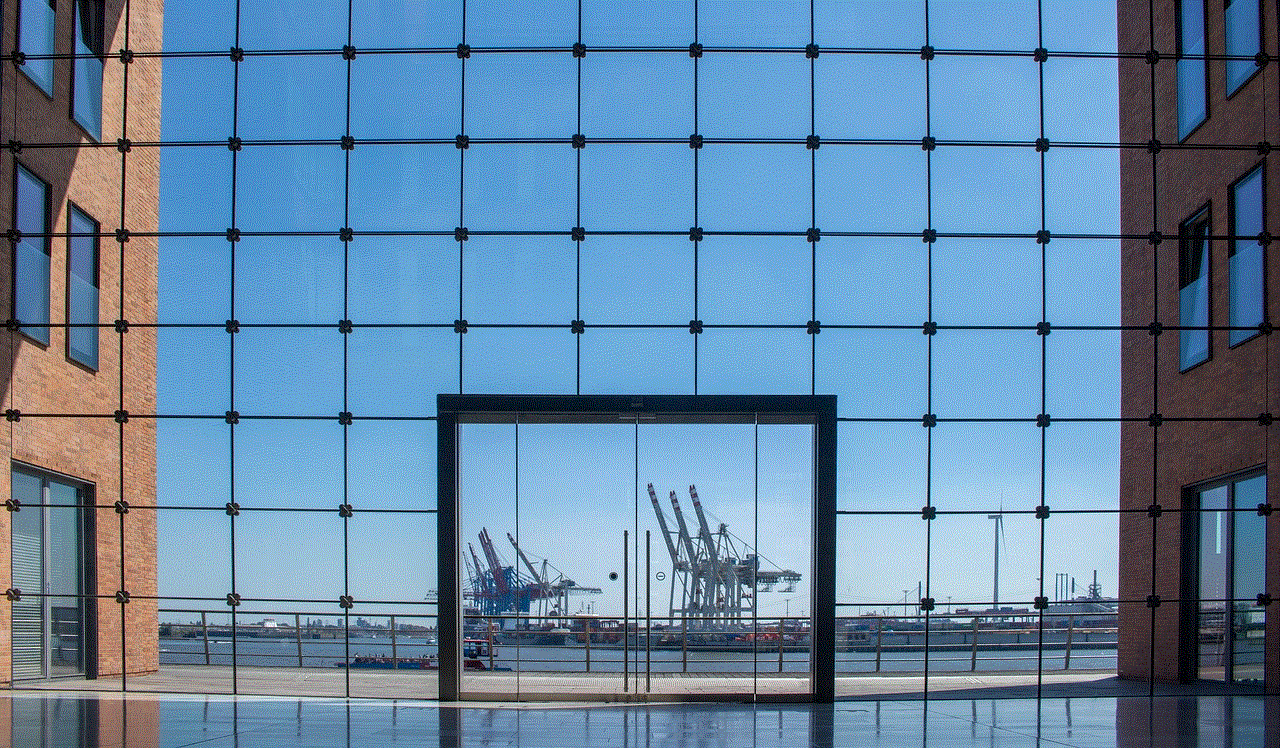
In conclusion, while it’s not possible to play Pokémon GO without any data at all, there are several methods and strategies that players can use to reduce their data usage while still enjoying the game. From utilizing Wi-Fi hotspots and personal hotspots to using data-saving apps and GPS spoofing apps, there are options available for players of all levels and budgets. It’s important for players to consider their data plans and usage before deciding which method works best for them. With these tips and tricks, iOS users can continue to catch ’em all without breaking the bank on data charges.
netgear router ap mode
In today’s world, having a reliable and high-performing internet connection is essential for both personal and professional use. This is where routers come into play, acting as the gateway between your devices and the internet. One of the most popular router brands in the market is Netgear, known for its advanced features and user-friendly interface. One of the features that sets Netgear apart from its competitors is its AP (Access Point) mode, which allows you to use your router as an access point, enhancing your network’s coverage and performance. In this article, we will delve deeper into what Netgear router AP mode is, how it works, and its benefits.
What is Netgear Router AP Mode?
AP mode, as the name suggests, turns your Netgear router into an access point. This means that instead of acting as a router, it functions as a wireless access point, providing a wireless connection to your existing network. In simpler terms, AP mode allows you to extend the coverage of your existing network, creating a larger and more reliable wireless network. This is particularly useful in larger homes or offices where the signal strength may be weaker in some areas.
How Does Netgear Router AP Mode Work?
To understand how Netgear router AP mode works, let’s first look at how a traditional router operates. A router creates a local network by connecting to the internet and then distributing that connection to multiple devices through Ethernet cables or wirelessly. On the other hand, an access point is a device that creates a wireless network by connecting to an existing network through an Ethernet cable. In AP mode, your Netgear router essentially acts as an access point, receiving the internet connection from your primary router and then transmitting it wirelessly to your devices.
To set up AP mode on your Netgear router, you need to connect it to your primary router using an Ethernet cable. Once connected, you can access the router’s settings through a web browser and enable AP mode. This will disable the router’s DHCP (Dynamic Host Configuration Protocol) server, which is responsible for assigning IP addresses to devices on the network, and instead, allow your primary router to handle this task. This way, your Netgear router will only act as an access point, extending the reach of your network without interfering with its functionality.
Benefits of Using Netgear Router AP Mode
1. Improved Wi-Fi Coverage
The primary benefit of using Netgear router AP mode is that it helps to improve the coverage of your wireless network. By adding an access point to your existing network, you can eliminate dead zones and ensure that all areas of your home or office have a reliable internet connection. This is particularly useful for larger homes or buildings with multiple floors, where the Wi-Fi signal may not reach every corner.
2. Better Performance
Another advantage of AP mode is that it can help to improve the performance of your network. When multiple devices are connected to a single router, it can lead to congestion and slow down the network. By adding an access point to your network, you are essentially dividing the workload between two devices, resulting in better performance and faster internet speeds.
3. Cost Savings
Instead of investing in a new router to improve your network’s coverage, you can use your existing Netgear router and enable AP mode. This can save you money, as you don’t have to purchase a new device. Additionally, AP mode can also help you save on your internet bill, as it allows you to extend your network without having to pay for additional services from your internet service provider.
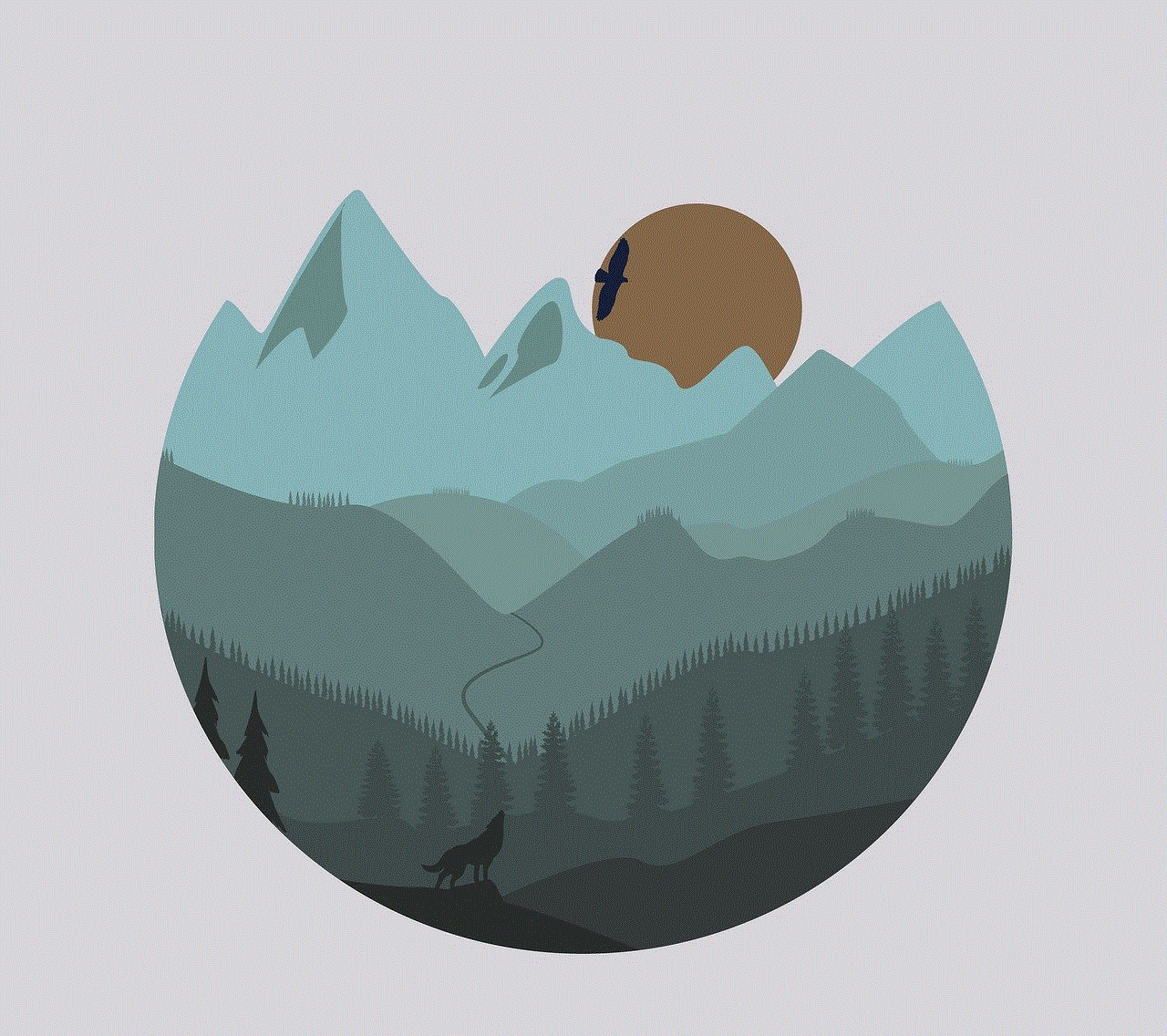
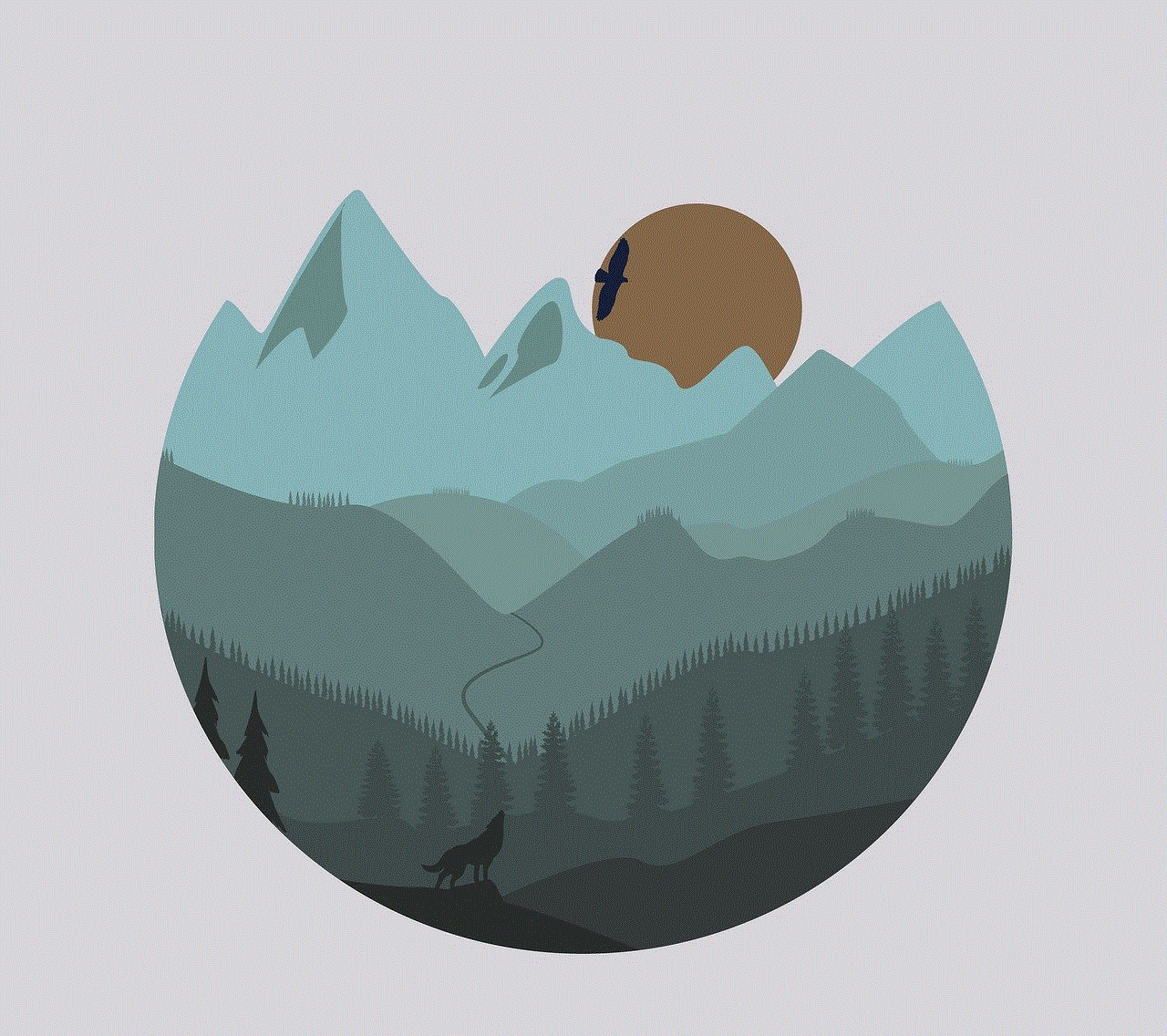
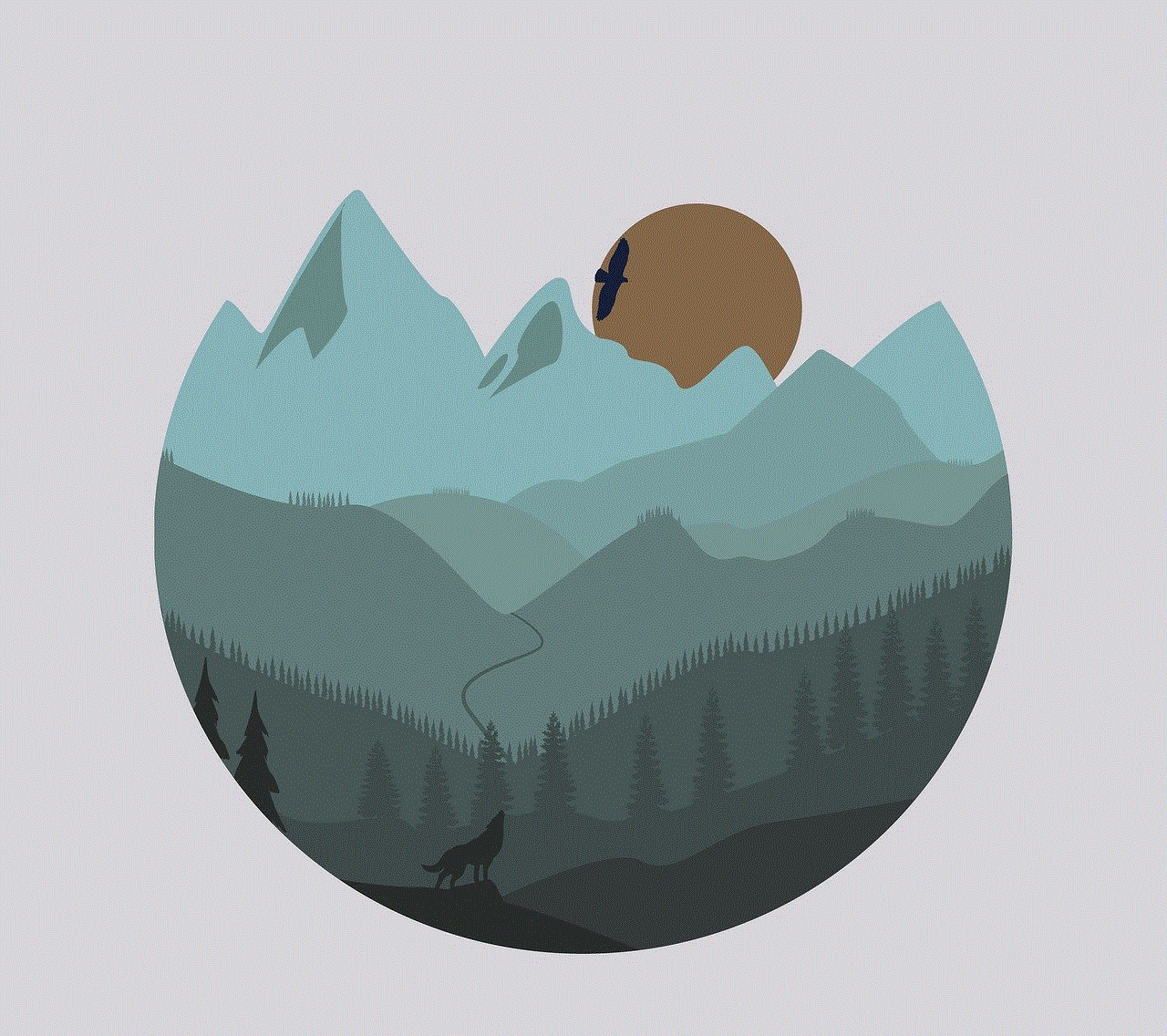
4. Easy Setup and Management
Netgear routers are known for their user-friendly interface, and setting up AP mode is no different. The process is straightforward, and you can do it yourself without the need for any technical knowledge. Additionally, managing your network is also easier with AP mode, as you can access both the primary router and the access point’s settings through a single interface.
5. Flexibility and Scalability
AP mode provides flexibility and scalability to your network, allowing you to add multiple access points to extend your network’s reach further. This is particularly useful for businesses that need to cater to a larger number of devices or have a larger coverage area. You can easily add more access points as your network grows, without having to replace your existing router.
6. Secure Network
Netgear routers come with advanced security features, and AP mode is no exception. With AP mode, your network remains secure as the access point uses the same security protocols as your primary router. This means that all devices connected to the access point are protected by the same firewall and encryption settings as the primary router, ensuring a secure network for all your devices.
7. Guest Network
Another useful feature of Netgear router AP mode is the ability to create a guest network. This allows you to set up a separate network for your guests, keeping your primary network secure. This way, you can provide internet access to your guests without giving them access to your private network and its devices.
8. Seamless Roaming
With AP mode, your devices can seamlessly switch between the primary router and the access point, without any interruption in the internet connection. This is particularly useful for devices that require a stable and continuous internet connection, such as VoIP phones or smart home devices.
9. Better Quality of Service (QoS)
QoS is a feature that allows you to prioritize internet traffic for different devices on your network. With AP mode, you can set up QoS for both the primary router and the access point, ensuring that your devices get the bandwidth they require for optimal performance.
10. Advanced Features
Netgear routers come with a range of advanced features that are not available on traditional access points. These include parental controls, traffic metering, and remote management, allowing you to control and monitor your network’s usage and performance.
Conclusion



Netgear router AP mode is a useful feature that can greatly enhance your network’s coverage, performance, and security. It is a cost-effective way to extend your network and provides flexibility and scalability, making it suitable for both personal and professional use. With its user-friendly interface and advanced features, Netgear router AP mode is a must-have for anyone looking to improve their network’s performance and reliability.