how to delete apps on google chromebook
How to Delete Apps on Google Chromebook
Google Chromebooks have gained popularity as lightweight and affordable laptops that run on the Chrome OS. They are designed to primarily use web-based applications and rely on the Google Play Store for additional apps. However, as with any device, you may eventually want to delete some apps from your Chromebook for various reasons. Whether you need to free up storage space or simply want to declutter your device, this guide will walk you through the steps to delete apps on your Google Chromebook.
Before we dive into the process, it’s essential to understand the different types of apps you can have on your Chromebook. Chrome OS supports three types of apps: web apps, Chrome apps, and Android apps. Web apps are essentially websites that you can add to your app launcher for quick access. Chrome apps are extensions and apps specifically designed for the Chrome browser, while Android apps are those you can download from the Google Play Store.
Deleting Web Apps on Chromebook
Web apps are the easiest to delete from your Chromebook. To remove a web app, follow these steps:
1. Launch the Chrome browser on your Chromebook.
2. Open a new tab and enter “chrome://apps/” in the address bar.
3. You will be presented with a grid of all the web apps installed on your Chromebook.
4. Locate the app you want to delete and right-click on its icon.
5. In the context menu that appears, select “Remove from Chrome.”
That’s it! The web app will be removed from your Chromebook, and the icon will no longer appear in your app launcher.
Deleting Chrome Apps on Chromebook
Chrome apps are extensions and apps specifically designed for the Chrome browser. To delete a Chrome app from your Chromebook, follow these steps:
1. Launch the Chrome browser on your Chromebook.
2. Click on the menu icon (three vertical dots) in the top-right corner of the browser window.
3. From the menu, hover over “More tools” and then click on “Extensions” or “Apps.”
4. You will be taken to either the Extensions or Apps page, depending on which option you selected.
5. Scroll through the list of installed apps or extensions and locate the one you want to delete.
6. Click on the “Remove” button next to the app or extension you want to delete.
The Chrome app or extension will be removed from your Chromebook, and you won’t see it in your app launcher anymore.
Deleting Android Apps on Chromebook
Android apps are installed on Chromebooks through the Google Play Store. To delete an Android app from your Chromebook, follow these steps:
1. Open the Launcher by clicking on the circle icon in the bottom-left corner of the screen.
2. Locate the app you want to delete and right-click on its icon.
3. In the context menu that appears, select “Uninstall.”
4. A confirmation dialog will appear asking if you want to uninstall the app. Click on “Uninstall” to proceed.
The Android app will be uninstalled from your Chromebook, freeing up storage space and removing it from your app launcher.
Managing Apps in the Google Play Store
In addition to removing apps directly from your Chromebook, you can also manage your installed apps through the Google Play Store. Here’s how:
1. Open the Launcher and click on the “Google Play Store” icon.
2. In the Play Store, click on the menu icon (three horizontal lines) in the top-left corner of the screen.
3. From the menu, click on “My apps & games.”
4. You will be taken to the “Installed” tab, where you can see all the apps installed on your Chromebook.
5. Scroll through the list and locate the app you want to delete.
6. Click on the app’s name to access its individual page.
7. On the app’s page, click on the “Uninstall” button.
The app will be uninstalled from your Chromebook, and you won’t see it in your app launcher anymore.
Managing Storage Space on Chromebook
Deleting apps on your Chromebook can help free up storage space. To check how much storage space your apps are using and manage your storage, follow these steps:
1. Open the Launcher and click on the “Settings” icon.
2. In the Settings menu, click on “Storage.”
3. You will see a breakdown of your storage usage, including how much space your apps are taking up.
4. Click on “Apps & notifications” to see a list of installed apps sorted by their storage usage.
5. Click on an app to see more details about its storage usage and options to uninstall or clear app data.
Managing your storage space regularly can help ensure your Chromebook runs smoothly and efficiently.
In conclusion, deleting apps on your Google Chromebook is a straightforward process that can help you declutter your device and free up storage space. Whether you need to remove web apps, Chrome apps, or Android apps, the steps outlined in this guide will allow you to easily delete unwanted apps from your Chromebook. Regularly managing your installed apps and storage space will help keep your Chromebook running smoothly and ensure you have the space you need for the apps you want to keep.
how do you change the language on disney+
Disney+ is a popular streaming service that offers a wide range of movies and TV shows from the Disney, Pixar, Marvel, Star Wars, and National Geographic franchises. It is available in multiple languages, allowing users to enjoy their favorite content in their preferred language. Changing the language on Disney+ is a simple process that can be done through the settings menu of the app or website. In this article, we will guide you through the steps to change the language on Disney+ and provide some additional information about the service.
Disney+ was launched on November 12, 2019, and quickly gained popularity among streaming enthusiasts. With its vast library of movies and TV shows, it caters to the entertainment needs of people of all ages. The service is available in several countries and supports multiple languages, making it accessible to a global audience.
To change the language on Disney+, you need to have an active subscription and a compatible device. Disney+ can be accessed on various platforms, including smartphones, tablets, smart TVs, and gaming consoles. Once you have logged in to your Disney+ account, follow these steps to change the language:
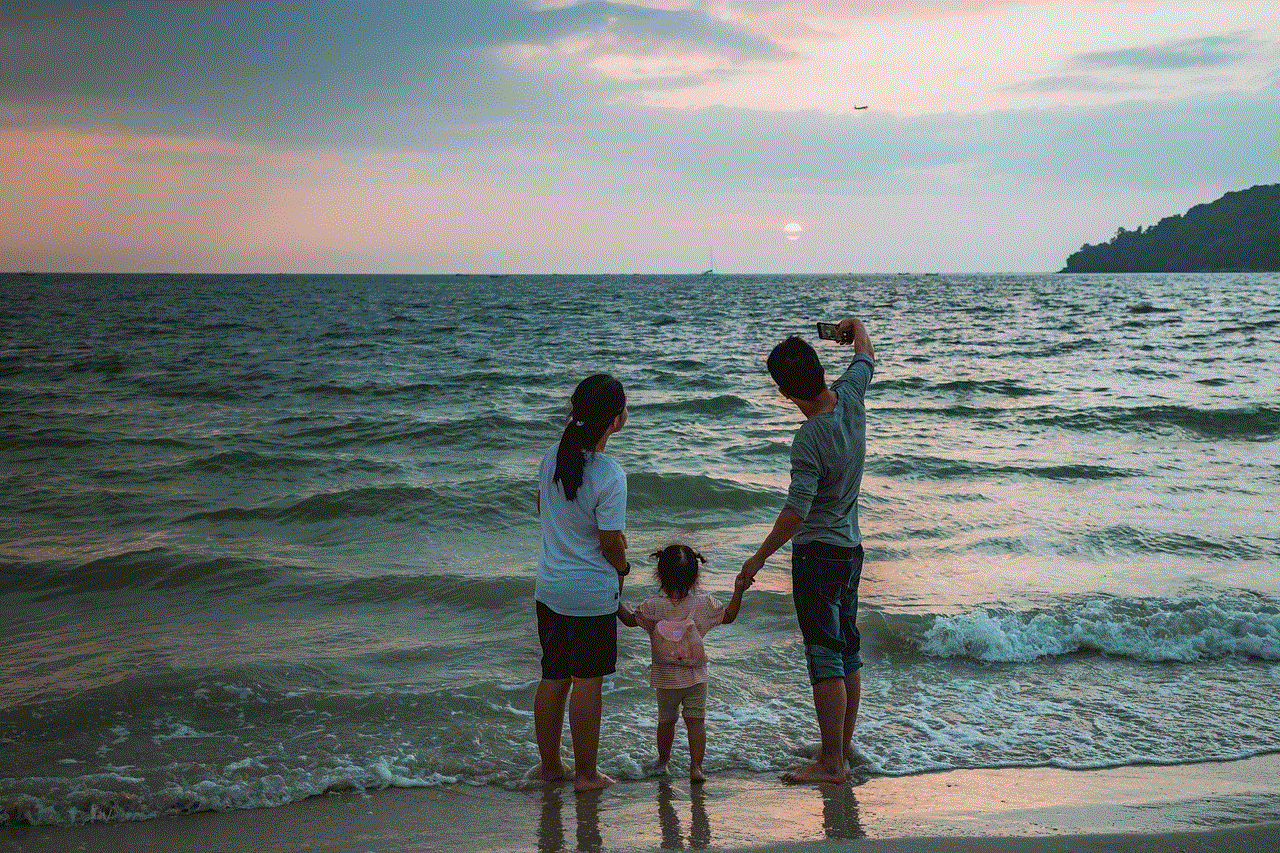
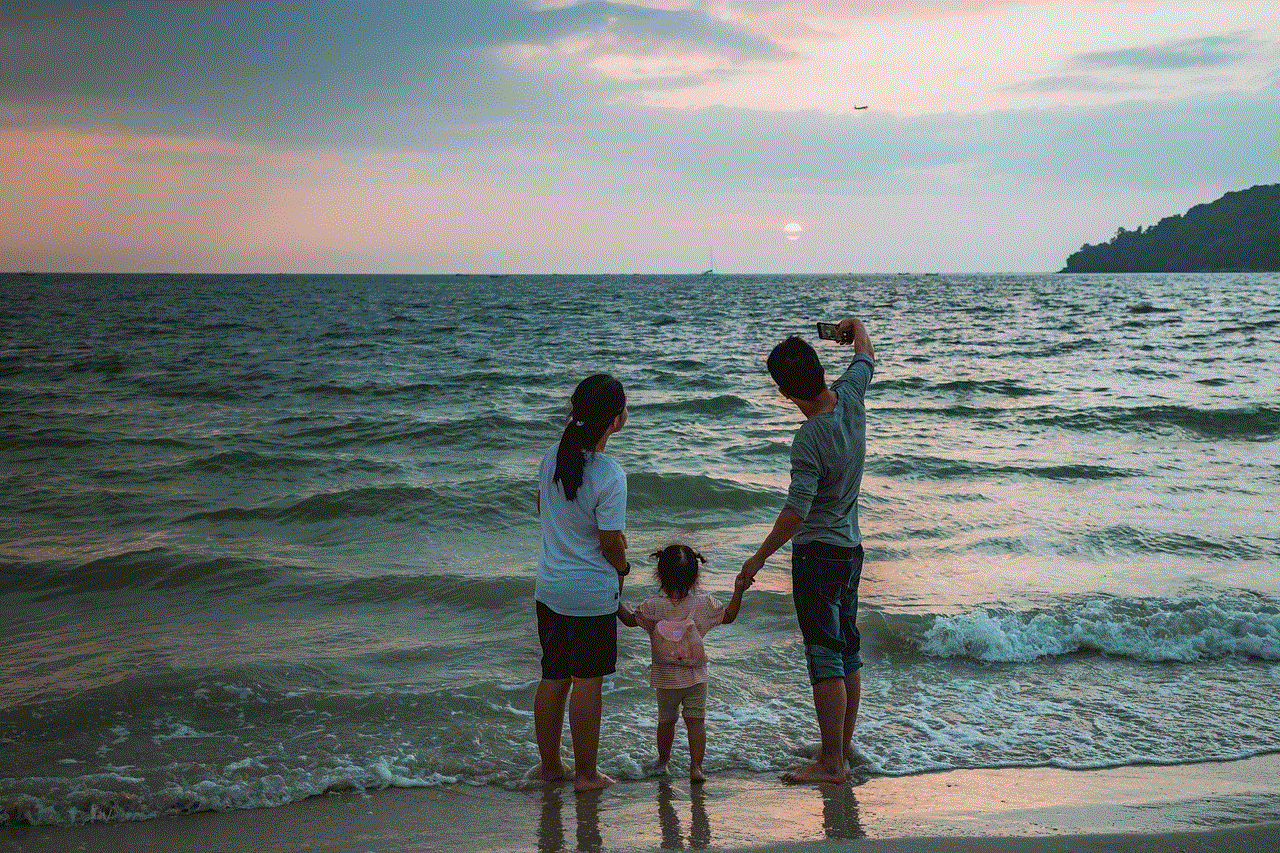
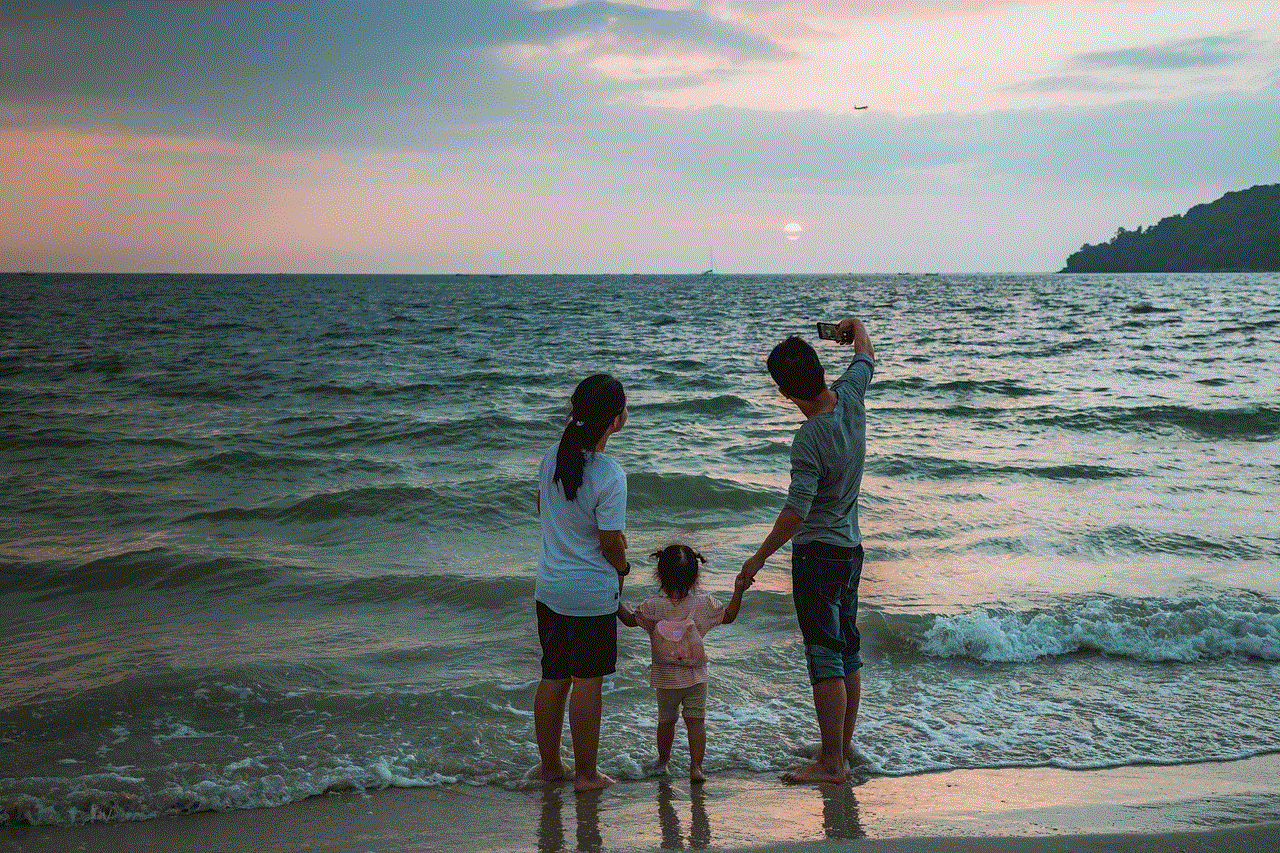
1. Open the Disney+ app or website on your device.
2. Go to the settings menu. The location of the settings may vary depending on the platform you are using.
3. Look for the language or audio settings option. It is usually located under the account or profile settings.
4. Click or tap on the language option to open the language selection menu.
5. Choose your preferred language from the available options.
6. Save the changes and exit the settings menu.
After following these steps, the language on Disney+ will be changed to your selected preference. It is important to note that changing the language will affect the audio and subtitles of the content, but the user interface language may remain the same.
Disney+ offers a wide range of language options to cater to its diverse audience. Some of the popular languages available on the platform include English, Spanish, French, German, Italian, Portuguese, Dutch, Swedish, Danish, Norwegian, and Finnish. The availability of specific languages may vary depending on your location and the content you are watching.
In addition to changing the language, Disney+ also allows users to customize other settings according to their preferences. You can adjust the video playback quality, enable or disable subtitles, and set parental controls to restrict certain content. These options can be accessed through the settings menu as well.
Disney+ has gained a reputation for its extensive library of content. It offers a mix of classic and modern movies, animated films, TV shows, documentaries, and exclusive original series. Some of the most popular titles on Disney+ include “The Lion King,” “Toy Story,” “Avengers: Endgame,” “The Mandalorian,” and “Frozen.” The service also features a vast collection of Disney Channel shows, Marvel Cinematic Universe movies, and Star Wars films.
One of the unique features of Disney+ is the ability to download content for offline viewing. This is particularly useful for users who want to watch their favorite movies or shows while traveling or in areas with limited internet connectivity. The downloaded content can be accessed from the downloads section of the app or website.
In addition to the language options, Disney+ also offers audio descriptions for visually impaired users. Audio descriptions provide a narrated version of the visual elements in the content, allowing users to have a better understanding of the scenes. To enable audio descriptions, navigate to the accessibility settings in the Disney+ app or website.
Disney+ is continuously expanding its library with new releases and exclusive content. The streaming service has announced plans to release several original series and movies in the coming years. This includes new Marvel shows like “WandaVision,” “The Falcon and the Winter Soldier,” and “Loki,” as well as “Star Wars” series like “The Mandalorian” spin-offs and the highly anticipated “Obi-Wan Kenobi” series.
In conclusion, changing the language on Disney+ is a simple process that can be done through the settings menu of the app or website. The streaming service offers a wide range of language options, allowing users to enjoy their favorite content in their preferred language. Disney+ has gained popularity for its extensive library of movies and TV shows, including titles from Disney, Pixar, Marvel, Star Wars, and National Geographic. It also offers additional features like offline viewing and audio descriptions for visually impaired users. With its continuous expansion and release of exclusive content, Disney+ remains a top choice for streaming entertainment.
snapchat i can be your lifesaver
Snapchat: A Lifesaver in the World of Social Media
In today’s digital age, social media platforms have become an integral part of our lives. Among the plethora of options available, Snapchat stands out as a unique and innovative platform that allows users to share moments in real-time. With its distinctive features and user-friendly interface, Snapchat has quickly gained popularity and become a lifesaver for many individuals seeking a more personalized and engaging social media experience.
Snapchat was created in 2011 by Evan Spiegel, Bobby Murphy, and Reggie Brown, while they were students at Stanford University. Initially, the app was designed as a way to share temporary photos and videos with friends, with the content disappearing after a short period. This unique concept caught the attention of millions of users worldwide, leading to Snapchat’s rapid growth and evolution.
One of the key features that sets Snapchat apart from other social media platforms is its emphasis on ephemeral content. Unlike platforms like Instagram or Facebook, where posts are permanent, Snapchat’s disappearing nature adds an element of excitement and spontaneity to the user experience. Users can send photos or videos that vanish within seconds or create stories that last for 24 hours, allowing for more authentic and in-the-moment sharing.
Snapchat’s ephemeral nature has made it a lifesaver for individuals seeking privacy and freedom from the permanence of online content. Whether it is sharing embarrassing moments, personal thoughts, or unfiltered selfies, Snapchat provides a safe space where users can be themselves without the fear of judgment or long-term consequences. This aspect has attracted a younger demographic, who value the freedom to express themselves without the pressure of maintaining a curated online persona.
Moreover, Snapchat’s innovative features, such as filters, lenses, and stickers, have revolutionized the way users interact with the app. Filters allow users to enhance their photos with overlays, adding a fun and creative element to their content. Lenses, on the other hand, use augmented reality technology to transform users’ faces into various characters or apply special effects in real-time. These features have not only made Snapchat entertaining but have also provided a platform for self-expression, artistic exploration, and even marketing opportunities.
Snapchat’s ephemeral nature and creative features have also made it a popular platform for brands and influencers. With over 280 million daily active users, Snapchat offers a unique opportunity for businesses to engage with their target audience in a more personal and interactive way. Brands can create sponsored lenses, filters, or even collaborate with popular Snapchat creators to promote their products or services. This form of advertising not only reaches a younger audience but also allows for more genuine and authentic brand interactions.
In addition to its creative features, Snapchat has also become a hub for news, entertainment, and educational content through its Discover feature. Discover allows media outlets, publishers, and influencers to share curated content, including articles, videos, and behind-the-scenes glimpses. Users can easily access this content by swiping left from the camera screen, making Snapchat a one-stop platform for both social interactions and staying informed.



Snapchat’s commitment to user privacy and security has also played a significant role in its success. The app notifies users when someone takes a screenshot of their content, providing a level of transparency and control over their shared moments. Additionally, Snapchat’s end-to-end encryption ensures that private conversations and shared content remain secure, giving users peace of mind when using the platform.
In conclusion, Snapchat has proven to be a lifesaver in the world of social media with its unique features, emphasis on privacy, and innovative approach to content sharing. From its humble beginnings as a photo-sharing app, Snapchat has evolved into a multifaceted platform that caters to the need for personal expression, creativity, and authentic interactions. Whether it is through disappearing content, creative filters, or curated Discover content, Snapchat has successfully captured the attention of millions, making it a powerhouse in the social media landscape. So, if you’re looking for a platform that values privacy, creativity, and real-time sharing, Snapchat can indeed be your lifesaver.