samsung galaxy note 8 email setup
Samsung Galaxy Note 8 Email Setup: A Comprehensive Guide
The Samsung Galaxy Note 8 is a powerful and feature-packed smartphone that offers a wide range of functionalities, including email access. Setting up your email on the Galaxy Note 8 is a straightforward process that allows you to stay connected and manage your messages on the go. In this article, we will provide you with a comprehensive guide on how to set up email on your Samsung Galaxy Note 8, along with some useful tips and tricks to enhance your email experience.
1. Choosing the Email App:
The first step in setting up email on your Galaxy Note 8 is to choose the email app you want to use. The device comes with two pre-installed email apps – Samsung Email and Gmail. Both apps offer a similar set of features, so it ultimately comes down to personal preference. If you already use Gmail as your primary email provider, using the Gmail app might be the easiest choice. However, if you prefer a unified inbox and want to manage multiple email accounts in one place, the Samsung Email app is a great option.
2. Adding an Email Account:
Once you have chosen the email app, it’s time to add your email account. To do this, open the app and tap on the “Add Account” option. You will be presented with a list of popular email providers, such as Gmail, Microsoft Exchange, Yahoo, etc. If your email provider is listed, simply select it and enter your login credentials. If your provider is not listed, tap on the “Other” option and manually enter the server settings for your email account.
3. Configuring Server Settings:
When setting up an email account manually, you need to configure the server settings correctly. This includes the incoming server settings (POP3 or IMAP) and the outgoing server settings (SMTP). Consult your email provider’s documentation or support website to find the correct server settings. Once you have entered the server settings, tap on the “Next” button to proceed.
4. Syncing Options:
After configuring the server settings, you will be presented with various syncing options. These options allow you to choose how your email is synced with your Galaxy Note 8. You can select whether to sync emails, contacts, calendars, or all of them. Additionally, you can set the sync frequency, which determines how often your email app checks for new messages. Choose the options that suit your needs and tap on the “Next” button to continue.
5. Account Name and Display Options:
Next, you will be asked to enter an account name and choose the display options for your email account. The account name is the name that will be displayed in the email app’s account list. The display options allow you to choose how your email messages are displayed, such as the number of lines previewed, the font size, and the background color. Customize these options according to your preferences and tap on the “Next” button to proceed.
6. Security Options:
Email security is of utmost importance, especially when accessing sensitive information on your smartphone. The Galaxy Note 8 offers various security options to protect your email account, such as encryption, password protection, and remote wipe. It is recommended to enable these security features to ensure the safety of your emails. Tap on the “Next” button to continue and follow the on-screen instructions to set up the desired security options.
7. Additional Email Accounts:
If you have multiple email accounts, you can easily add them to your Galaxy Note 8 by following the same steps mentioned above. Simply tap on the “Add Account” option in the email app and repeat the process for each additional email account. The Samsung Email app allows you to manage multiple accounts in a unified inbox, making it convenient to access and respond to emails from different accounts in one place.
8. Email Notifications:
Configuring email notifications is essential to stay informed about new messages without constantly checking your email app. To customize email notifications, go to the Settings menu of your Galaxy Note 8 and navigate to the “Notifications” section. From there, you can choose the notification sound, vibration pattern, and LED color for email notifications. You can also set up notification badges to display the number of unread emails on the app icon.
9. Email Organization:
Managing and organizing your emails efficiently can save you a lot of time and effort. The Samsung Email app offers various features to help you stay organized. You can create folders and labels to categorize your emails, mark important messages, and set up filters to automatically sort incoming emails into specific folders. Take advantage of these features to keep your inbox neat and clutter-free.
10. Advanced Settings and Customization:
The Galaxy Note 8 provides advanced settings and customization options to enhance your email experience further. In the email app’s settings menu, you can find options to customize the swipe gestures, change the default font and text size, enable dark mode, and much more. Explore these settings to personalize your email app according to your preferences and make it work exactly the way you want.
In conclusion, setting up email on your Samsung Galaxy Note 8 is a simple process that can be done in a few easy steps. Whether you choose the Samsung Email app or the Gmail app, you can enjoy a seamless email experience on your device. Make sure to configure the server settings correctly, enable email security features, and customize the app settings to optimize your email management. With these steps and tips, you can efficiently manage your emails on the go and stay connected wherever you are.
inappropriate anime shows
Title: The Controversy Surrounding Inappropriate Anime Shows: A Critical Analysis
Introduction:
Anime, a form of Japanese animation, has gained immense popularity worldwide, captivating audiences with its diverse genres and unique storytelling. However, not all anime shows maintain a universally acceptable standard. Some anime series delve into controversial and inappropriate themes, raising concerns among viewers, parents, and critics. This article aims to explore the issue of inappropriate anime shows, examining the reasons behind their existence, the impact they can have, and the ongoing debate surrounding their quality and appropriateness.
1. Defining Inappropriate Anime:
Inappropriate anime refers to shows that contain explicit sexual content, excessive violence, or themes that may be deemed offensive or inappropriate for certain age groups. These shows often push boundaries, challenging societal norms and exploring controversial subjects.
2. Exploring the Reasons for Inappropriate Anime:
Several factors contribute to the creation of inappropriate anime shows. Firstly, artistic freedom plays a significant role in anime production, allowing creators to express their ideas without strict censorship. Additionally, the desire to attract specific target demographics, such as mature audiences, prompts the creation of shows with explicit themes. Lastly, the influence of manga, the Japanese comic book industry, is another factor, as some anime adaptations maintain the explicit content present in their source material.
3. The Impact on Viewers:
Inappropriate anime shows can have both positive and negative impacts on viewers. For some, these shows provide a means of escapism and exploration of taboo subjects. However, for others, the explicit content can be distressing or even harmful, especially to younger or more vulnerable viewers. It is essential to consider the potential psychological effects and the responsibility of creators and distributors in providing appropriate warnings and age restrictions.
4. Controversial Themes in Inappropriate Anime:
Inappropriate anime often explores themes such as sexualization, violence, and inappropriate relationships. Shows like “Highschool of the Dead” and “Goblin Slayer” are known for their excessive violence, while series like “Kiss x Sis” and “Eromanga Sensei” delve into explicit sexual content. These themes have sparked debates about the line between artistic expression and gratuitous content.
5. The Role of Censorship:
Censorship is a contentious issue when it comes to inappropriate anime. While some argue for stricter regulations and content control, others advocate for artistic freedom. Striking a balance between these viewpoints is crucial to ensure the protection of vulnerable audiences while respecting the creative vision of anime creators.
6. The Role of Parental Guidance:
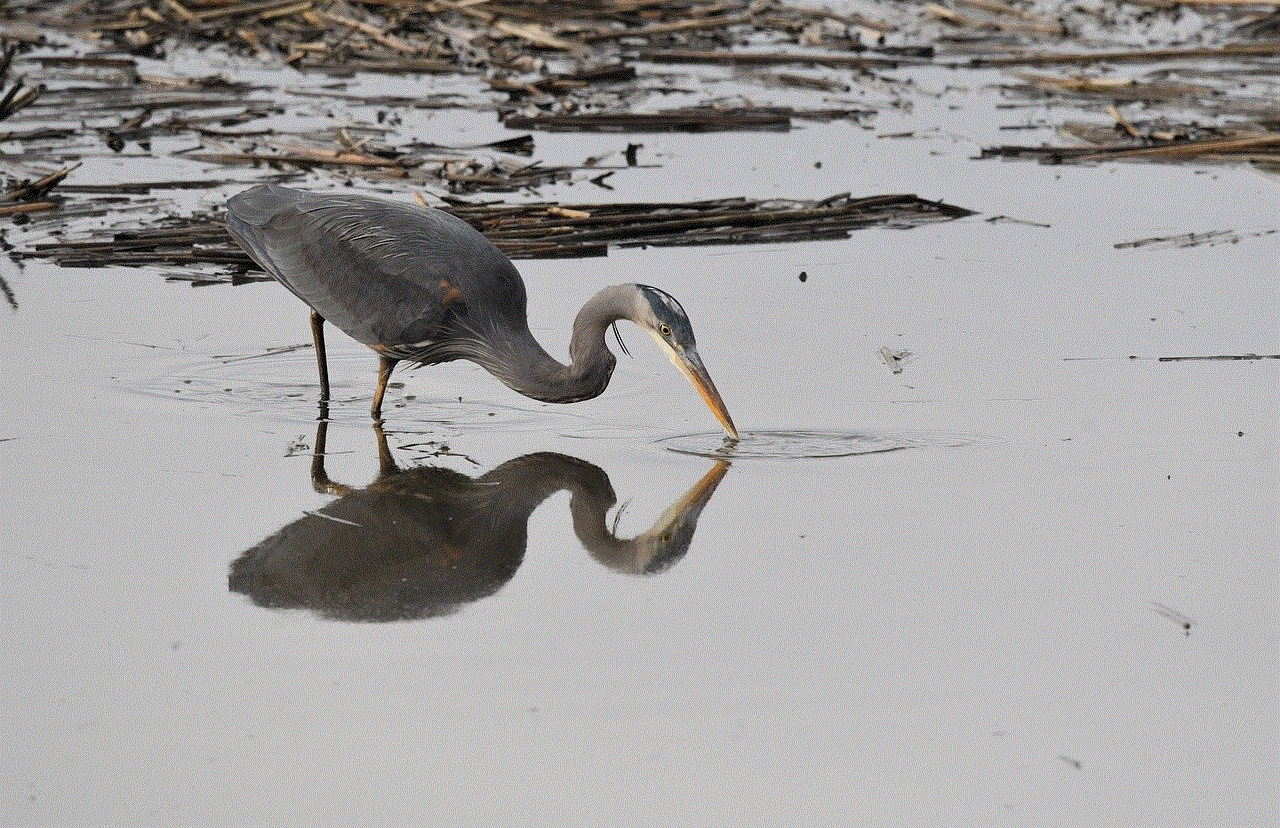
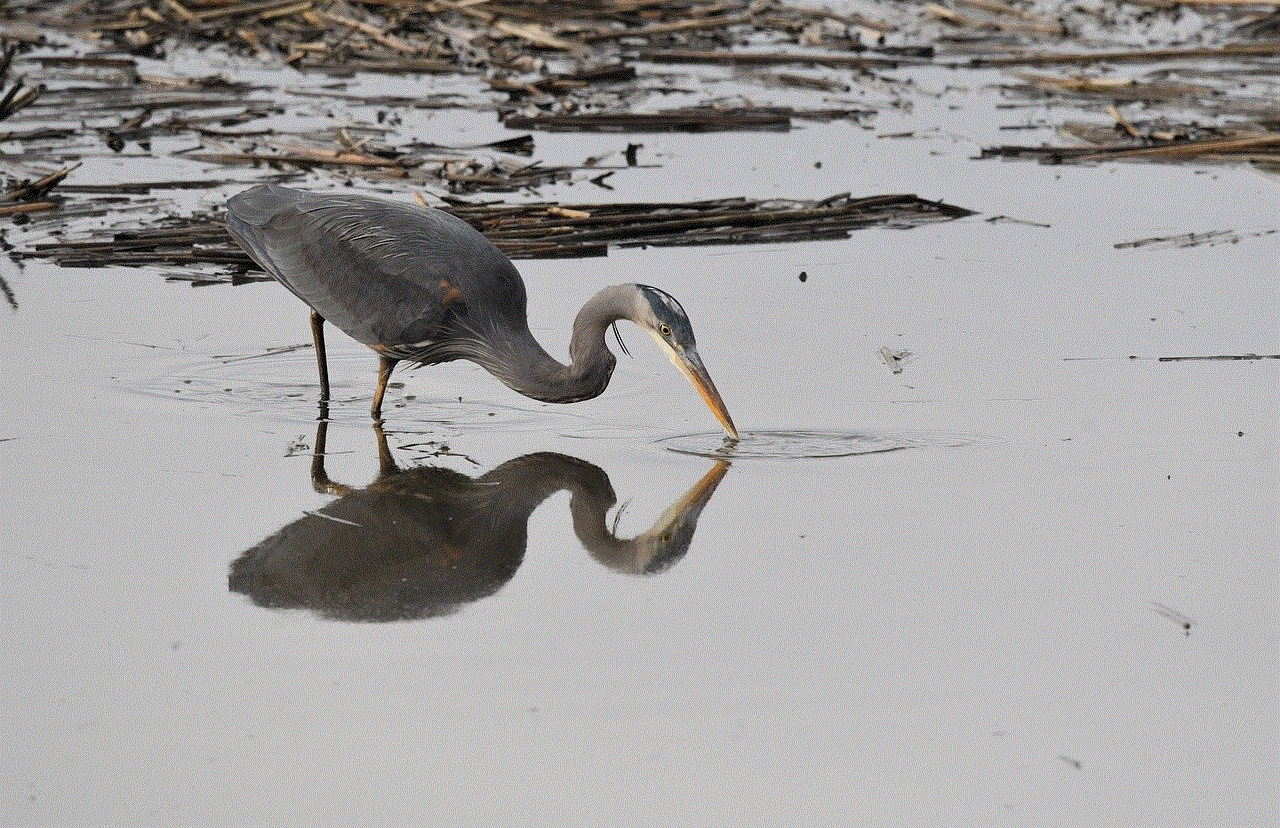
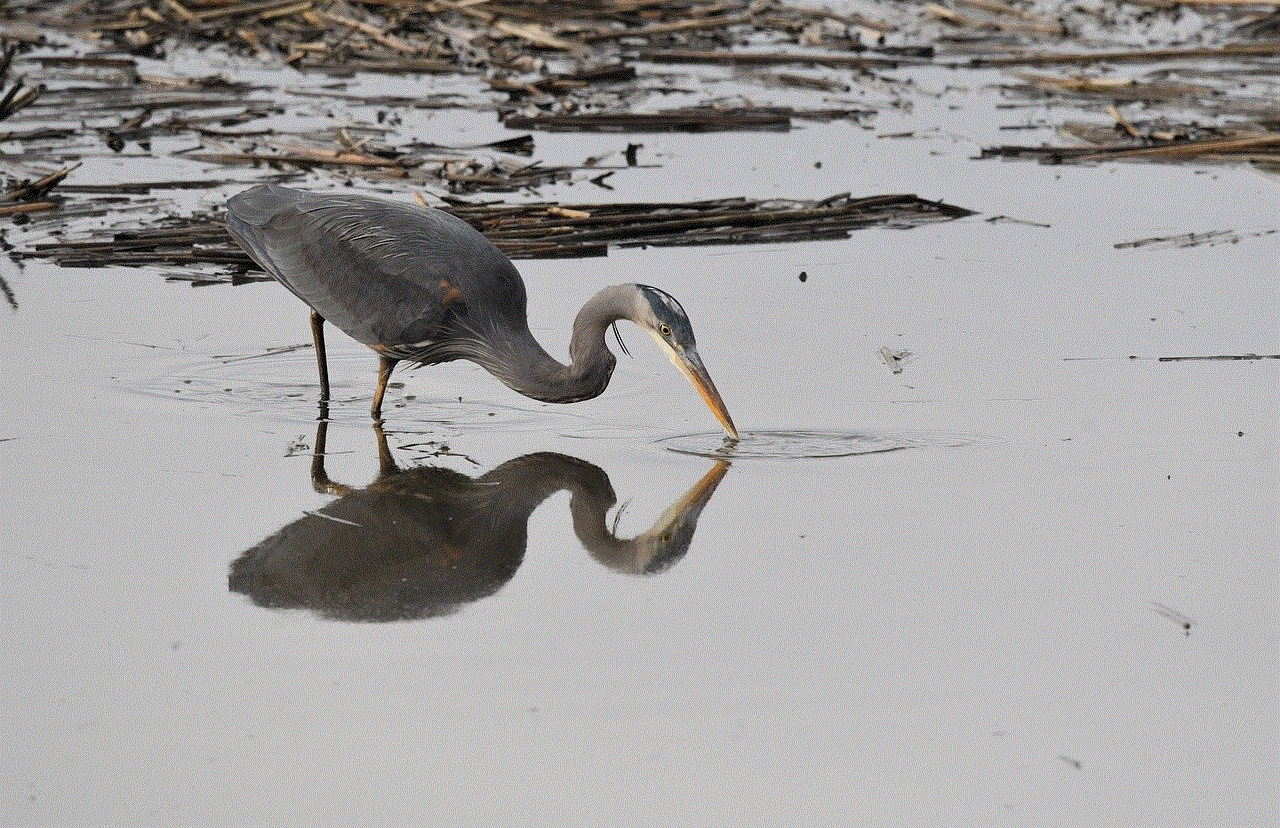
Parental guidance is vital in navigating the world of anime for children and young viewers. Establishing open communication and understanding the content of shows can help parents make informed decisions about what their children should watch. Additionally, anime streaming platforms and distributors can play a role in implementing age restrictions and parental controls to ensure appropriate access to content.
7. Criticism and the Western Perspective:
Inappropriate anime shows often face harsh criticism from Western audiences due to cultural differences and varying social norms. While some content may be deemed inappropriate in Western society, it may be more acceptable or even prevalent in Japan. Understanding these cultural disparities is essential when discussing the appropriateness of anime shows.
8. The Anime Industry’s Response:
The anime industry has acknowledged the concerns surrounding inappropriate anime shows, taking steps to address the issue. Some studios have started producing more family-friendly content, ensuring a wider range of options for viewers. Additionally, rating systems and content warnings have become more prominent, enabling viewers to make informed choices about what they watch.
9. The Need for Responsible Consumption:
As with any form of media, responsible consumption is crucial when watching anime. By researching and understanding the content of shows beforehand, viewers can make informed decisions about what aligns with their comfort levels and values. Engaging in discussions and seeking recommendations from trusted sources can also help viewers find anime that aligns with their preferences.
10. Conclusion:
Inappropriate anime shows continue to spark controversy and debate within both the anime community and society as a whole. While artistic freedom and cultural differences must be respected, it is essential to strike a balance between creative expression and the need for responsible consumption. By fostering open dialogue, implementing appropriate age restrictions, and encouraging parental guidance, the anime industry can continue to flourish while addressing concerns surrounding inappropriate content.
how do you turn off safari on a mac
Title: A Comprehensive Guide to Turning Off Safari on a Mac
Introduction:
Safari is the default web browser for macOS devices, offering a seamless browsing experience. However, there may be instances where you want to turn off Safari temporarily or permanently. Whether you’re troubleshooting issues, seeking enhanced privacy, or simply exploring alternative browsers, this article will guide you through various methods to disable or remove Safari from your Mac.
1. Why turn off Safari?
While Safari offers a range of features and security enhancements, some users may have specific reasons for disabling it. Common reasons include:
a) Privacy concerns: Users may prefer alternative browsers that offer more robust privacy settings or advanced ad-blocking features.
b) Troubleshooting: Disabling Safari can be helpful when troubleshooting browser-related issues or conflicts with other applications.
c) Security: In some cases, users may want to disable Safari temporarily to prevent unauthorized access or to restrict internet access for specific users or accounts.
2. Disabling Safari temporarily:
If you only want to disable Safari temporarily, you have a few options:
a) Quit Safari: Simply click on the Safari tab in the menu bar and select “Quit Safari.” This will close the browser but not remove it from your Mac.
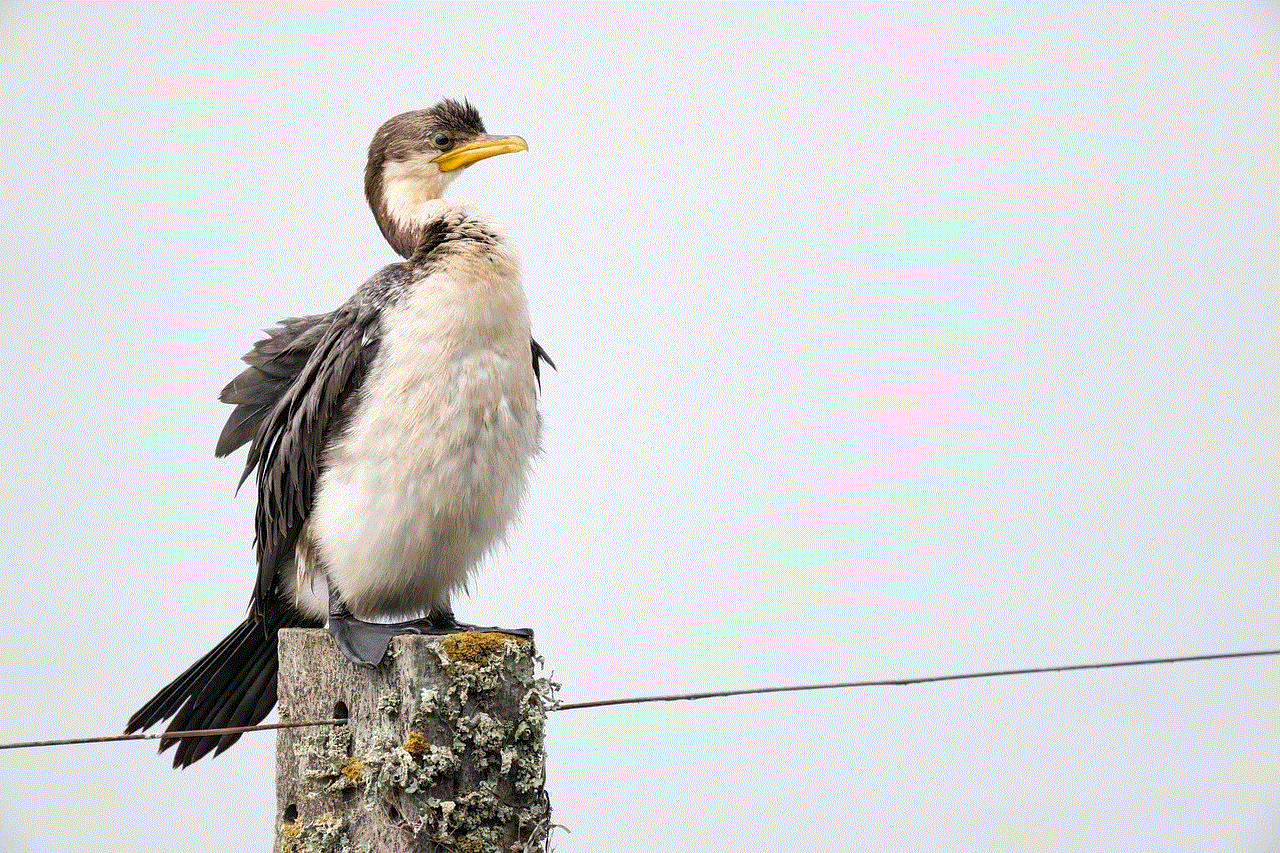
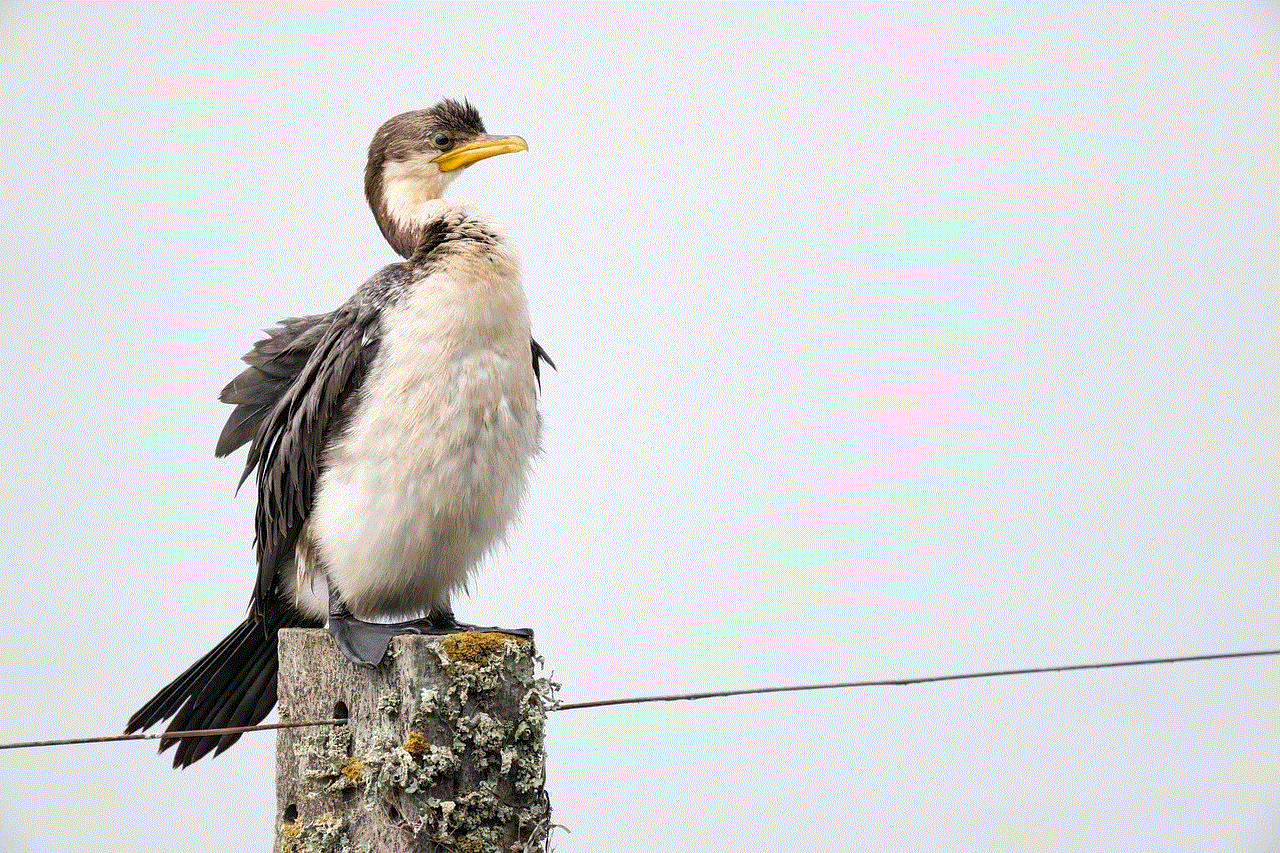
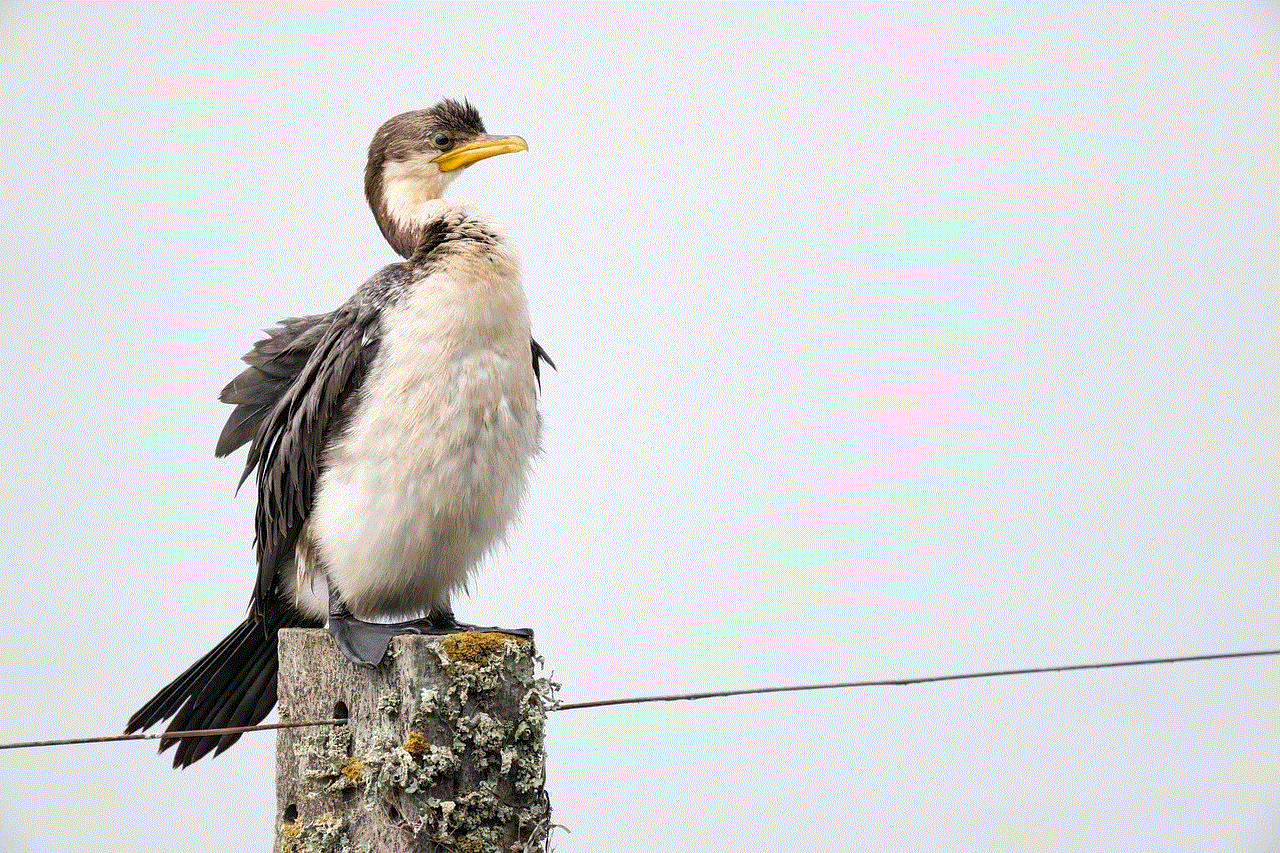
b) Using Parental Controls: Parental Controls is a built-in feature on macOS that allows you to restrict access to specific applications, including Safari. To enable Parental Controls, follow these steps:
– Open “System Preferences” from the Apple menu.
– Click on “Parental Controls” and select the user account you want to restrict.
– Under the “Apps” tab, uncheck Safari to disable it for that user account.
3. Disabling Safari permanently:
If you want to remove Safari from your Mac permanently, you’ll need to take additional steps. However, keep in mind that removing Safari may impact the functionality of other applications that rely on it for certain features.
a) Removing Safari using Terminal: Terminal is a command-line interface that allows advanced users to execute commands to modify macOS. Here’s how you can remove Safari using Terminal:
– Launch Terminal from the Utilities folder in the Applications folder.
– Type the command: `sudo rm -rf /Applications/Safari.app` and press return.
– Enter your admin password when prompted, and Safari will be removed from your Mac.
b) Removing Safari with AppCleaner: AppCleaner is a third-party application that helps uninstall software and remove associated files. Follow these steps to remove Safari using AppCleaner:
– Download and install AppCleaner from the developer’s website.
– Launch AppCleaner and drag the Safari icon from the Applications folder into the AppCleaner window.
– AppCleaner will scan for associated files. Review the list and click on “Remove” to uninstall Safari completely.
4. Alternative web browsers for macOS:
After disabling or removing Safari, you may want to explore alternative web browsers that offer different features and a unique browsing experience. Here are some popular options:
a) Google Chrome: Known for its speed and compatibility, Google Chrome is a widely-used browser offering extensive customization options, synchronization across devices, and a vast selection of extensions.
b) Mozilla Firefox : Firefox is a privacy-centric browser that emphasizes user control. It offers enhanced privacy features, customization options, and robust security measures.
c) Opera: Opera is a feature-packed browser that focuses on speed, security, and customization. It offers a built-in ad-blocker, free VPN, and a range of unique browsing tools.
d) Microsoft Edge: Originally exclusive to Windows, Microsoft Edge is now available for macOS. It offers a clean interface, seamless integration with Microsoft services, and improved performance.
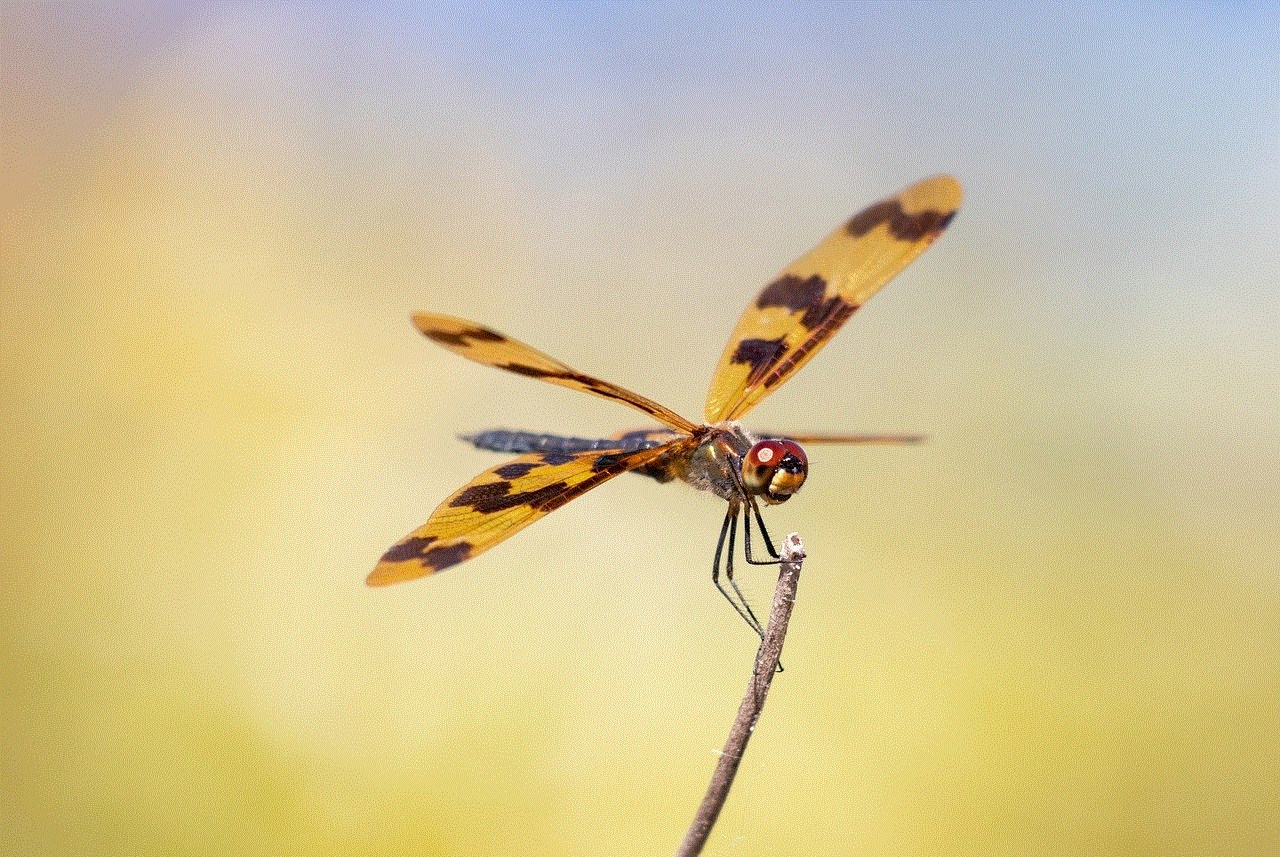
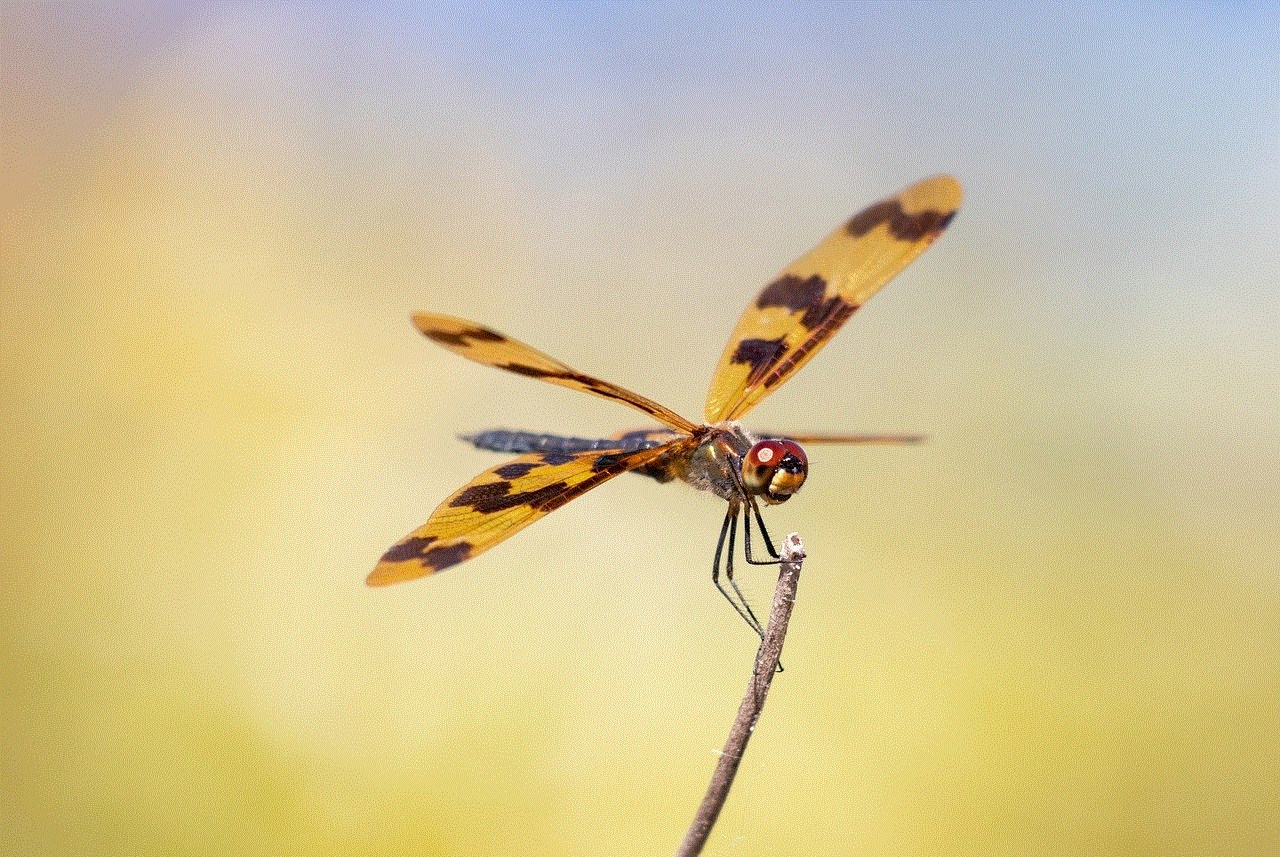
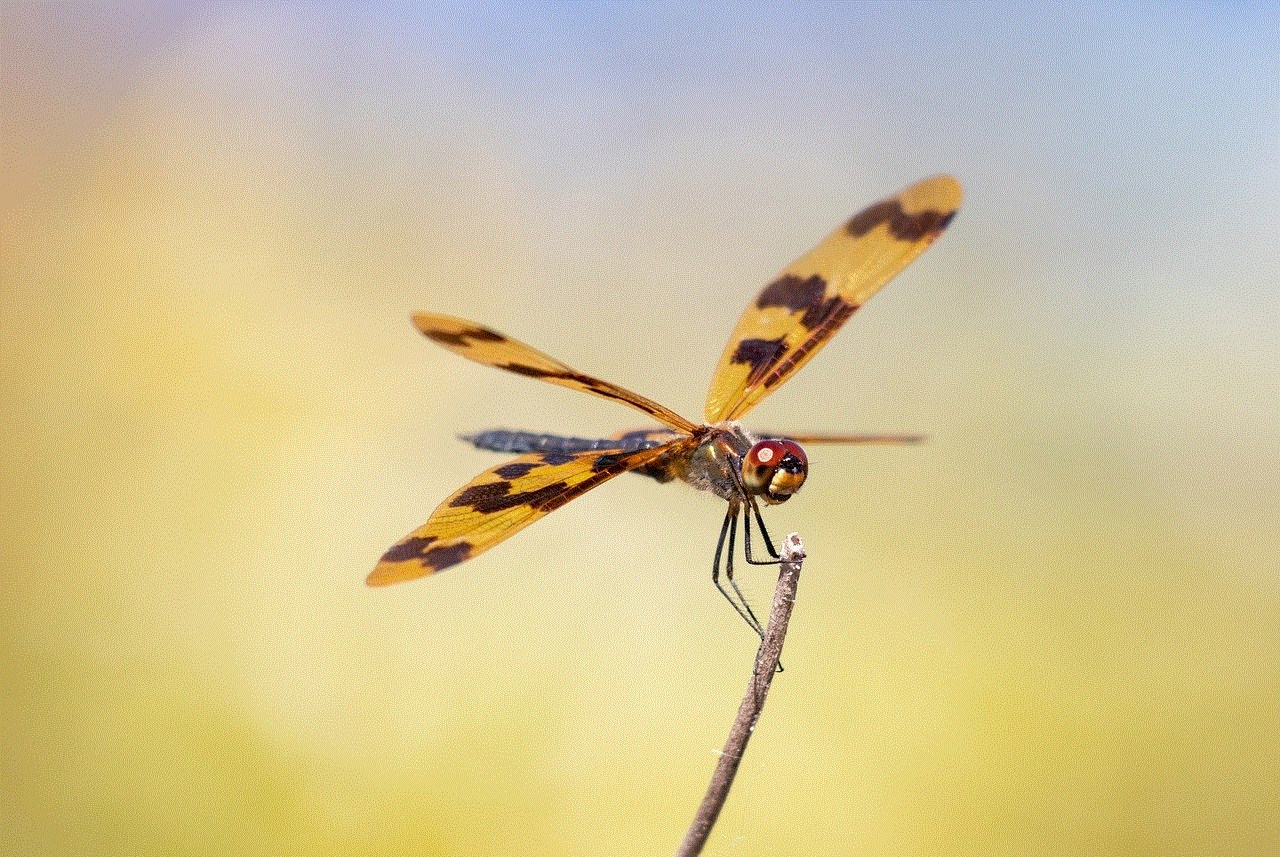
Conclusion:
Turning off Safari on a Mac can be done temporarily or permanently, depending on your needs. Whether you want to troubleshoot issues, enhance privacy, or explore alternative browsers, this guide has provided several methods to disable or remove Safari from your macOS device. Remember to consider the impact on other applications that rely on Safari before permanently removing it, and explore alternative browsers that best suit your preferences and requirements. Happy browsing!