12 years birthday party ideas
A child’s 12th birthday is an important milestone, marking the end of their childhood and the beginning of their teenage years. As a parent, you want to make sure that their 12th birthday party is a memorable and fun experience for them. However, coming up with unique and exciting ideas can be a challenge. In this article, we will provide you with a list of 12 years birthday party ideas that will make your child’s special day one to remember.
1. Themed Party
Themed parties are always a hit with kids of all ages. For a 12th birthday party, you can choose a theme based on your child’s interests. It could be a movie, TV show, book, or even a specific decade. Decorate the venue accordingly, and encourage the guests to dress up in line with the theme. You can also plan games and activities related to the theme to keep the kids entertained.
2. Outdoor Adventure
If your child loves the outdoors, why not plan an adventure-themed birthday party? You can arrange for activities such as hiking, camping, or a trip to a nearby nature reserve. These activities not only promote physical activity but also give the kids a chance to explore and appreciate nature.
3. Pool Party
A pool party is perfect for a summer birthday. You can either have it at a public pool or even in your backyard if you have one. Make sure to have plenty of pool toys and games to keep the kids entertained. You can also set up a BBQ station and serve up some delicious snacks for the kids to enjoy.
4. Sports Party
For the sports-loving child, a sports-themed party is the way to go. You can choose their favorite sport and plan games and activities around it. For example, if your child loves basketball, set up a mini-basketball court and have a friendly game with their friends. You can also hire a coach to teach the kids some new skills and techniques.
5. Karaoke Party
Many kids love singing and dancing. A karaoke party is a great way to let them showcase their talents. You can either rent a karaoke machine or use a karaoke app on your TV. Make sure to have a wide selection of songs, including popular hits from different eras. You can also have a dance competition and award prizes to the best performers.
6. Art Party
If your child is into art and crafts, an art party will be a fun and creative way to celebrate their birthday. You can set up different art stations, such as painting, drawing, and sculpting. You can also hire a professional artist to teach the kids some new techniques and help them create their own masterpieces. The kids can take their creations home as party favors.
7. Cooking Party
A cooking party is a great way to teach kids some basic cooking skills while having fun. You can choose simple recipes that the kids can easily follow and let them make their own dishes. Make sure to provide aprons and chef hats for a true cooking experience. After the cooking session, the kids can enjoy their creations as a part of the party’s meal.
8. Scavenger Hunt
A scavenger hunt is a fun and interactive activity for a 12th birthday party. You can hide clues around the venue and have the kids solve them to find the ultimate prize. You can also divide the kids into teams and make it a friendly competition. You can even have a theme for the scavenger hunt, such as a treasure hunt or a mystery-solving game.
9. Movie Night
A movie night is a classic but always popular choice for a birthday party. Set up a cozy movie area with blankets, pillows, and snacks. Let the birthday child choose their favorite movie, or have the guests vote on a movie to watch. You can also make it a double feature and have a different movie for the older kids and the younger ones.
10. Virtual Party
In today’s digital age, a virtual party is a great option for kids who have friends and family living far away. You can use video conferencing platforms to host a party and have everyone join in from their own homes. You can play games, open presents, and even have a virtual cake cutting ceremony. This is a great way to celebrate with loved ones who cannot be physically present.
11. Laser Tag Party
Laser tag is a high-energy and exciting activity that 12-year-olds will love. Many laser tag facilities offer special birthday party packages that include game time, food, and drinks. You can also create a laser tag arena in your backyard using DIY laser tag kits. This will give the kids a chance to run around and have fun while playing a game of laser tag.
12. Charity Party
Teach your child the importance of giving back by organizing a charity party for their 12th birthday. Instead of receiving gifts, ask the guests to donate to a cause that is close to your child’s heart. You can also plan activities such as making care packages for the less fortunate or volunteering at a local charity organization. This will not only teach your child the value of generosity but also make their birthday more meaningful.
In conclusion, a 12th birthday party doesn’t have to be a stressful event. With these 12 ideas, you can plan a fun and memorable celebration for your child. Remember to involve your child in the planning process and tailor the party according to their interests. This will ensure that they have a fantastic time with their friends and family on their special day.
system volume information usb
The “System Volume Information” folder is a hidden system folder found on various storage devices, including USB drives. This folder contains important system files and settings that are crucial for the proper functioning of the operating system. In this article, we will delve into the details of the “System Volume Information” folder on USB drives, its purpose, and its significance.
What is the “System Volume Information” folder?
The “System Volume Information” folder is a system folder created by Windows on every storage device, including USB drives, that has a file system. This folder contains important system files, logs, and restore points that are necessary for the proper functioning of the operating system.
The folder is usually hidden from the user’s view to prevent accidental deletion or modification of its contents. It can be accessed by enabling the “Show hidden files and folders” option in the folder options of the Windows File Explorer.
Purpose of the “System Volume Information” folder
The primary purpose of the “System Volume Information” folder is to store system files and settings related to the volume on which it is located. These files and settings are essential for the smooth functioning of the operating system and are used by various system processes.
One of the main functions of this folder is to store the System Restore points. System Restore is a feature in Windows that allows users to revert their system to a previous state in case of any issues. These restore points are created and stored in the “System Volume Information” folder, allowing users to undo any changes that may have caused problems.
Another important function of the folder is to store the Volume Shadow Copy Service (VSS) data. VSS is a Windows service that creates and maintains snapshots of the system at specific points in time. These snapshots are used by backup software to create a backup of the system, allowing users to restore their system in case of data loss or corruption.
The “System Volume Information” folder also stores logs and information related to various system processes and services, such as the System Protection service, Indexing service, and Disk Cleanup service. These logs can be useful for troubleshooting issues and diagnosing system problems.
Significance of the “System Volume Information” folder on USB drives
While the “System Volume Information” folder is present on all storage devices, its significance on USB drives is worth noting. USB drives are portable storage devices that are often used to transfer files between computer s. The “System Volume Information” folder on a USB drive contains critical system files and settings specific to the computer on which it was created.
For instance, if you use a USB drive to transfer files between two computers, the “System Volume Information” folder on the USB drive will contain information about the system on the first computer. When you plug the USB drive into the second computer, the folder will be updated with information about the second computer. This allows for seamless transfer of files between different systems without any compatibility issues.
Additionally, the “System Volume Information” folder on a USB drive can also contain information about the files and folders present on the drive. This information is used by the Windows search function to quickly locate and retrieve files on the drive.
How to manage the “System Volume Information” folder on USB drives?
Since the “System Volume Information” folder is essential for the proper functioning of the operating system, it is not recommended to delete or modify its contents. However, there are certain situations where you may need to manage the folder on a USB drive.
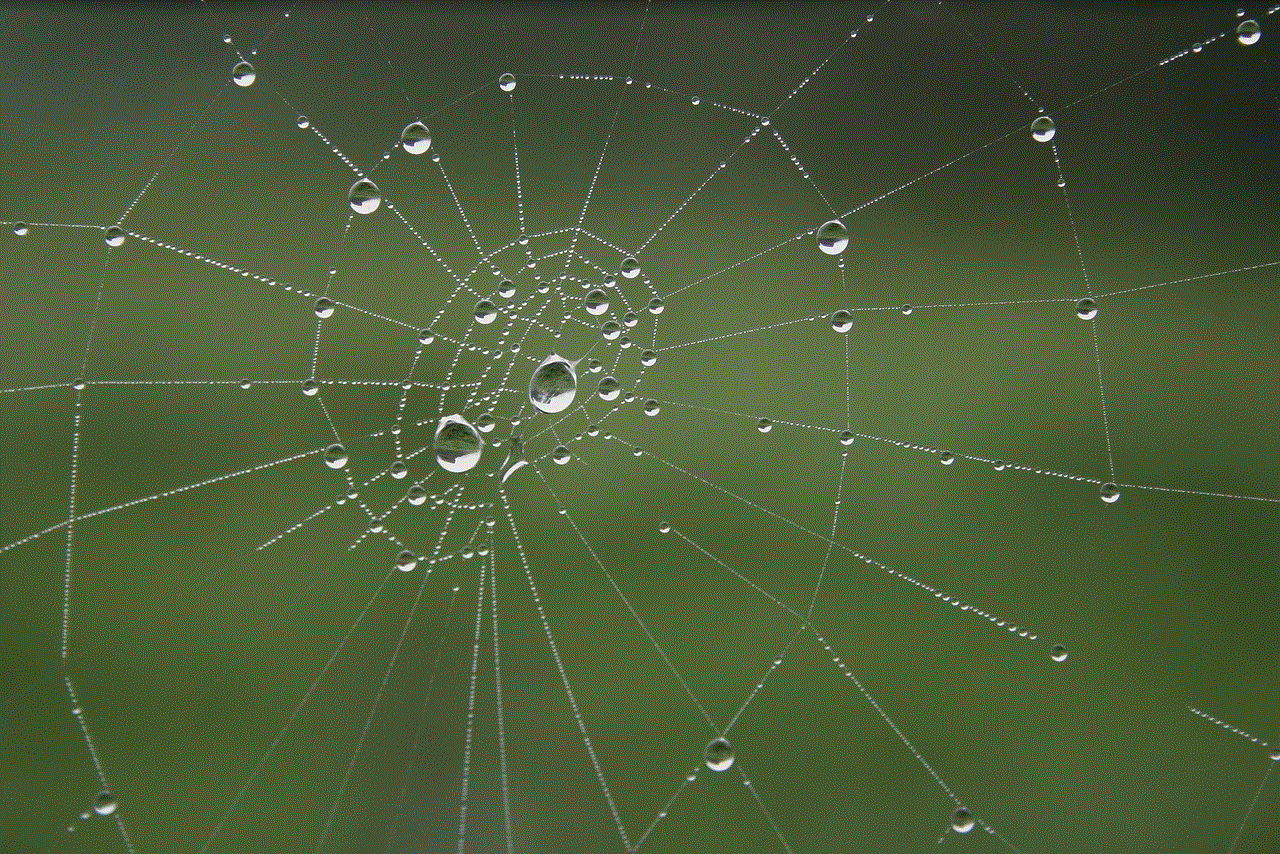
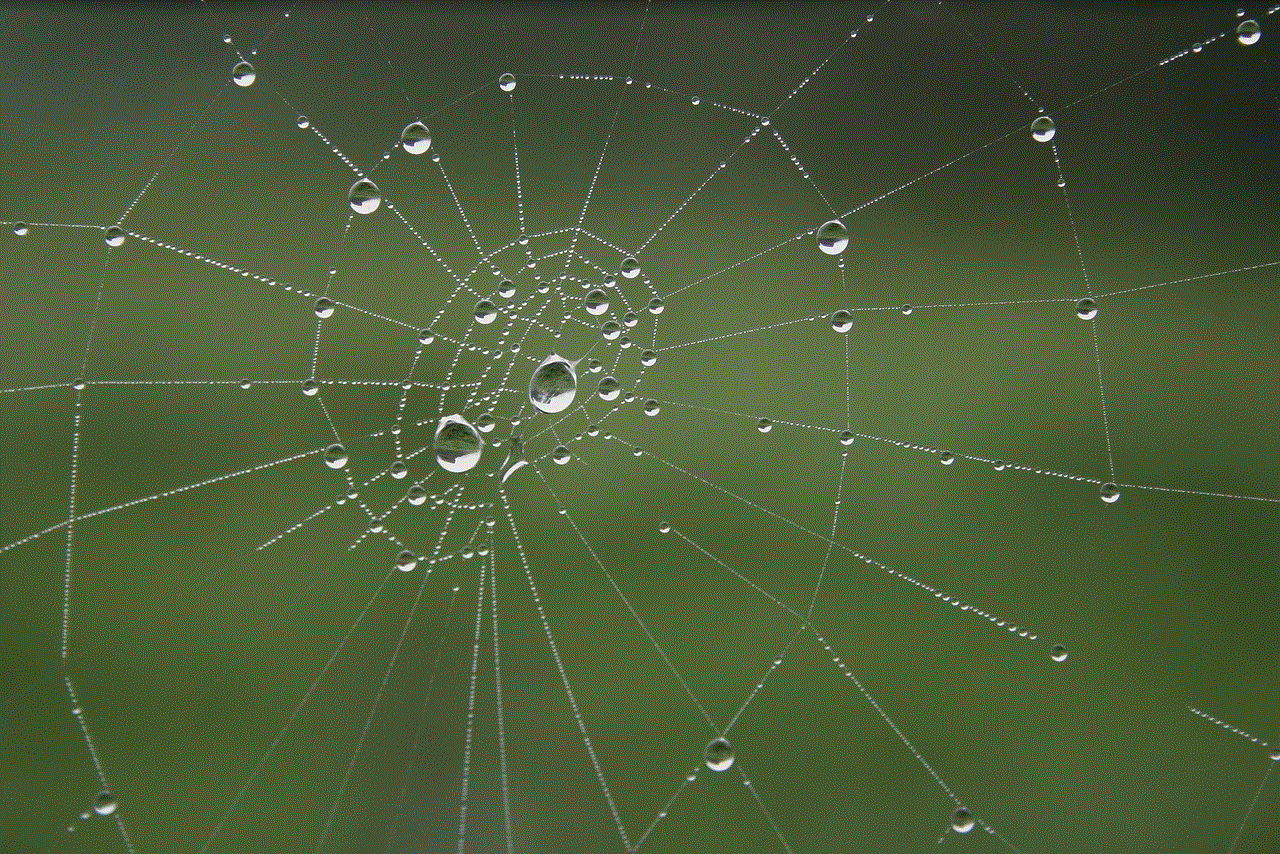
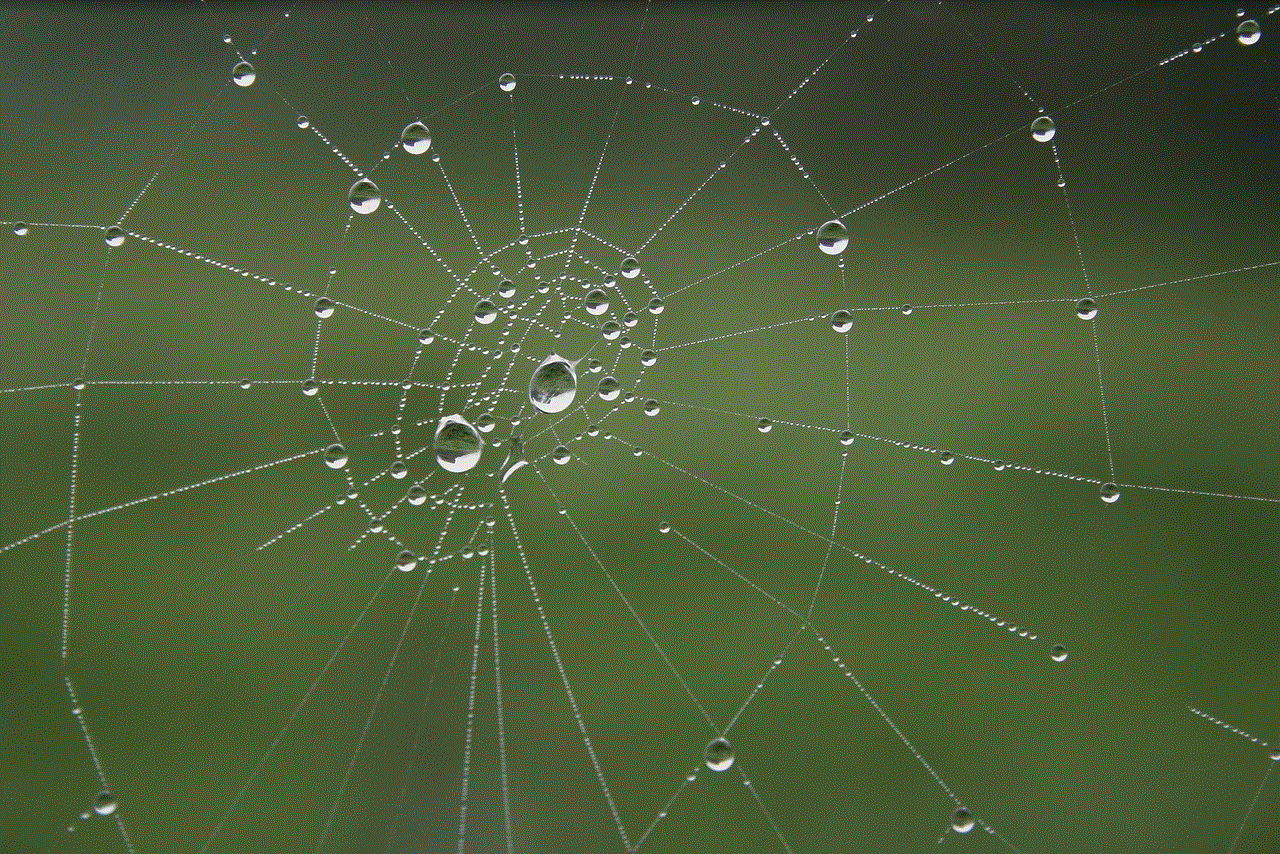
If you are running low on disk space on your USB drive, you can use the Disk Cleanup utility to remove unnecessary system files, including those in the “System Volume Information” folder. This will help free up space on your USB drive without affecting its functionality.
If you want to transfer files from a USB drive to a computer that has system restore disabled, you may encounter an error stating that the “System Volume Information” folder cannot be copied. In such cases, you can either enable system restore on the computer or use a third-party file transfer tool that can bypass this restriction.
If you want to prevent the “System Volume Information” folder from being created on a USB drive, you can format the drive using a file system other than NTFS. However, this will prevent some of the features mentioned earlier, such as System Restore and VSS, from functioning on the drive.
Conclusion
In conclusion, the “System Volume Information” folder is a crucial aspect of the Windows operating system, and its presence on USB drives plays a significant role in the smooth functioning of the system. It contains important system files and settings that are used by various system processes, making it an essential part of the system.
While the folder may seem insignificant to the average user, it is vital for the proper functioning of the operating system. Therefore, it is best to avoid deleting or modifying its contents, as it can lead to system issues. Instead, use the appropriate methods to manage the folder when necessary, and enjoy the seamless transfer of files between different systems using your USB drive.
are in app purchases free
In recent years, the mobile app market has experienced a significant boom, with millions of apps available for download on various platforms such as Apple’s App Store and Google Play Store. These apps range from games, social media platforms, productivity tools, and even educational resources. While many apps are available for free, there is a growing trend of in-app purchases, where users can buy additional features, upgrades, or premium content within the app. This has raised the question among many users – are in-app purchases really free?
To answer this question, we first need to understand what in-app purchases are. In simple terms, in-app purchases refer to any additional purchases made within an app after the initial download. These purchases can range from a few cents to hundreds of dollars, depending on the app and the feature being offered. In-app purchases can be made through various means, including credit or debit cards, mobile payment systems, and even gift cards.
One of the biggest misconceptions about in-app purchases is that they are always free. Many users assume that if an app is available for free, all the features and content within the app should also be free. However, this is not always the case. In-app purchases are designed to offer users a chance to enhance their experience within the app by providing additional features or content that are not available in the free version. In essence, in-app purchases are a way for developers to monetize their apps and generate revenue.
So, are in-app purchases really free? The answer to this question is both yes and no. Let’s explore this further.
On one hand, some in-app purchases are genuinely free. These are usually features or content that are offered as a reward for completing certain tasks or milestones within the app. For example, a gaming app may offer users a free level upgrade after completing a certain number of levels. In this scenario, the in-app purchase is free, and users can enjoy the additional content without having to spend any money.
On the other hand, there are in-app purchases that are not free and require users to spend money. These are often referred to as “premium” or “paid” features, and they can significantly enhance the user’s experience within the app. For example, a photo editing app may offer basic editing tools for free, but users need to pay to access advanced features such as filters and effects. In this case, the in-app purchase is not free, and users will have to spend money to unlock these features.
Moreover, some apps have a “freemium” model, where the app is available for free, but certain features or content can only be accessed through in-app purchases. This is a popular strategy used by many developers, especially in the gaming industry, where users can download the game for free but have to pay for additional levels, characters, or items within the game. In this scenario, the initial download may be free, but users will have to spend money to access the full range of features and content.
Another factor to consider is that in-app purchases are optional. Users are not required to make any purchases within an app, and they can still use the app’s basic features for free. In-app purchases are entirely up to the user’s discretion, and they can choose to spend money or not. This is different from paid apps, where users have to purchase the app to use it.
It’s also worth noting that developers are required to disclose any in-app purchases within the app’s description on the app store. This allows users to know upfront if there are any in-app purchases and what they can expect to pay for. Additionally, most app stores have features that allow users to restrict in-app purchases, especially for children, to prevent unintentional purchases.
Furthermore, the cost of in-app purchases can vary significantly. As mentioned earlier, they can range from a few cents to hundreds of dollars, depending on the app and the feature being offered. However, there are also cases where in-app purchases can become expensive, and users may end up spending more than they anticipated. This is why it’s crucial for users to be aware of their spending and set limits for themselves.
So, are in-app purchases really free? As we have seen, it’s not a simple yes or no answer. While some in-app purchases are genuinely free, others require users to spend money. However, it’s essential to remember that in-app purchases are a way for developers to generate revenue and keep the app running. It’s also worth noting that in-app purchases are not a requirement, and users can still enjoy many apps without spending any money.



Moreover, in-app purchases often come with benefits for both developers and users. For developers, it’s a way to generate revenue and continue improving their app. For users, in-app purchases can enhance their experience within the app and provide access to features and content that may not be available in the free version. This creates a win-win situation for both parties.
In conclusion, while in-app purchases are not always free, they are an essential aspect of the mobile app market. They offer developers a way to monetize their apps and provide users with additional features and content. Whether or not to make in-app purchases is entirely up to the user, and it’s essential to be aware of the costs and make informed decisions. So, the next time you come across an app with in-app purchases, remember that while some may be free, others require you to open your wallet.